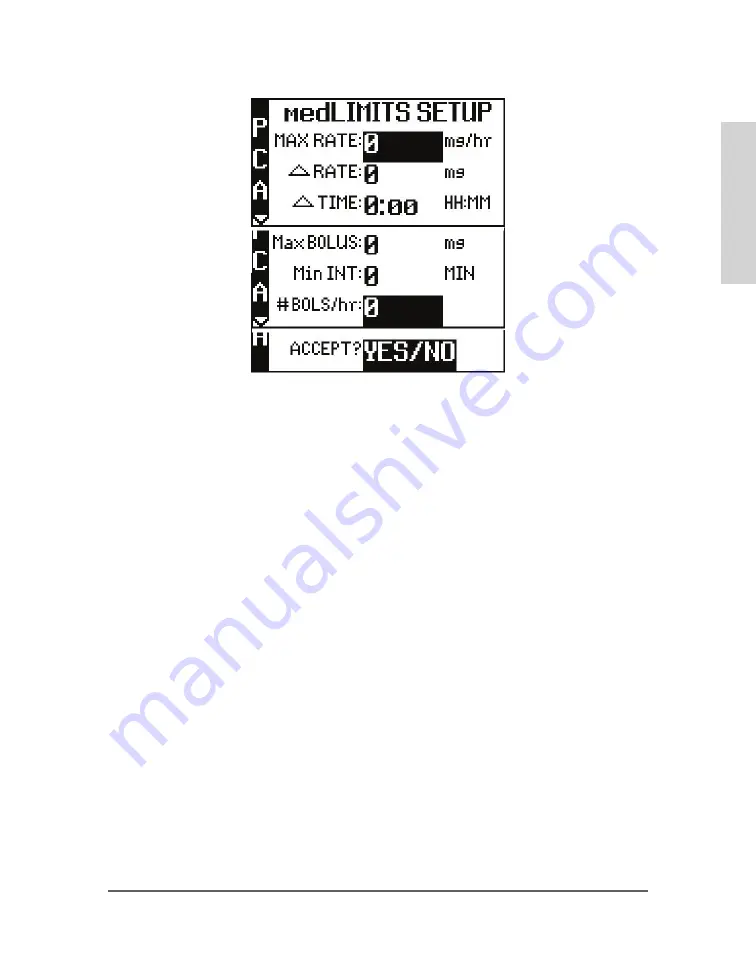
65
P C A m e d L M T S ™ S e t u p S c r e e n
a. MAX RATE (Maximum Rate) limits: Use the numeric keys to enter the upper limits of the
infusion rate. When the correct maximum medLIMIT rate is entered, press YES/ENTER and
the cursor will move to the next field. The minimum rate is 0, and the maximum rate must be
equal to or less than maximum Basal Rate listed in Figure 5.1 Administration Routes table.
b. ∆Rate (Delta Rate): Some prescriptions include incremental levels or
delta
limitations (e.g.,
“Do not raise the rate more than 1 mL in 12 hours”). If the prescription has these components,
use the ∆Rate field and the ∆ Time field to enter those limits. Example: Enter the incremental
medLIMIT amount level of 1 mL on this field, and press YES/ENTER to move to the next field.
c. ∆Time (Delta Time): Enter the incremental or delta time limit. (Example: enter 12:00
hours.) If there are no incremental or delta level components to the prescription, leave these
fields (∆Rate and ∆Time) set at their default settings of “0” and press YES/ENTER to move to
the next field.
d. Max BOLS (Maximum Bolus Dose): Use this field to set the upper limit of the Patient Bolus
or Patient Demand dose. If there is no bolus dose, enter “0.” If a value is given for the Bolus
Dose, use the numeric keys to enter it on this field, press the YES/ENTER key to accept, and
move to the next field. The value entered for this field must be equal to or less than maximum
Bolus Dose listed in Figure 5.1 Administration Routes table.
e. MinINT (Minimum Bolus Interval): Use this field to set the minimum amount of time
allowed between patient bolus doses. When the correct time is entered, press the YES/ENTER
key to accept, and move to the next field.
f. #BOLS/hr (Number of Boluses allowed per hour): Use this field to enter the maximum patient
bolus/hr. When correct, press the YES/ENTER key to accept, and move to the next field.
g. ACCEPT? If there are any changes to be made, use the up or down arrows to move to that
field, use the numeric keys to enter the corrected data, and press YES/ENTER to accept the new
values. Move the cursor back to the ACCEPT? field and press
PCA T
her
ap
y
Summary of Contents for CURLIN INFUSION PainSmart
Page 24: ...21 Figure 2 8 Closing the Pump Door Pump Set Features...
Page 39: ......
Page 49: ......
Page 113: ......
Page 121: ......
Page 125: ...118...
Page 126: ...119 Technical Specifications...
Page 127: ...120...
Page 128: ...121 Technical Specifications...
Page 129: ...122...
Page 130: ...123 T...
Page 131: ...124...
Page 137: ......
Page 139: ......
Page 140: ......
Page 141: ...Rev I 360 9043...






























