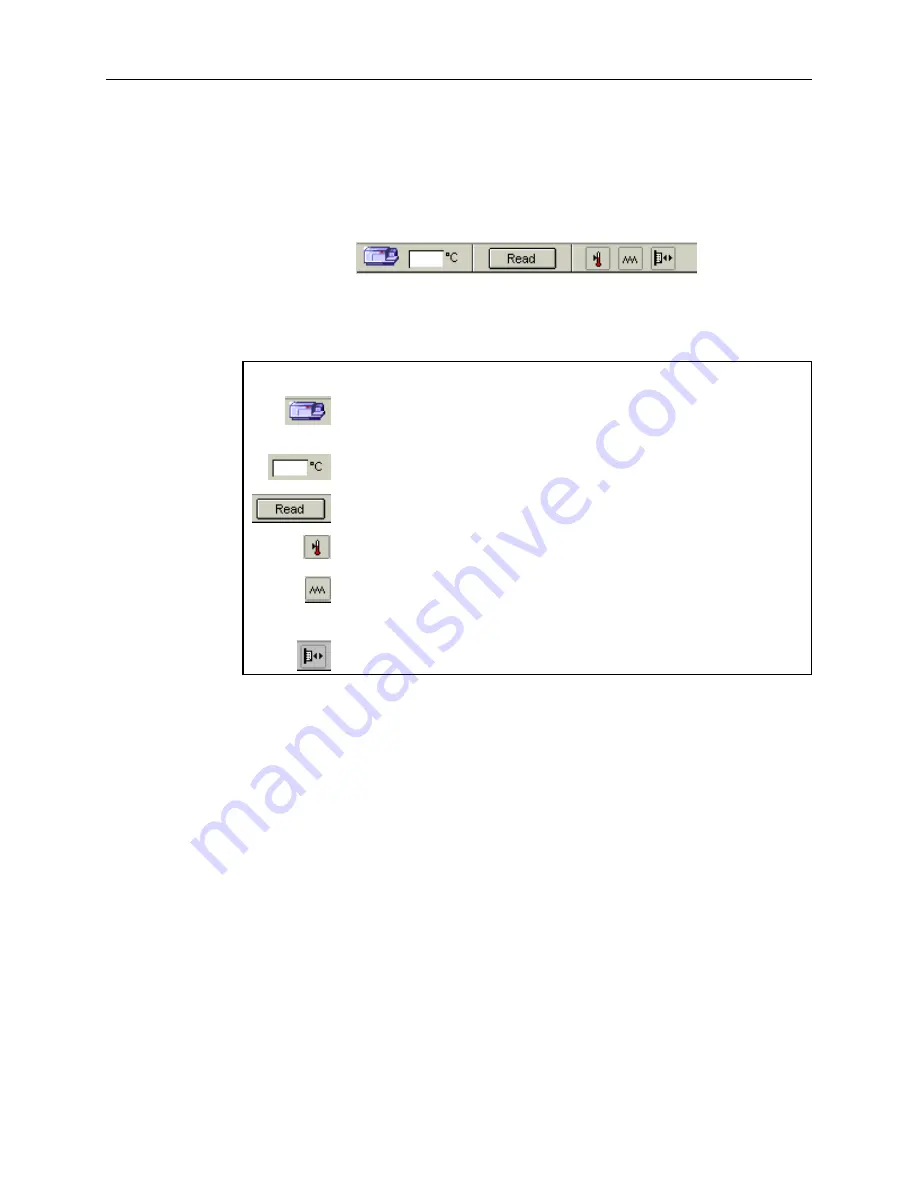
1.7 Introduction to SOFTmax PRO Application Software
The Status bar allows you to monitor instrument status and access several functions with
the click of a button. You can verify communication with SOFTmax Pro, and monitor
the reading chamber temperature. The Status bar also provides buttons used to begin a
reading, open the Incubator dialog box, shake the microplate (Automix), and open or
close the instrument drawers. The status bar can be hidden by selecting Hide Status from
the View menu.
The following icons are present in the Status bar and are used to set up the instrument or
interact with it during operation.
Note:
Different Molecular Devices systems have different icons.
This Icon… Has the Following Function…
The Instrument Status icon provides visual confirmation that SOFTmax
PRO is communicating with the instrument. Double-click this icon to
display Preferences dialog box.
Displays the current temperature inside the instrument. Click this icon to
display the Preferences dialog box.
Click to begin reading. It changes to [Stop] during a reading. Clicking this
button also closes any open drawers.
Click the Incubator button to open the Incubator dialog box to change
temperature settings.
Click the Automix button to manually shake the assay plate.
Note:
The manual shaking that occurs when you click this button differs
from the Automixing that can be selected as an instrument setting.
Click the Drawer button to open or close the Reading chamber drawer.
FlexStation II Operator’s Manual – Rev. D
29
Summary of Contents for FlexStation II
Page 6: ...FlexStation II Operator s Manual Rev D vi ...
Page 92: ...4 Applications 86 FlexStation II Operator s Manual Rev D ...
Page 102: ...5 Service and Maintenance Procedures 96 FlexStation II Operator s Manual Rev D ...
Page 124: ...6 Troubleshooting Procedures 118 FlexStation II Operator s Manual Rev D ...
Page 134: ...7 Appendices 128 FlexStation II Operator s Manual Rev D ...






























