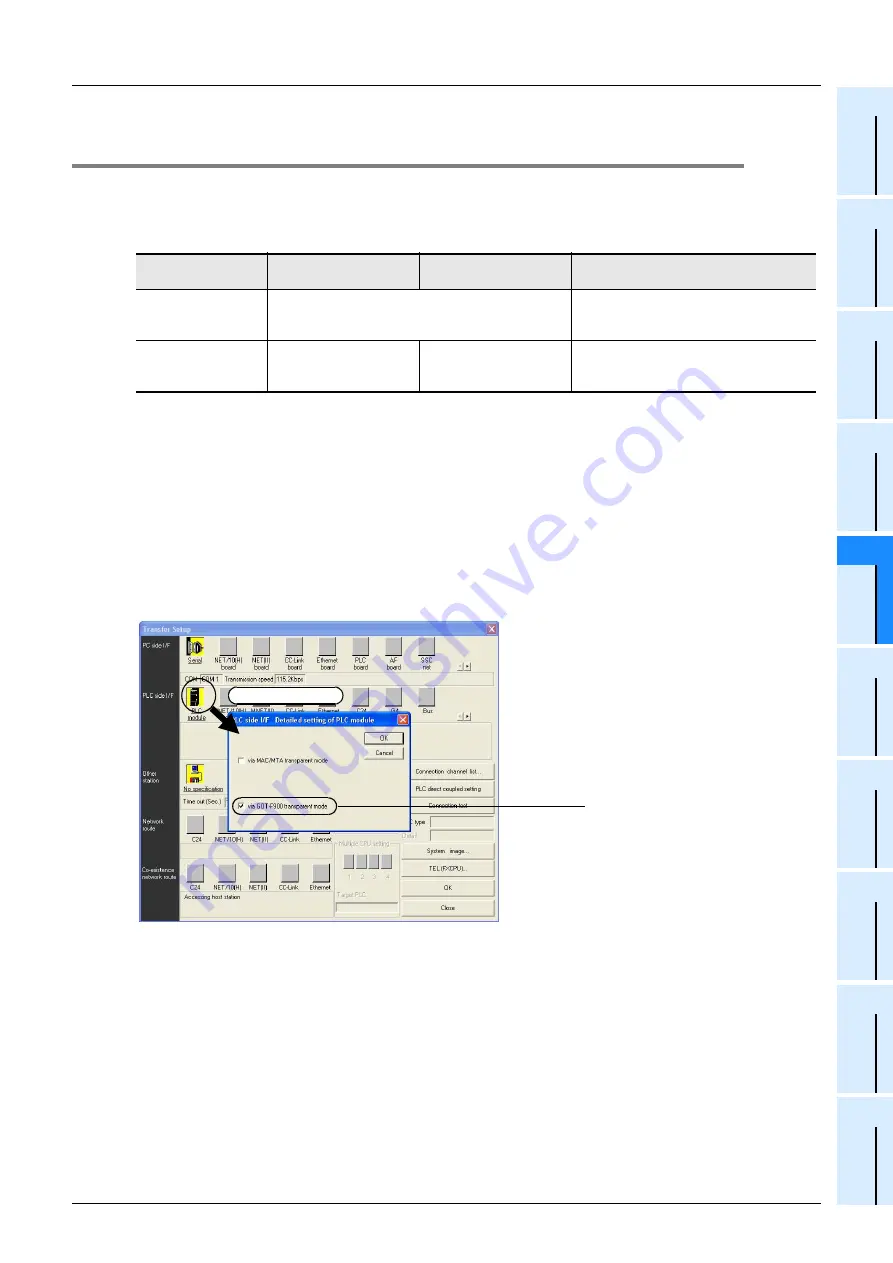
FX
3U
Series Programmable Controllers
User's Manual - Hardware Edition
85
5 Version Information and Peripheral Equipment Connectability
5.4 Cautions on using transparent port (2-port) function of GOT-F900 Series
1
Introducti
on
2
Features
and
Par
t Names
3
Product
Introduc
tion
4
Sp
eci
fic
ati
ons
5
V
ers
ion and
Peri
ph
er
al
D
evices
6
S
yst
em
C
onfi
guration
7
Input/Ou
tput
No
s., Un
it No
s.
8
Inst
allati
on
9
Prep
arati
on an
d
Pow
er Supp
ly
Wi
rin
g
10
Input W
iring
5.4
Cautions on using transparent port (2-port) function of GOT-F900
Series
When monitoring circuits, device registration, etc. in an FX
3U
PLC from GX Developer Ver. 8.18U or later
using the transparent (2-port) function in the GOT-F900 Series, make sure to execute the following setting.
If the following setting is not provided, write to PLC, read from PLC, verify with PLC, etc. operate normally, but
monitoring (ladder monitor, entry datemonitor, etc.) cannot be normally executed.
Setting in GX Developer (Ver. 8.18U or later)
1
Select [Online]
→
[Transfer setup...] to open the "Transfer Setup" dialog box.
2
Double-click [PLC module] in [PLC side I/F] to open the [PLC side I/F Detailed
setting of PLC module] dialog box.
3
Put a check mark to the check box [via GOT-F900 transparent mode] as
shown below.
4
Click the [OK] button to finish the setting.
GX Developer
Ver. 8.12N or earlier
GX Developer
Ver. 8.18U or later
GX Developer Ver. 8.22Y or later
When directly
connecting GX
Developer to PLC
Set "COM port" and "Transmission speed" on "PC
side I/F Serial setting" dialog box.
Select "RS-232C" on "PC side I/F Serial
setting" dialog box, and set "COM port" and
"Transmission speed."
When using
transparent function in
GOT-F900 Series
Setting shown below is
required.
Setting shown below is
not required.
Select "RS-232C" on "PC side I/F Serial
setting" dialog box, and execute setting
shown below.
Double-click it.
Put a check mark to the
check box "via GOT-F900
transparent mode."
Summary of Contents for FX2-16E series
Page 2: ......
Page 8: ... 6 Safety Precautions Read these precautions before use MEMO ...
Page 519: ......






























