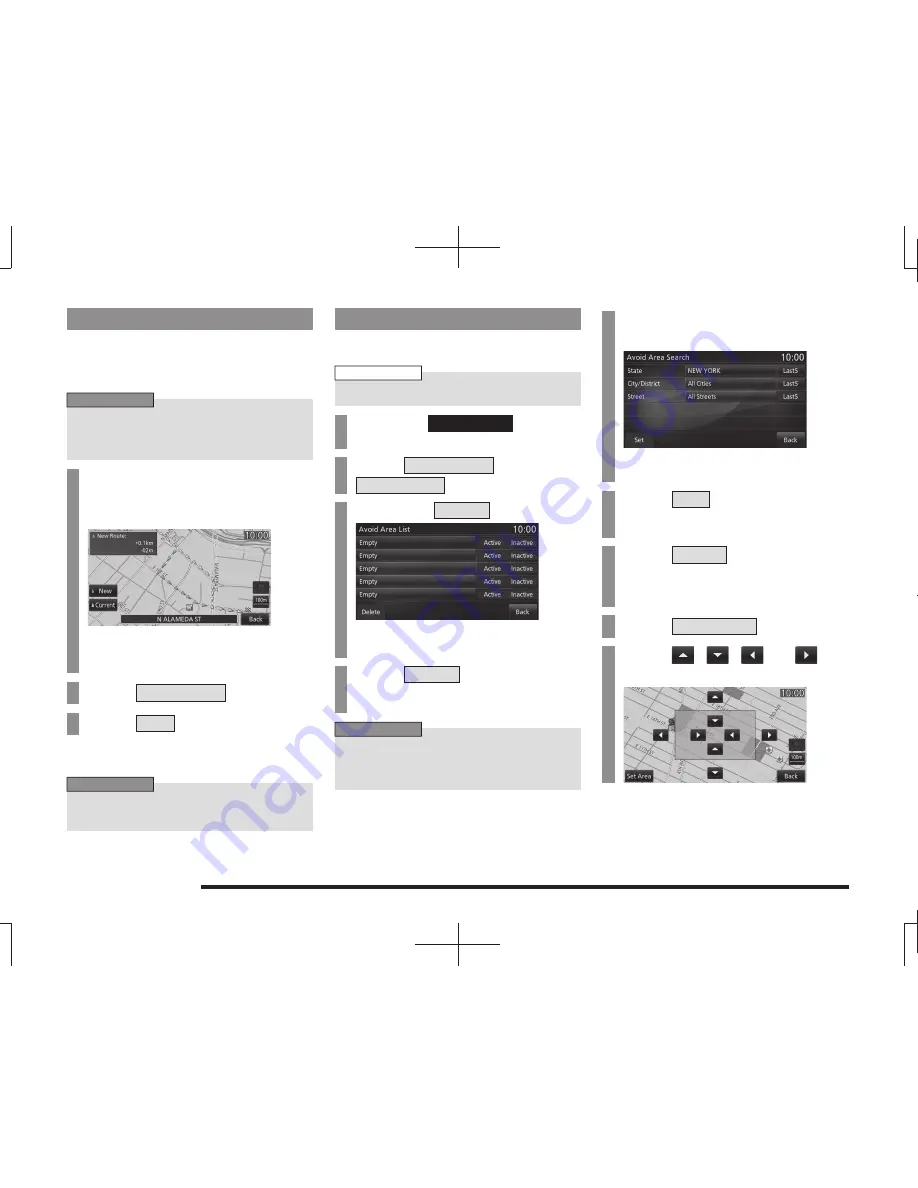
66
Change the Route
Select the DRG route
When the RTT message is detected, a route
based on the detected information is searched
and DRG (Dynamic Route Guidance) route
can be selected.
ADVICE
• It is necessary to set the [RTT Options]
“Dynamic Route Guidance” to [On].
→
“Navi Settings” (P196)
1
When the search for a new
route based on RTT messages
is complete...
The audio guide will announce the search
of a new route, and the [Show Route] is
displayed.
2
Touch
Show Route
.
3
Touch
New
.
▼
This shows the new route.
ADVICE
• Touching [Current] keeps the route
currently selected.
Register an Avoid Area
You can register and edit areas you want to
avoid passing through for route searches.
NOTE
• Up to 5 avoid areas can be registered.
1
Press the
NAVI MENU
key.
This displays the navi menu.
2
Touch
Route Menu
, and then
Avoid Areas
.
3
Touch any
Empty
.
▼
This displays the current location screen.
4
Touch
Search
.
To register the displayed location, proceed
to Step 6.
ADVICE
• You can change the name of the avoid
area by touching [Name].
→
“How to Input Characters”(P19)
5
Touch an item, then input the
“location”.
Touching [Last 5] allows you to select from
among the last 5 searches.
6
Touch
Set
.
If you do not want to adjust the area,
proceed to Step 12.
7
Touch
Adjust
.
This adjusts the area range.
You can change the location by touching
the map screen.
8
Touch
Adjust Size
.
9
Touch
,
,
, or
to
adjust the range.
















































