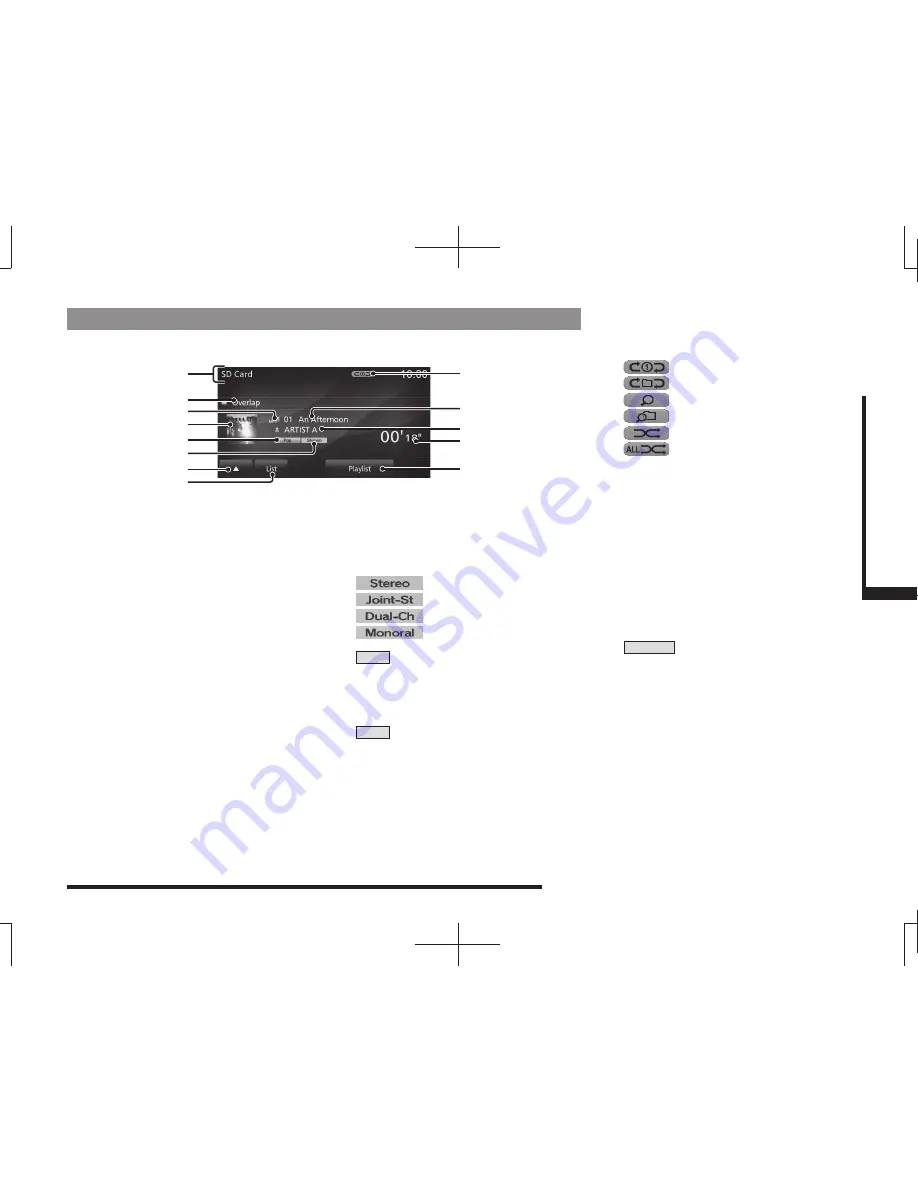
Listen to Audio Files on a USB Device/SD Card
121
A
V
iPod/USB/SD
Display Contents
Playback Information Screen
3)
5)
4)
8)
9)
12)
13)
11)
10)
6)
2)
7)
1)
1) Source plate
Displays the name of the currently
selected source and the playback mode.
2) Album name
If there is an album name in the title
information, displays it.
For the WAV format, the folder name is
displayed.
3) File format
Displays the format of the audio
fi
le being
played.
4) Jacket
*1, *2,*3
If there is a jacket image in the title
information, displays it.
5) Genre name
*2
If there is genre information in the title
information, displays the genre name for
the track being played back.
6) Channel mode
If there is channel mode information in
the title information, displays the following
icons.
: Stereo
: Joint stereo
: Dual channel
: Monaural
7)
▲
Displays a sub-menu to change the
playback mode.
→
“Switch Playback Mode”(P120)
8)
List
Displays a folder list.
→
“Folder List”(P122)
Also, when [Playlist] is ON, [Music Menu]
is displayed. Touching this displays the
music menu.
→
“Music Menu”(P123)
9) Playback mode display
Displays the current playback mode.
→
“Switch Playback Mode”(P120)
: Repeat play
: Folder repeat play
: Scan play
: Folder scan play
: Random play
: All random play
10) Track number/name
If there is a song name in the title
information, displays it. If there is no title
information, displays the
fi
le name.
For the WAV format, the
fi
le name is
displayed.
11) Artist name
*2
If there is an artist name in the title
information, displays it.
12) Playback time
13)
Playlist
When you touch this to switch it ON, [List]
changes to [Music Menu] and the music
menu can now be displayed.
*1 Audio
fi
les on SD card only
*2 WAV format is not supported.
*3 Displayable jacket images are in the JPEG
format (maximum resolution: 320 vertical x 240
horizontal).
















































