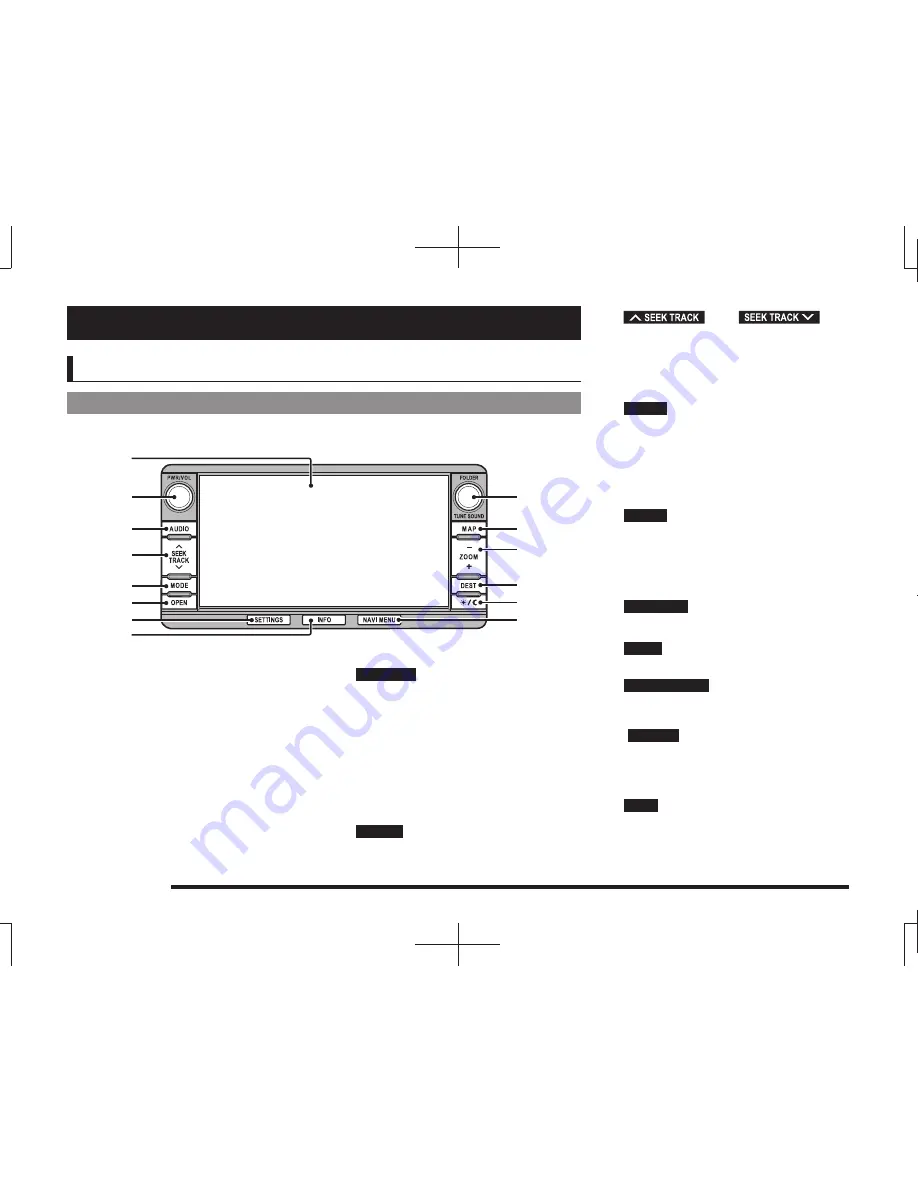
12
This Product
Basic Operation
This Product
Main Unit Panel
This gives the names of each section of the main unit panel and explains their functions.
When the panel is closed
1)
2)
9)
3)
4)
5)
6)
7)
8)
10)
11)
12)
13)
14)
1) Display
Operations can be performed by touching
the touch switches.
→
“How to Perform Touch
Operations”(P18)
2)
PWR/VOL
key
(P81)
Allows you to adjust the volume for the
audio function and telephone function.
It also allows you to switch the audio
function ON/OFF.
Hold down to turn OFF/ON the audio
function and the screen display.
To display it again, touch the screen or
press [MAP].
3)
AUDIO
key
Displays the audio source screen (for the
last source used).
4)
key/
key
Allows you to seek a radio station, or
select a CD track. Also, holding down
either of these keys allows you to fast-
forward/fast-rewind a CD.
5)
MODE
key
(P24)
Used to select an audio source.
Each time this is pressed, this switches
the audio source.
The audio source can only be switched on
the Mode screen.
6)
OPEN
key
Displays the monitor panel open/close
screen.
Used to open/close the monitor panel or
insert or remove a disc
(P82).
7)
SETTINGS
key
(P196)
Used to make settings.
8)
INFO
key
(P25)
Used to check information.
9)
FOLDER/TUNE
key
Allows to select an audio
fi
le folder or a
radio station by turning.
SOUND
key
(P207)
Pressing the key displays the sound
quality setting screen.
Used to adjust the sound quality.
10)
MAP
key
Used to display the current location
screen of the navigation
(P30).














































