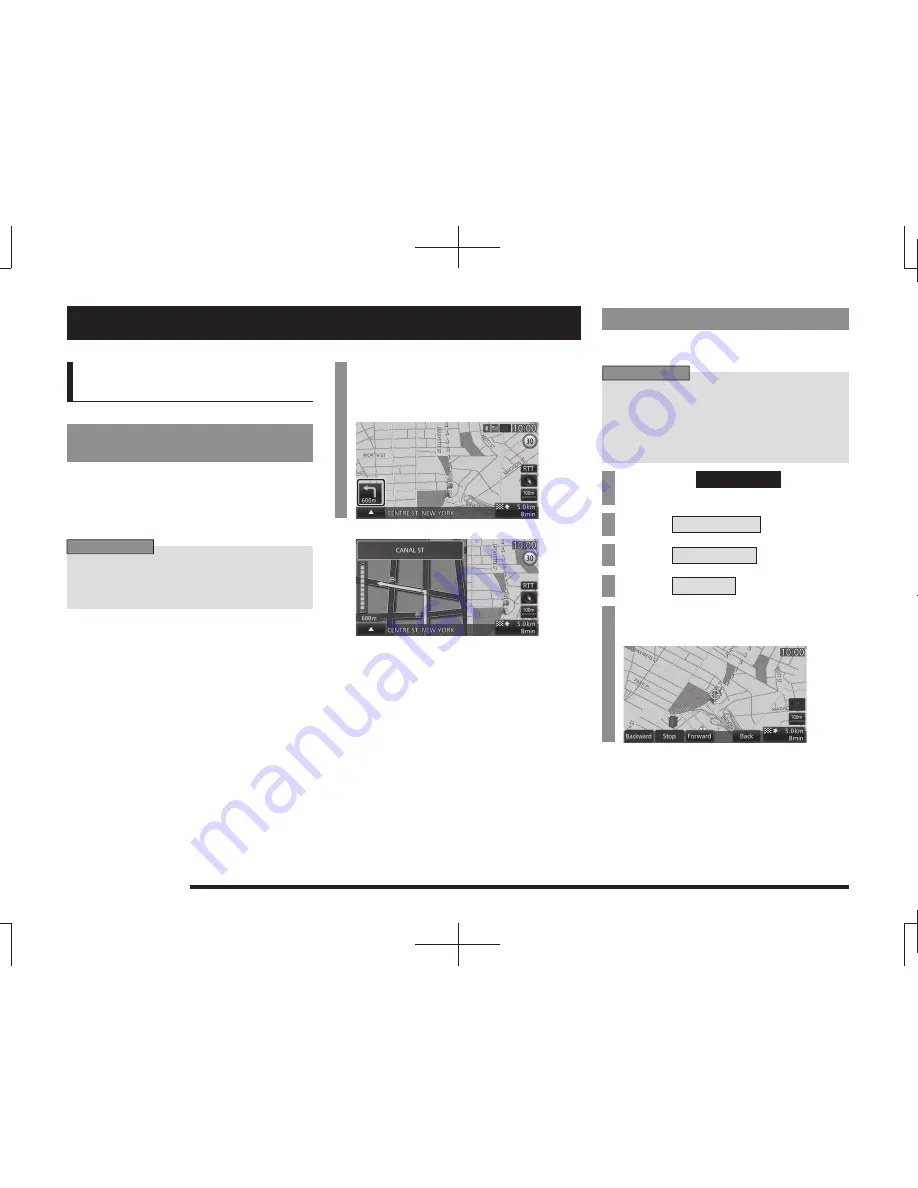
58
Route Checking
Route Checking and Changing
Route Checking
If a route has been set, you can check it.
Check the Next Junction to
Turn
When the route you are traveling has a
junction ahead where you must turn left or
right, you can have audio guidance and
junction guidance map display provided ahead
of time.
ADVICE
• You must be traveling a route.
• For some maps, only audio guidance is
provided.
1
On the current location screen,
touch the “junction guidance
icon”.
▼
This displays an expanded map of the junction
to turn next.
Check the Route
You can scroll along the route to check and
check maps of the surroundings.
ADVICE
• During checking, the map type displayed
is One Map 2D (N-up).
• The same operations can also be carried
out on
“Show Route”(P57) by touching
[Preview].
1
Press the
NAVI MENU
key.
This displays the navi menu.
2
Touch
Route Menu
.
3
Touch
View Route
.
4
Touch
Preview
.
5
Touch the route “check
method”.
▼
The map changes to match the check method
selected.






























