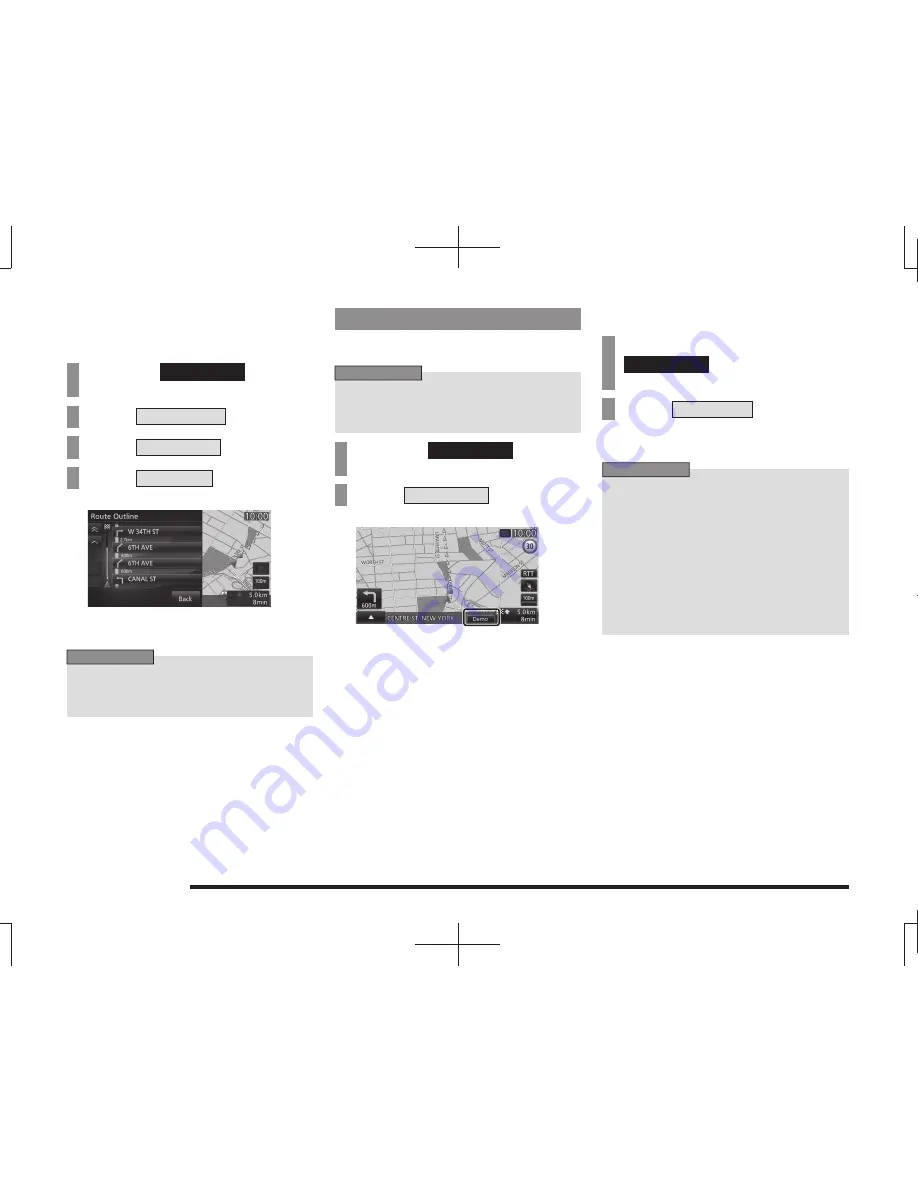
60
Route Checking
Route Outline
This displays a list of junctions at which turns
must be made on the route to the destination.
1
Press the
NAVI MENU
key.
This displays the navi menu.
2
Touch
Route Menu
.
3
Touch
View Route
.
4
Touch
Rt.Outline
.
▼
This displays a list of junctions at which turns
must be made.
ADVICE
• If you touch one of the junctions in
the list, a map of the area around that
junction is displayed.
View a Demo Trip
You can travel the prepared route virtually to
check.
ADVICE
• Once you have actually driven the route
and arrived at the destination, you cannot
run the demo trip.
1
Press the
NAVI MENU
key.
This displays the navi menu.
2
Touch
Start Demo
.
▼
This displays “Demo” and starts the demo trip.
Ending
1
During the demo trip, press the
NAVI MENU
key.
This displays the navi menu.
2
Touch
Stop Demo
.
▼
This ends the demo trip.
ADVICE
Besides this operation, the demo trip also
ends if any of the following conditions is
met.
• The trip is actually started.
• The destination or a waypoint is changed.
Or deleted.
• The ignition key is switched to “OFF”.
• A search condition is changed.
• On the itinerary list screen, [Show Route]
is touched.






























