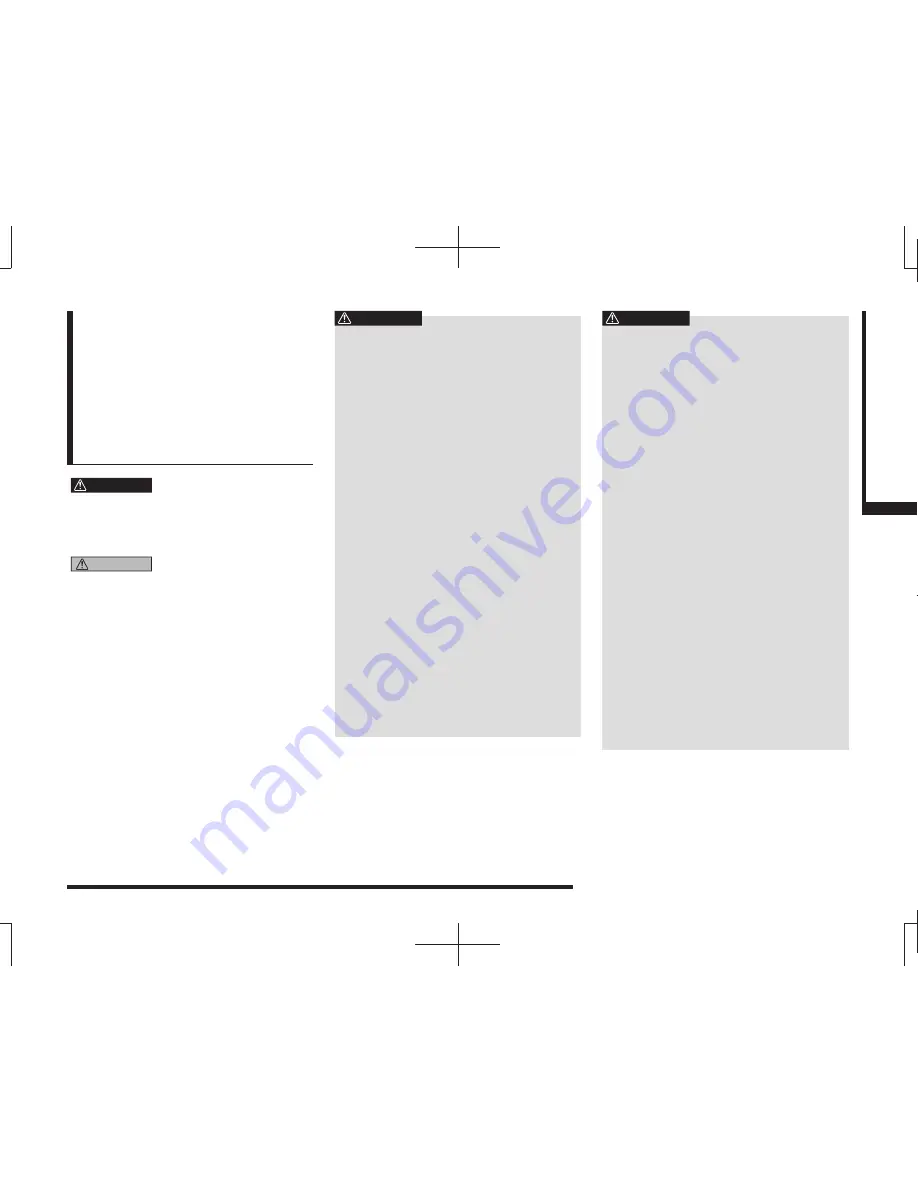
Important Points on Safety for the Customer
9
Introduction
Before Use
Important Points
on Safety for the
Customer
This product features a number of pictorial
indications as well as points concerning
handling so that you can use the product
correctly and in a safe manner, as well as
prevent injury or damage to yourself, other
users, or property.
WARNING
This indicates details
regarding handling of the
product that if ignored, could
be expected to result in death
or serious injury.
CAUTION
This indicates details
regarding handling of the
product that if ignored, could
be expected to result in
personal injury or property
loss.
WARNING
• The driver should not pay close
attention to the images on the
screen while driving.
This may prevent the driver looking where
they are going, and cause an accident.
• The driver should not perform
complicated operations while
driving.
Performing complicated operations while
driving may prevent the driver looking
where they are going, and cause an
accident.
Therefore stop the vehicle in a safe
location before performing such
operations.
• Do not use during malfunctions,
such as when the screen does
not light up or no sound is
audible.
This may lead to accident,
fi
re, or electric
shock.
• Do not place anything on the
open display.
This may lead to accident,
fi
re, electric
shock, or malfunction.
• Ensure water or other foreign
objects do not enter the product.
This may lead to smoking,
fi
re, electric
shock, or malfunction.
WARNING
• Do not insert foreign objects into
the disc slot or card slot.
This may lead to
fi
re, electric shock, or
malfunction.
• Always obey all actual traf
fi
c
regulations, even when following
route guidance from this
navigation system.
Due to changes in traf
fi
c rules, this
data may differ from the actual traf
fi
c
regulations.
Always obey the actual traf
fi
c regulations.
• In the event of abnormalities
occurring when foreign objects
or water enter the product,
resulting in smoke or a strange
smell, immediately stop using the
product, and consult with your
dealer.
Continuing to use the product may result
in accident,
fi
re, or electric shock.
• Do not disassemble or modify the
product.
This may lead to malfunction,
fi
re, or
electric shock.
During thunderstorms, do not
touch the antenna or the front
panel.
This may lead to electrical shock from
lightning.
Continued on the next page











































