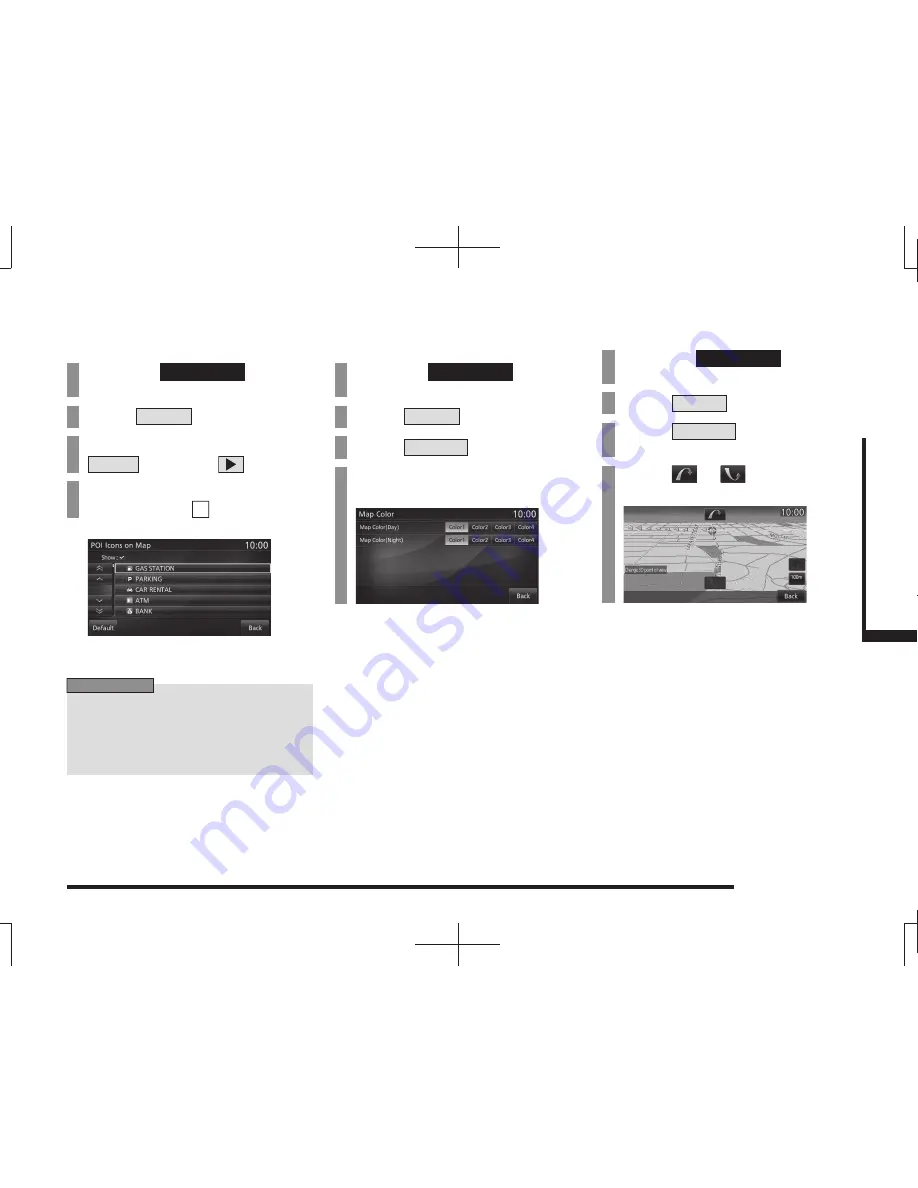
Navi Settings
201
INFO/SETTINGS
SETTINGS
POI Icons on Map
You can enable/disable display of each POI
icon type.
1
Press the
NAVI MENU
key.
This displays the navi menu.
2
Touch
Screen
.
3
On “POI Icons on Map”, touch
Select
, and then
.
4
For the icon you want to
display, touch
.
▼
Selection of the POI icons to display is
complete.
ADVICE
• When [+] is displayed on the side of the
list, if you touch [+], you can selected
icons in greater detail.
• Touching [Default] returns to the factory
default settings.
Map Color
You can set the display colors for the map
screen.
1
Press the
NAVI MENU
key.
This displays the navi menu.
2
Touch
Screen
.
3
Touch
Change
in “Map Color”.
4
Touch the “color” for each
item.
▼
The map screen color setting is complete.
Change 3D point of view
You can change the 3D
(P36) point of view.
1
Press the
NAVI MENU
key.
This displays the navi menu.
2
Touch
Screen
.
3
Touch
Change
in “Change 3D
point of view”.
4
Touch
or
to adjust the
angle.
▼
The change in the point of view is complete.






























