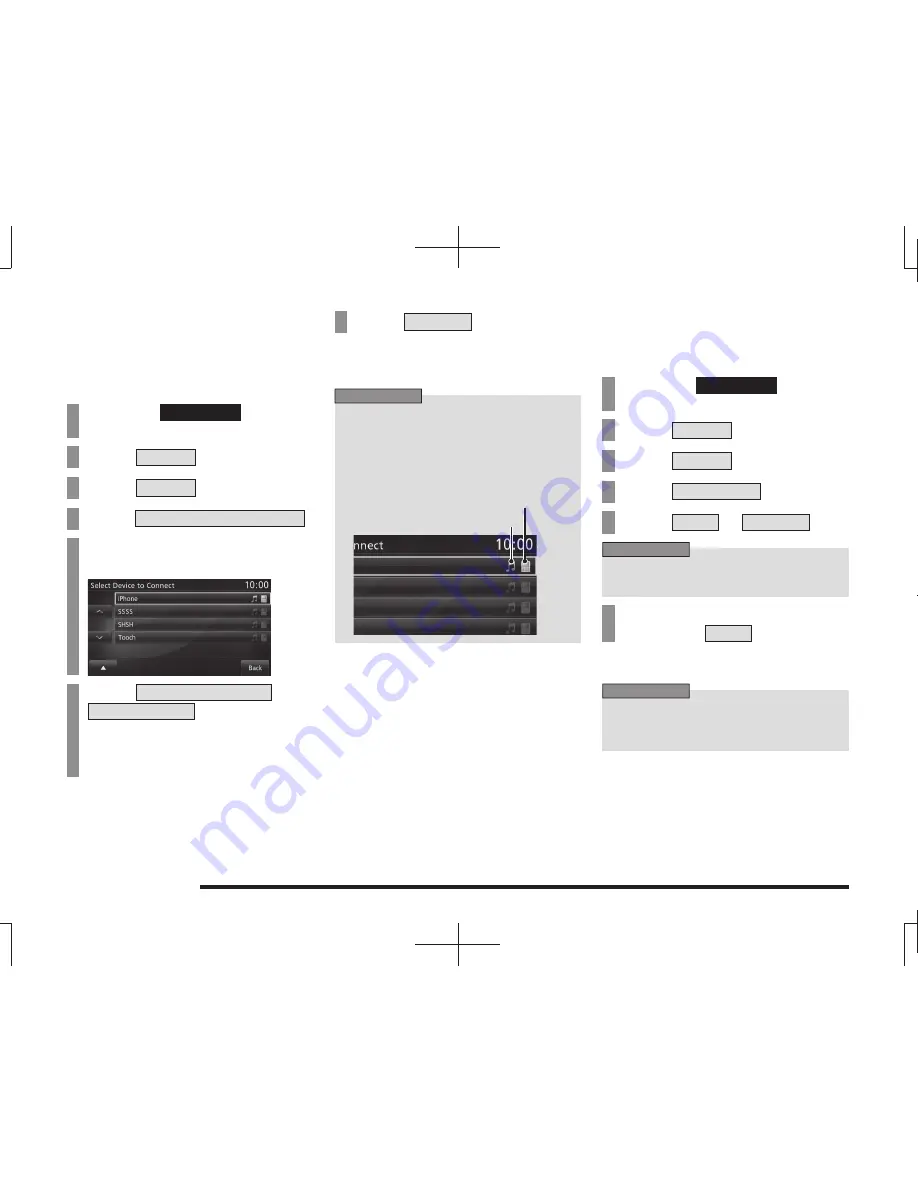
214
System Settings
Selecting a Bluetooth Device
If you have registered multiple Bluetooth
devices, you must select the one to connect.
(From then on, the Bluetooth device you set
with this function is connected by you just
bringing it into the vehicle.)
1
Press the
SETTINGS
key.
This displays the settings menu.
2
Touch
System
.
3
Touch
Pairing
.
4
Touch
Select Device to Connect
.
5
Touch the “device name” to
connect.
6
Touch
Connect Telephone
or
Connect Audio
.
For hands-free operation of the Bluetooth
device to connect, select [Connect
Telephone], to use for Bluetooth audio,
select [Connect Audio].
7
Touch
Connect
.
▼
This completes selection of the Bluetooth
device.
ADVICE
• If the Bluetooth device is capable of
both hands-free and Bluetooth audio
operation,
you can make the selection for one
device.
In this case, the display is as follows.
Hands-free
Bluetooth AUDIO
Setting a Passkey
This sets whether to keep the same passkey
(factory setting “1212”) or to set a different
passkey each time is registered.
1
Press the
SETTINGS
key.
This displays the settings menu.
2
Touch
System
.
3
Touch
Pairing
.
4
Touch
Set Passkey
.
5
Touch
Fixed
or
Random
.
ADVICE
• If random is selected, no passkey input
screen is displayed.
6
Enter any four-digit passkey,
then touch
Enter
.
▼
The passkey setting is complete.
ADVICE
• If a passkey has already been set, touch
[Erase] and delete the passkey, then
input the new one.






























