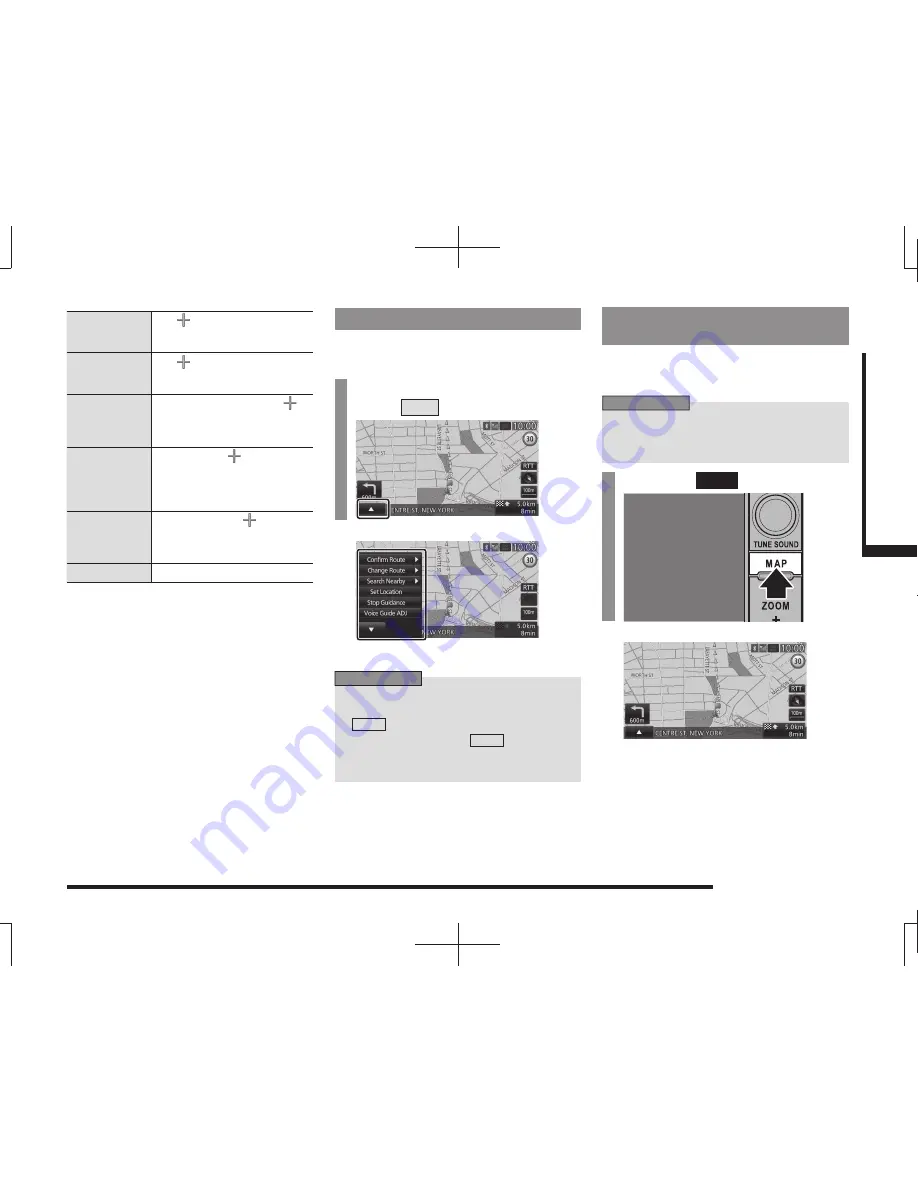
Navigation Screen
33
NA
VI
Basic Operation
Set as Dest.
The
location can be set as the
destination.
→
“Set as the Destination”(P42)
Address Book
The
location can be
registered.
→
“Set in the Address
Book”(P43)
Nearby POI
Establishments around the
location can be searched for.
→
“Search for Nearby
Establishments”(P43)
Location
check
The position of
location
relative to the current location can
be checked.
→
“Check the Location of Your
Car.”(P44)
Set as RTT
surveillance
Areas (around the
location)
can be registered to check traf
fi
c
messages.
→
“Registering the
RTT Surveillance Map”(P80)
Back
Returns to the previous screen.
Display the Sub-menu
This section explains how to display the sub-
menu displayed from the current location
screen
(P30).
1
On the current location screen,
touch
▲
.
▼
This displays the sub-menu.
ADVICE
• In this manual, the touch switch for
displaying a sub-menu is shown as
▲
.
• On a screen on which
▲
is displayed,
you can display sub-menus for each
function by touching that.
Display the Current Location
Screen
You can display the current location screen
(P30) from the scroll screen (P31), destination
menu
(P32), scroll menu (P32), etc.
ADVICE
• You can also display the current location
screen from the AV screen, the info
screen, and other functions.
1
Press the
MAP
key.
▼
This displays the current location screen of
the navigation screen.






























