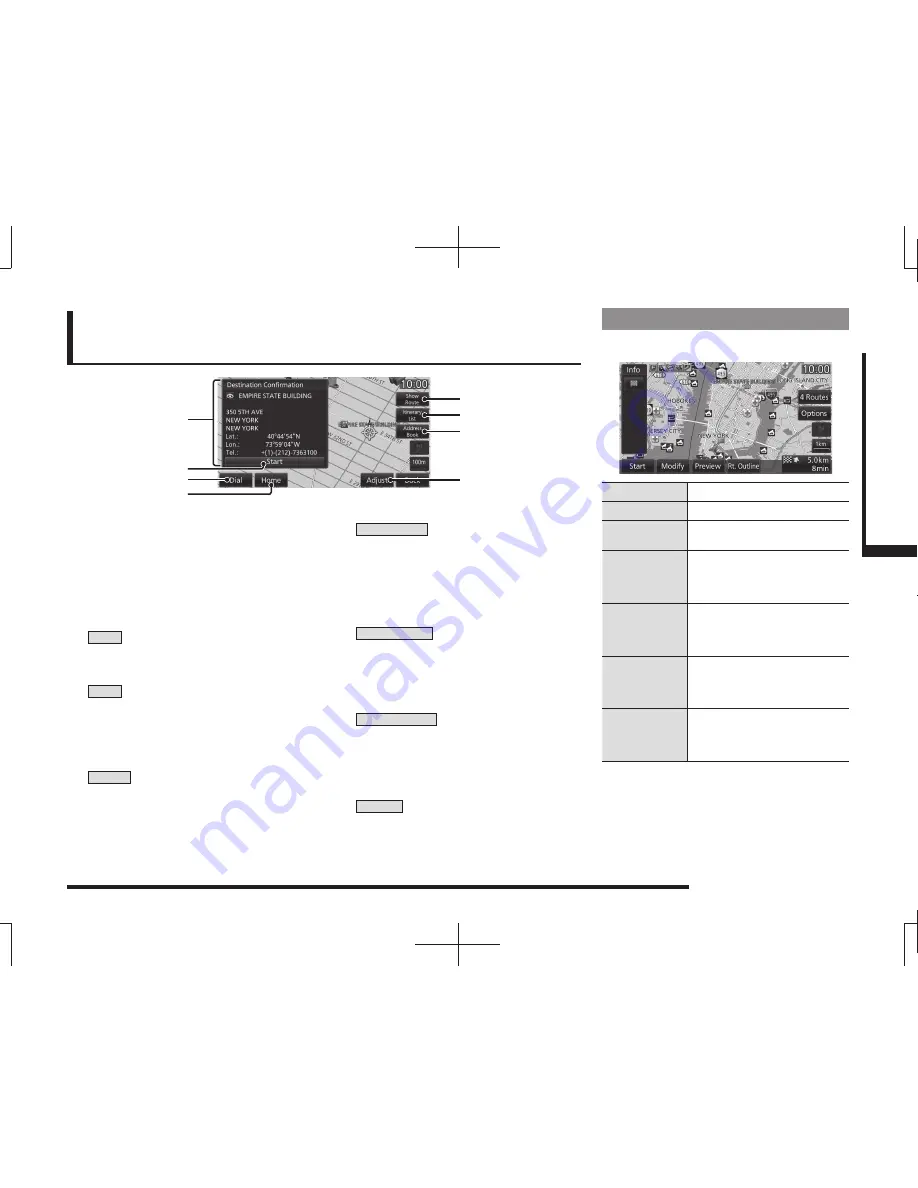
Guidance Start Screen
57
NA
VI
Destination Settings
Guidance Start Screen
This is the screen displayed when the location to set as the destination is decided.
This section explains the operations you can do on this screen.
1)
3)
5)
6)
7)
8)
4)
2)
1) Location information
When such location information as the
“establishment name”, “street name”,
“city name”, “country name”, “latitude”,
“longitude”, or “telephone number” has
been obtained, it is displayed.
2)
Start
The search is executed and route
guidance is started.
3)
Dial
If a mobile phone is connected, you can
call the establishment.
→
“Call a Telephone Number Registered
on the Map”(P149)
4)
Home
If your home is not registered, you can
register the searched for location as your
home.
5)
Show Route
Sets the currently searched for location as
the destination and shows a simple sketch
of the route. You can check the route and
change the search conditions.
→
“Show Route”(P57)
6)
Itinerary List
You can change the destination, add
waypoints, and change the route search
conditions.
→
“Set and Change a Waypoint”(P61)
7)
Address Book
Registers the search for location in the
address book.
→
“Set an Address in the Address
Book”(P72)
8)
Adjust
*
You can scroll the map and change the
location.
* When the destination setting is set when scrolling the map,
it is not displayed.
Show Route
This section explains the screen displayed
when you touch [Show Route].
Start
Starts route guidance.
Modify
Displays the Itinerary List screen.
Preview
Scrolls the map along the route.
→
“Check the Route”(P58)
Rt.Outline
Displays a list of junctions at
which turns must be made on the
route to the destination.
→
“Route Outline”(P60)
4 Routes
Displays the overall route to
check four routes and allows you
to change the search conditions.
→
“Select from Four Routes”(P64)
Options
Detailed settings can be set
concerning the route.
→
“Change Search
Conditions”(P61)
Info mark
Touching the mark displayed
at “Info” will display a map of
the surroundings and related
information.






























