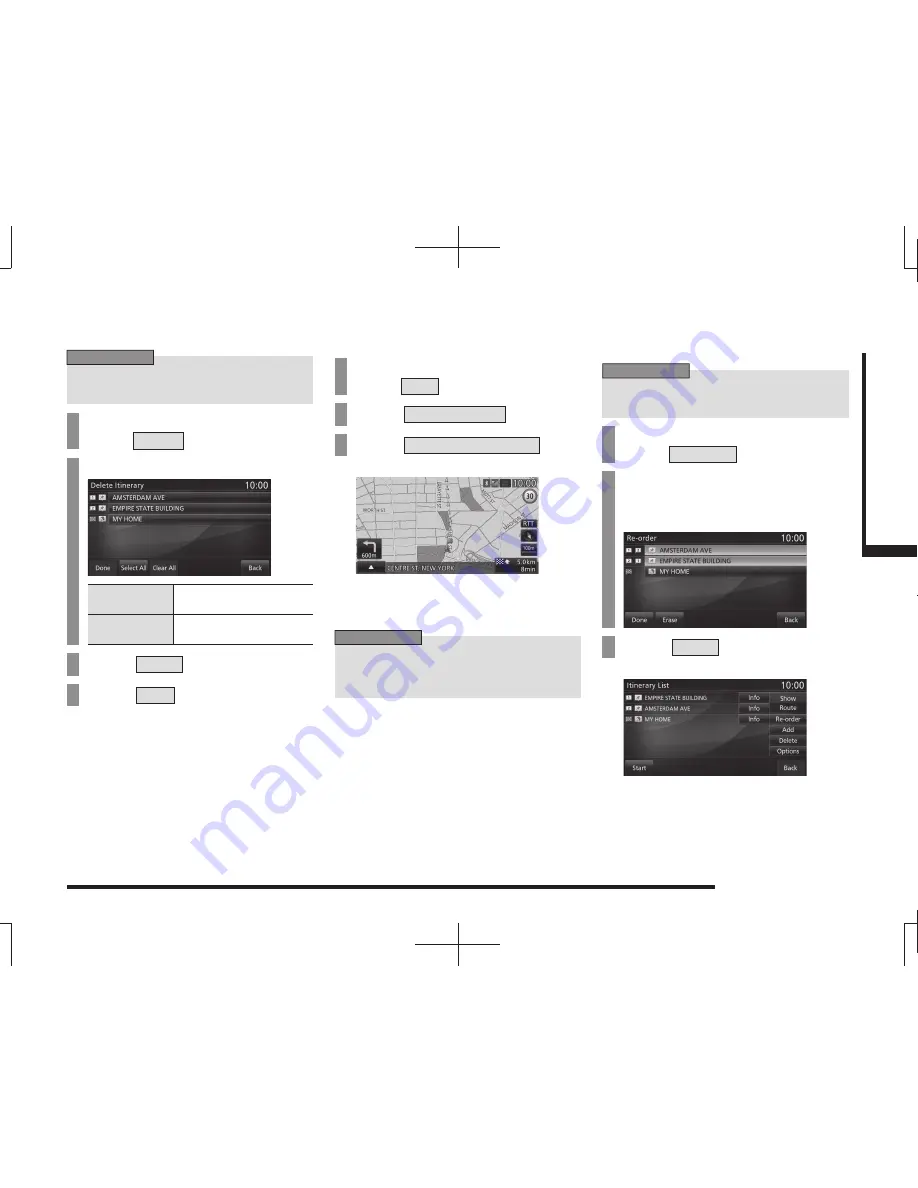
Change the Route
63
NA
VI
Route Checking and Changing
Deleting a Waypoint
Delete a set waypoint.
ADVICE
• Waypoints that you have already passed
cannot be deleted.
1
On the itinerary list screen,
touch
Delete
.
2
Touch the “waypoint” to delete.
Select All
Selects all the registered
items. Touch to delete all.
Clear All
Cancels all the selected
items.
3
Touch
Done
.
4
Touch
Yes
.
▼
This deletes the waypoint and displays the
itinerary list screen
(P61).
Operating from a Sub-menu
You can delete the next waypoint you are
scheduled to pass through.
1
On the current location screen,
touch
▲
.
2
Touch
Change Route
.
3
Touch
Clear Transit Route
.
▼
This deletes the next waypoint you are
scheduled to pass through and starts the
route search.
ADVICE
• When you have passed through all the
waypoints, [Delete Point] is grayed out
and cannot be selected.
Re-ordering waypoints
The order for reaching the destination and
waypoints is changed.
ADVICE
• Waypoints that you have already passed
through cannot be re-ordered.
1
On the itinerary list screen,
touch
Re-order
.
2
Touch “locations” in the order
that you want to pass through
them.
3
Touch
Done
.
▼
The re-ordering of waypoints is complete and
the itinerary list screen
(P61) is displayed.






























