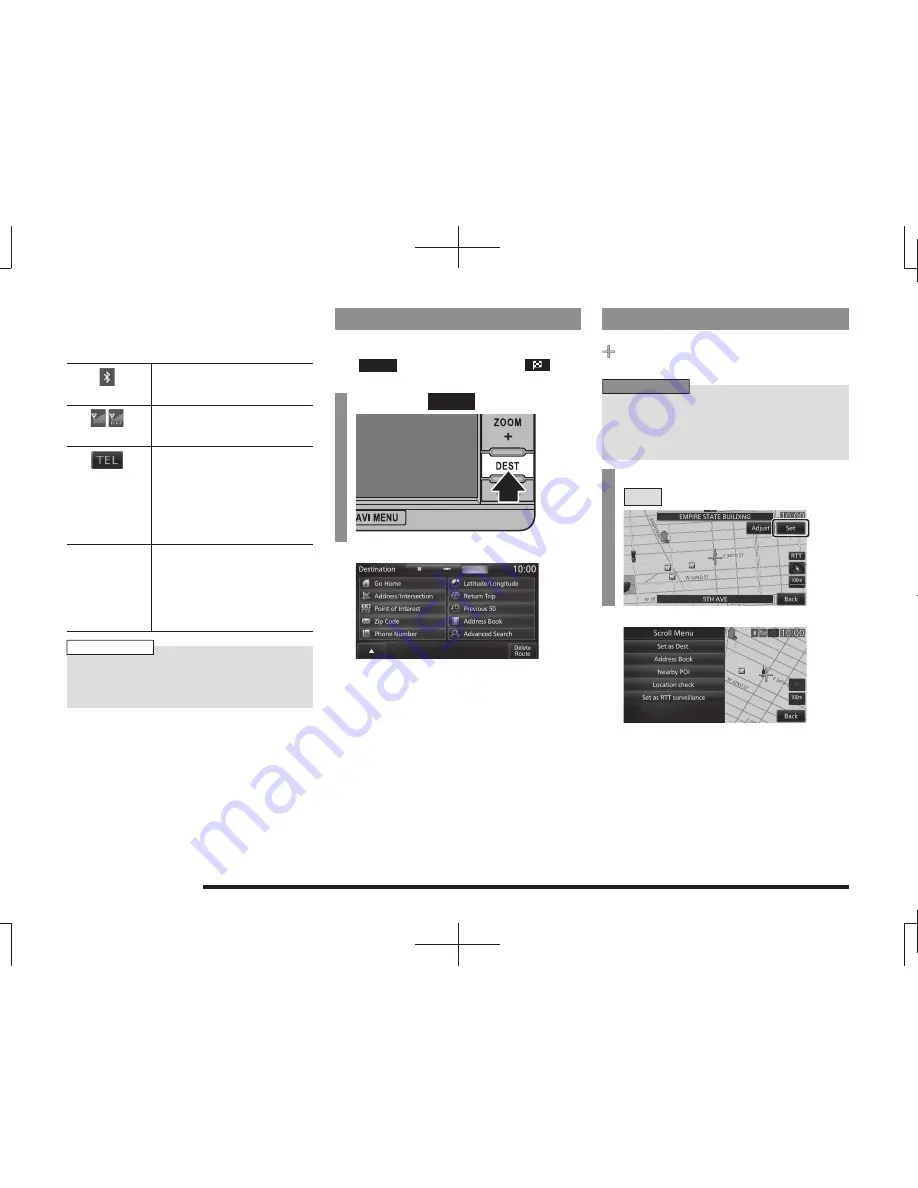
32
Navigation Screen
Individual Icons
This section explains the icons displayed on
the current location screen
(P30).
Displayed when connected to
Bluetooth.
→
“Bluetooth Setting”(P213)
Displays the signal strength
and whether or not the phone is
roaming.
Displayed when the phone is
used.
Redisplays the phone operation
panel
(P150).
Whether or not to display can be
selected with [Screen] “Mobile
Phone Icon”.
→
“Navi Settings”(P196)
AV icon
Displays the status of the audio
source currently being used.
For details, see
“AV Icons”(P83).
Whether or not to display can
be selected with [Screen] “Other
Indicator Icons”.
→
“Navi Settings”(P196)
NOTE
• The audio screen currently being played
can be displayed by touching the AV icon
depending on the model.
Display the Destination Menu
You can set the destination and erase routes
from this menu screen.
The
DEST
key may change to the
key
depending on the model.
1
Press the
DEST
key.
▼
This displays the destination menu.
Display the Scroll Menu
You can set the location scrolled
(P40) to
as the destination or set it in the address
book.
ADVICE
• You can also display the scroll menu from
the map screen displayed with search
results by touching [Adjust], and then
[Set].
1
On the scroll screen, touch
Set
.
▼
The scroll menu is displayed.






























