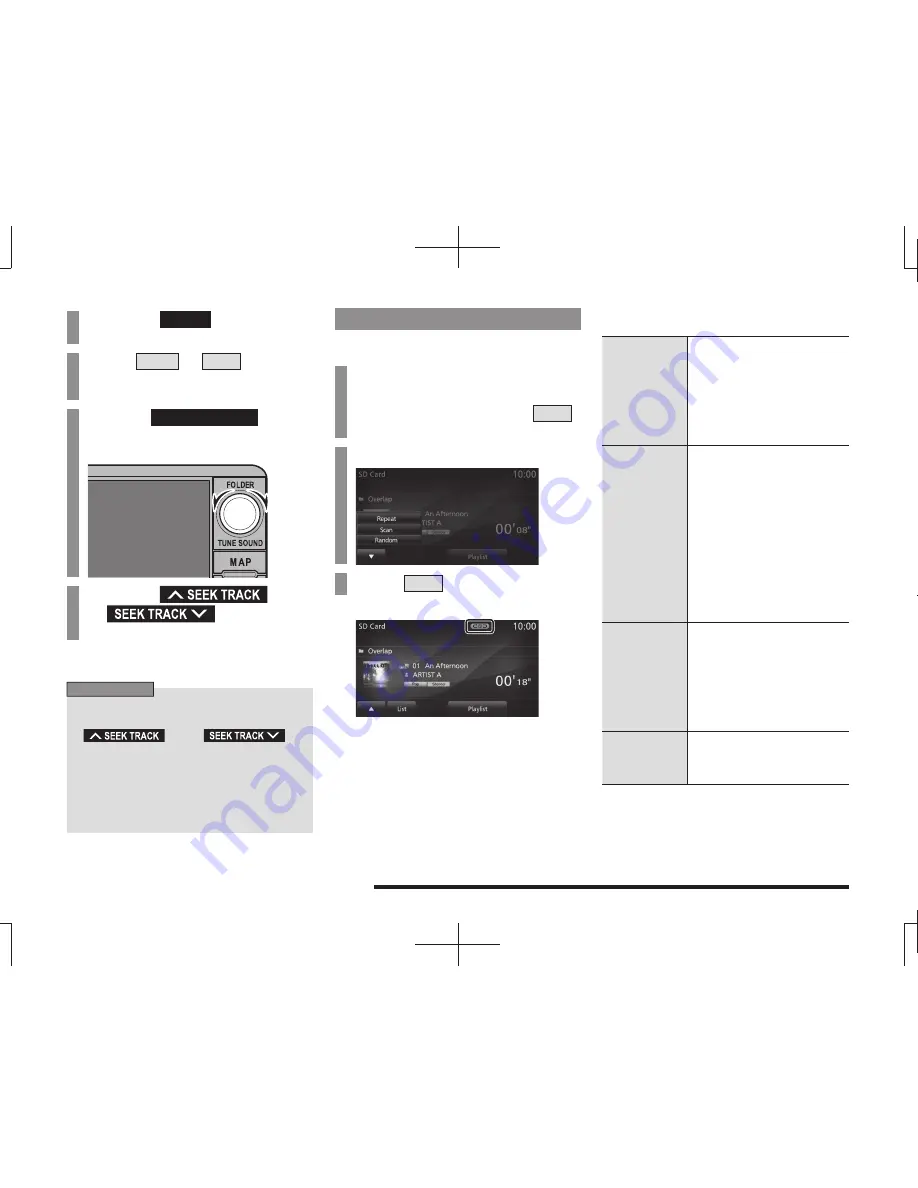
120
Listen to Audio Files on a USB Device/SD Card
1
Press the
MODE
key.
This displays the mode.
2
Touch
USB
or
SD
.
The playback information screen is
displayed.
3
Turn the
FOLDER/TUNE
key
to select the folder.
4
Press the
key
or
key to select
the track.
▼
The selected track is played back.
ADVICE
• You can fast forward or rewind the
track being played by holding down the
key or
key.
• By pressing the [AUDIO] key, you can
display the navigation screen while using
the audio function.
Pressing the [AUDIO] key again returns
the display to the audio screen.
Switch Playback Mode
Repeat playback, random playback, and scan
playback are possible.
1
On the USB device or SD card
playback information screen or
on the list display, touch
▲
.
This displays the sub-menu.
2
Touch the “mode” to change to.
3
Touch
▼
.
▼
Playback in the selected mode starts.
Play Mode
Repeat
Each time this is touched, the
mode switches in the order
“Repeat”, “Folder repeat”, and
“Cancel”.
Repeat:
Repeat playback of the
track currently being played.
Folder repeat:
Repeat
playback of the tracks within the
folder currently being played.
Scan
Each time this is touched, the
mode switches in the order
“Scan”, “Folder scan”, and
“Cancel”.
Scan:
Play the
fi
rst 10 seconds
of each of the tracks in the folder
currently being played in order.
Folder scan:
Plays the
fi
rst 10
seconds of the
fi
rst track in each
folder on the medium in order.
For vehicles equipped with a
Bluetooth
®
2.0 interface, plays the
fi
rst 10 seconds of each song in
each folder on the USB device in
order.
Random
Each time this is touched, the
mode switches in the order
“Random”, “All random”, and
“Cancel”.
Random:
Play tracks in the
folder currently being played in a
random order.
All random:
Play all the tracks
on the medium in a random order.
Database
*
For vehicles equipped with a
Bluetooth
®
2.0 interface, the
Gracenote version can be
checked.
* When USB device is connected, [Database] is
displayed.
















































