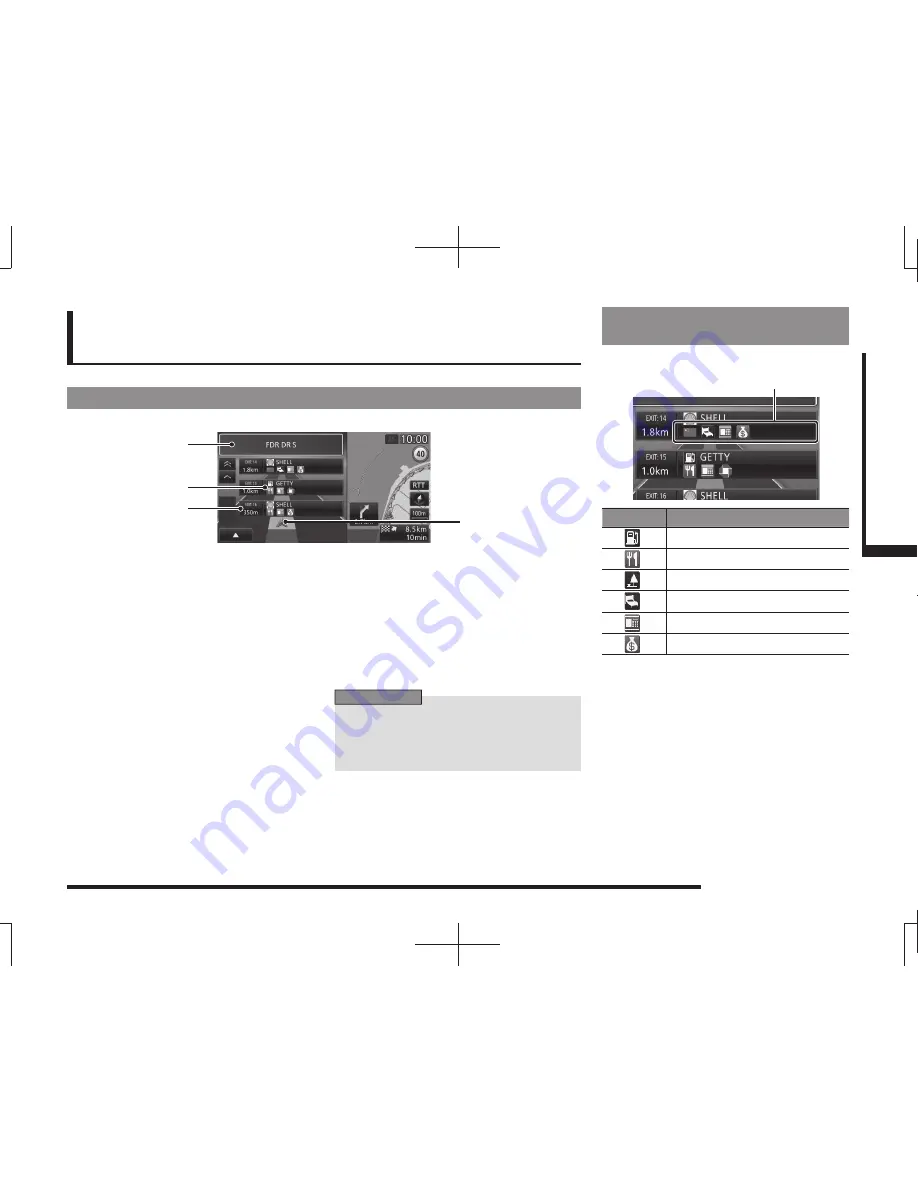
Freeway Information
45
NA
VI
Basic Operation
Freeway Information
When you drive on a Freeway, “Freeway Info”
(P35) is displayed. You can check service area
and parking area establishment information and junction information.
Display Contents
3)
1)
2)
4)
1) Route number and route name
Displays the route number and route
name for the freeway current displayed in
“freeway Info”.
2) Information display
Displays names and establishment
information (such as REST AREA and
Junction) with icons.
For a motorway exit, displays information
on establishments in the surrounding
area.
Touching this displays a map of
the surroundings for the selected
establishment.
3) Distance display
Displays the distance from your car's
location.
4) Your car display
Displayed when a list of the
establishments closest to the current
location is displayed.
ADVICE
• It is necessary to set the [Screen]
“Freeway Simpli
fi
ed Map Automatic
Display” “Display”.
→
“Navi Settings”(P196)
Information on
Establishments
This displays information on the establishment.
(Up to for 4 establishments can be displayed.)
Icon
Explanation of marks
GAS STATION
RESTAURANT
REST AREA
HOTEL
ATM
BANK
















































