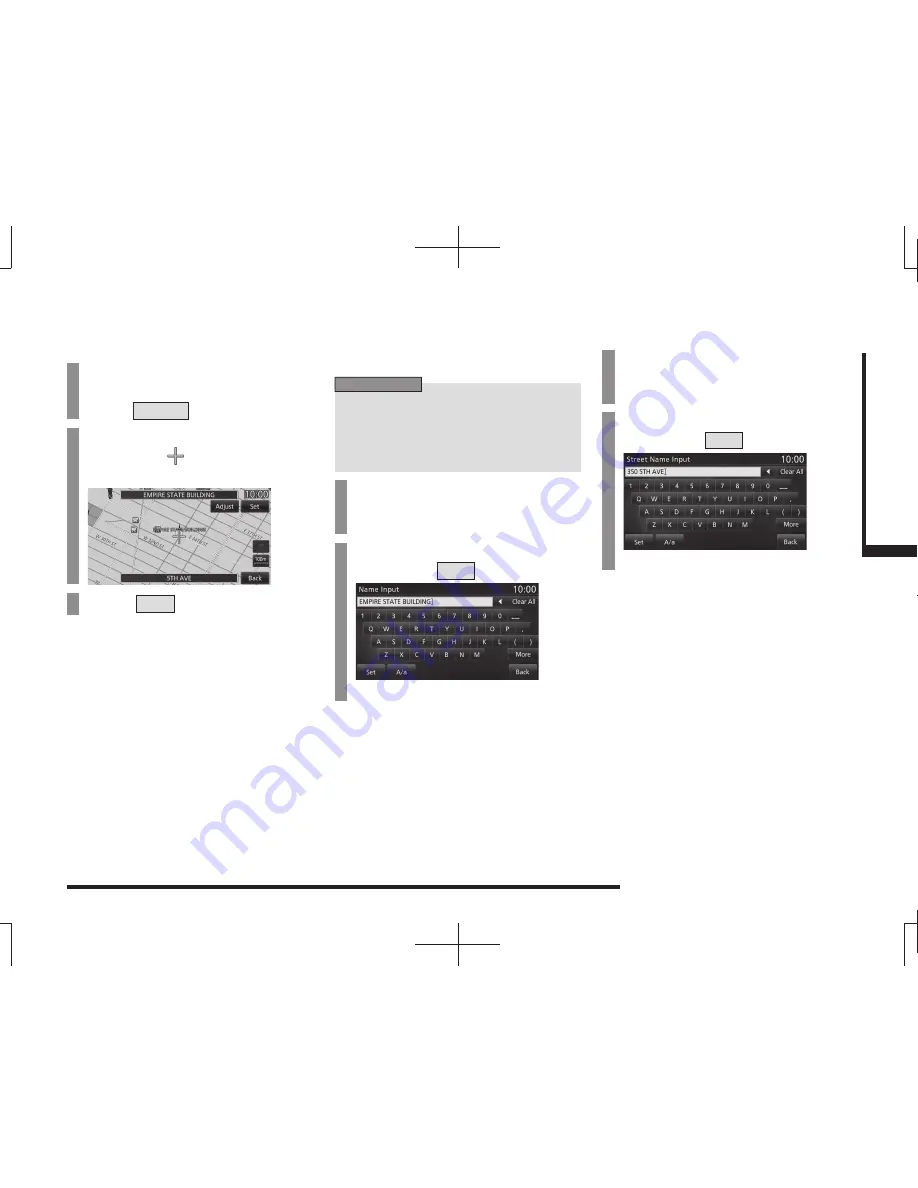
Change Address Book Information
75
N
A
V
I
Set an
Address in the
Address Book
Adjust
You can change the location in the address
book.
1
On the address book
information screen,
touch
Adjust
.
2
Scroll the map
(P40) and
line up the mark with the
“location” to change.
3
Touch
Set
.
▼
The location change is complete.
Name
You can change the name of the location mark
for the location in the address book displayed
on the map screen.
ADVICE
• You can select to display or not display
the name of the location in the address
book on the map with [Screen] “Address
Book Names”.
→
“Navi Settings”(P196)
1
On the address book
information screen,touch
“Name”.
2
Input the “name” to change,
then touch
Set
.
→
“How to Input Characters”(P19)
▼
The name change is complete.
Street or City
You can change the street name or city name.
1
On the address book
information screen, touch
“street” or “city”.
2
Input the “name” to change,
then touch
Set
.
→
“How to Input Characters”(P19)
▼
The street name or city name change is
complete.






























