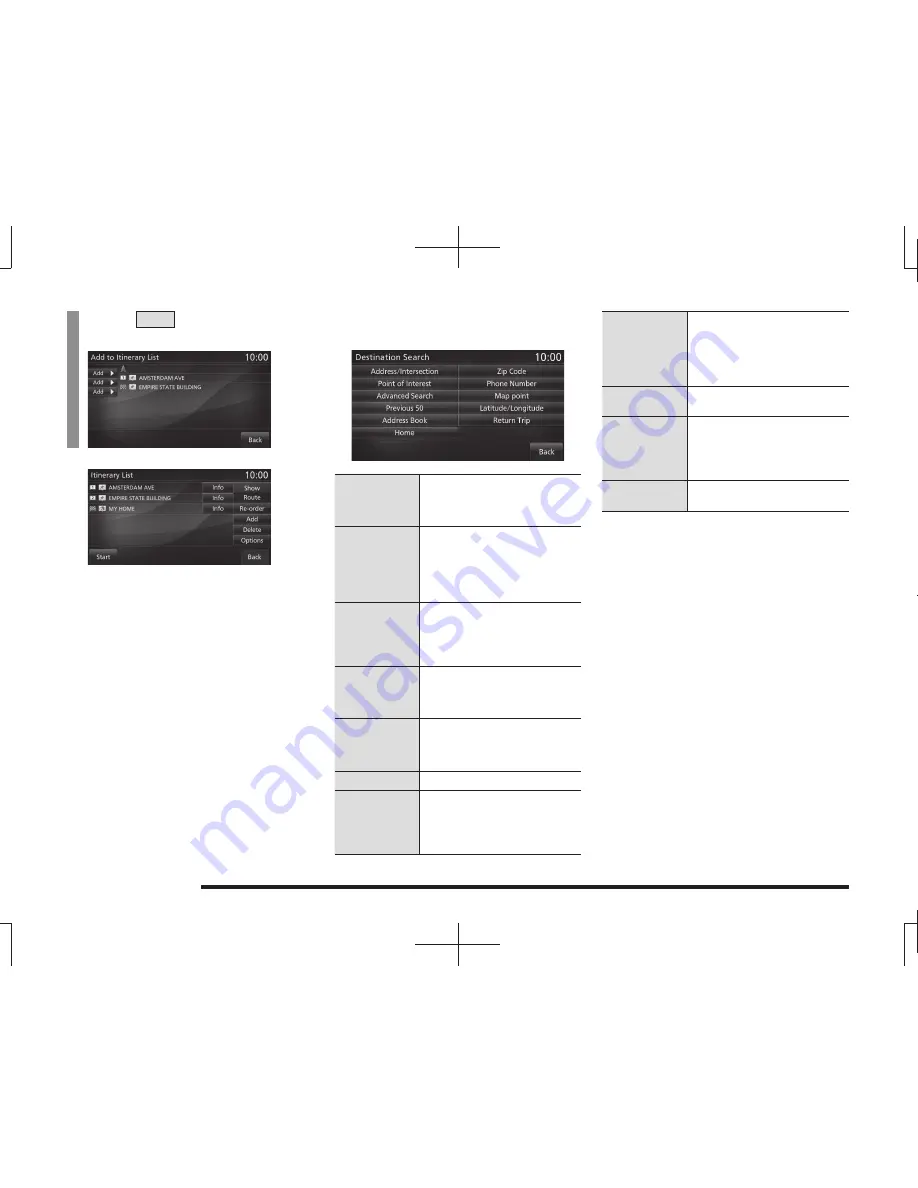
62
Change the Route
4
Touch
Add
for the location to
add.
▼
This sets the waypoint and displays the
itinerary list screen
(P61).
Search Method Selection
Screen
Address/
Intersection
Searches for a location from an
address. The procedure is the
same as from Step 2 onward in
“Search from Address”(P50).
Point of
Interest
The name of an establishment
can be entered to search for its
location. The procedure is the
same as from Step 2 onward
in
“Search by Inputting an
Establishment Name”(P51).
Advanced
Search
Searches for establishments
near the current location and
destination and near the route.
→
“Search for Nearby
Establishments”(P53)
Previous 50
Uses the search history. The
procedure is the same as from
Step 2 onward in
“Use the Search
History”(P50).
Address
Book
*1
Loads Address Book. The
procedure is the same as from
Step 2 onward in
“Load from the
Address Book”(P49).
Home
*2
Loads own home.
Zip Code
Used when you know the zip
code of the location you are
searching for. The procedure is
the same as from Step 2 onward
in
“Search from Zip Code”(P55).
Phone
Number
Used when you know the
telephone number of the location
you are searching for. The
procedure is the same as from
Step 2 onward in
“Search from
Telephone Number”(P55).
Map Point
The location scrolled to on the
map
(P40) can be set.
Latitude/
Longitude
The latitude and longitude can be
entered to search for the location.
The procedure is the same as
from Step 2 onward in
“Search by
Latitude and Longitude”(P56).
Return Trip
Loads the start location used for
route setting.
*1 When you set an address in the address book
(P72), this
is displayed in the menu.
*2 When you register your home
(P68), this is displayed in
the menu.
















































