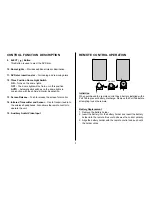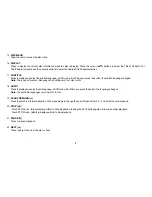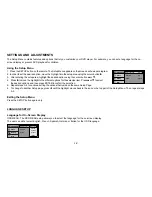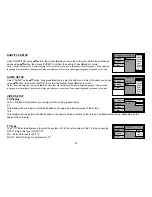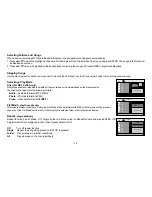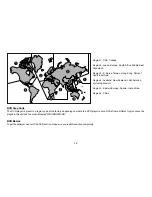Reviews:
No comments
Related manuals for VOD850 - Car - Overhead LCD Monitor

MX-F870
Brand: Samsung Pages: 70

MM-L7
Brand: Samsung Pages: 21

MM-ZB9
Brand: Samsung Pages: 28

CD-45z
Brand: Nakamichi Pages: 8

SKU 4670PE31GDT
Brand: Diamond Multimedia Pages: 1

GLADIAC
Brand: ELSA Pages: 42

KAI-1P
Brand: D-Box Pages: 12

MICROPUMP 668-400-2
Brand: Idex Pages: 33

ProAudio ARX7570z
Brand: Clarion Pages: 29

ADK-7330
Brand: Daewoo Bus Pages: 40

ZE-NC5011D
Brand: ZENEC Pages: 100

SC-506
Brand: Supersonic Pages: 6

EXAD KD-NX5000
Brand: JVC Pages: 357

KW-ADV792 - Arsenal 2-DIN 7" TouchScreen DVD/MP3/CD Receiv
Brand: JVC Pages: 187

AD 182 M SAM
Brand: Grundig Pages: 50

K-525
Brand: Kenwood Pages: 27

KD-491FC
Brand: Kenwood Pages: 12

HM-DV77
Brand: Kenwood Pages: 2