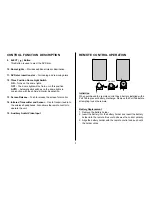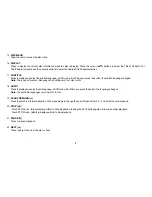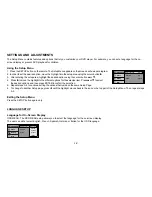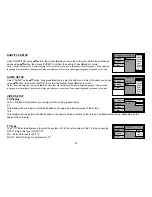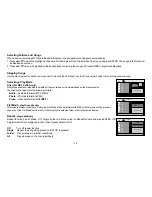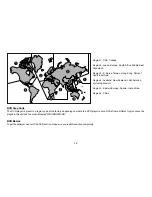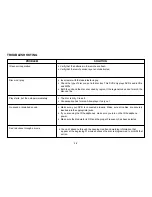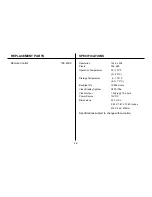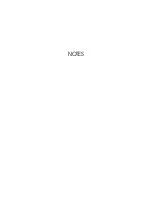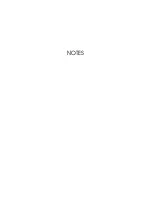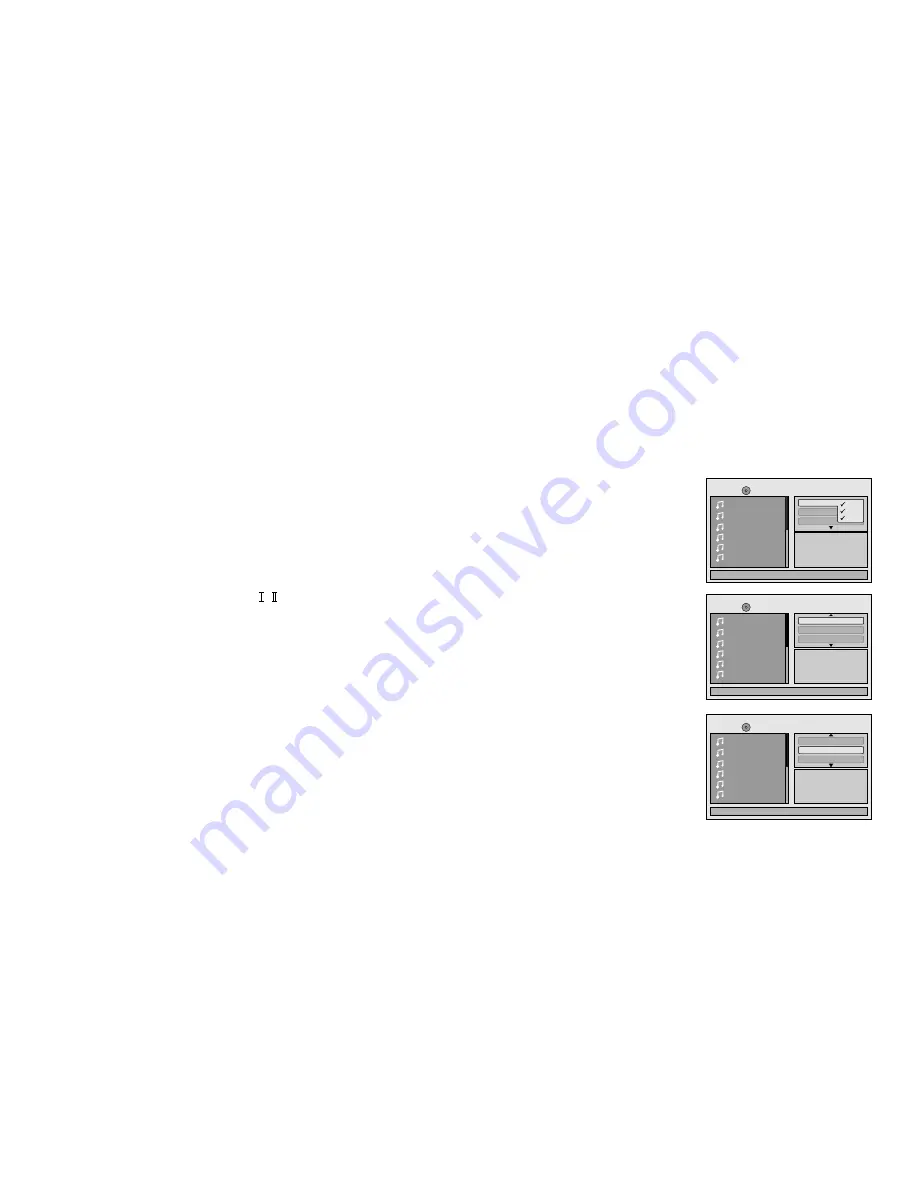
14
Selecting Folders and Songs
When a device containing MP3 files is loaded in the player, the navigation menu appears automatically.
1. Press
p
or
q
to move the highlight to the desired folder (if present) on the left side of the menu and press ENTER. The songs in the folder will
be displayed on screen.
2. Press
p
or
q
to move the highlight to the desired track containing the song and Press ENTER to begin track playback.
Skipping Songs
Use the Next (
:
) button on the remote control to move to the next song. Use the Previous (
9
) button to move to the previous song.
Selecting a Play Mode
Filter (For MP3 & JPEG only)
Filter Mode enables or disables the display of files contained on the media based on their file extension.
The filter function applies to the following formats:
Audio -
Audio data format (MP3, WMA)
Photo -
Photo data format (JPEG)
Video -
Video data format (MPEG , )
Flat Mode:
play the entire disc
This mode is always on (default). During the Flat Mode, all the data folder with MP3, JPEG & movies will be played in
sequence. If the Flat Mode function is off, it will only play the selected folder; other folders are disabled.
Repeat:
play repetitively
Repeat function has 4 options : Off, Single, Folder, All. Move cursor to Repeat function and press ENTER, Off/
Single/Folder/All are displayed in that order. Repeat default is Off;
Off
Turn off repeat function
Single
Repeat the song being played until STOP is pressed.
Folder
Play all songs in a folder repetitively
All
Play all songs on the disc repetitively
1/12
Repeat : off
002
003
004
005
006
Flat Mode
Music Playing
/
001
00:00:01
Filter
Audio
Photo
Video
1/12
002
003
004
005
006
Music Playing
/
001
00:00:01
Mode : Normal
Repeat : Off
Flat Mode
1/12
002
003
004
005
006
Music Playing
/
001
00:00:01
Mode : Normal
Repeat : Off
Flat Mode