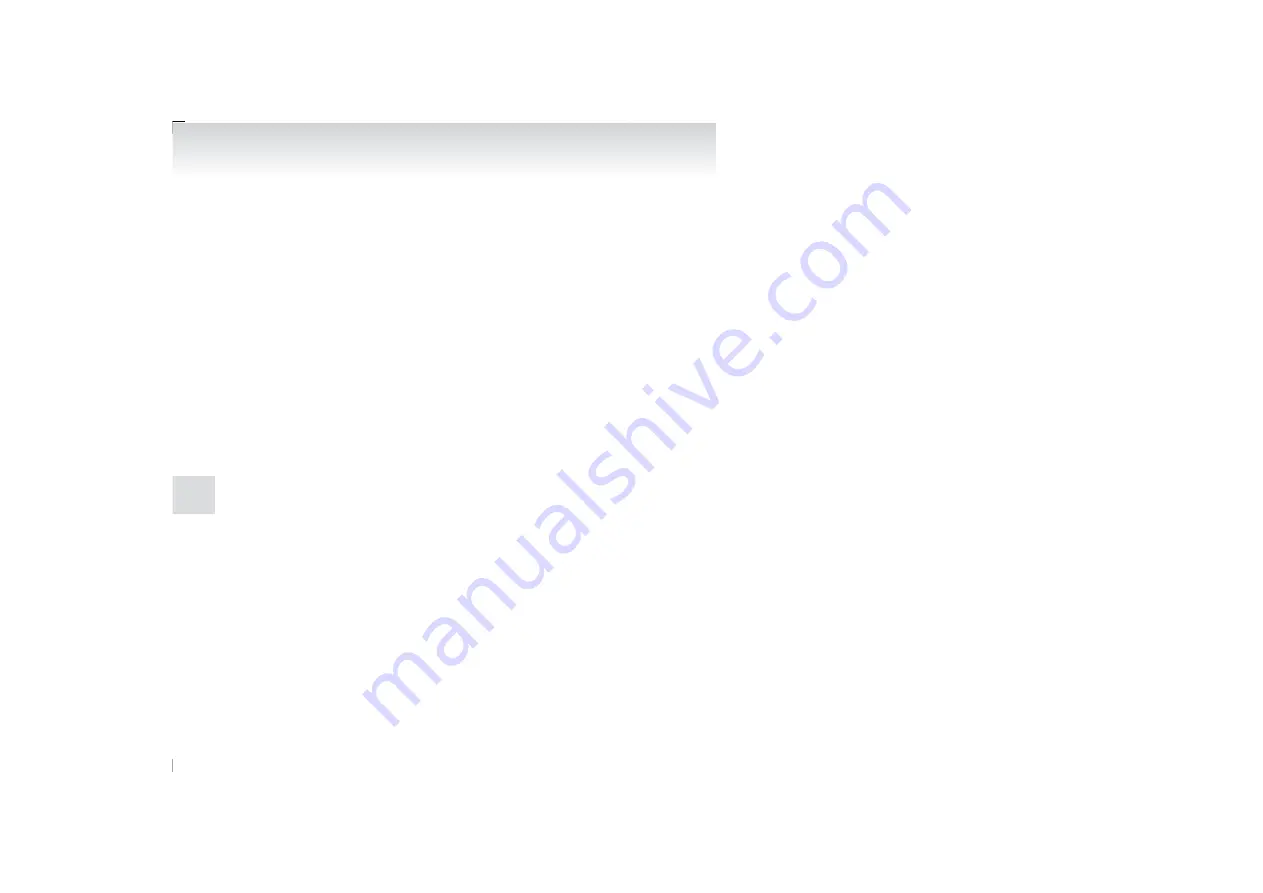
NOTE
l
When the confirmation function is on, the
voice guide will say “<Location>. Is this cor-
rect?” Answer “Yes.”
If a telephone number has been registered for
the selected location, the voice guide will say
“The current number is <telephone number>,
number please.”
If you do not want to change the telephone
number, say “cancel” or the original number
to keep it registered.
6. The voice guide will say “Number please.”
Say the telephone number to register it.
NOTE
l
In the case of English, the system will recog-
nise both “zero” and “oh” (Letter “o”) for the
number “0.”
7. The voice guide will repeat the telephone
number you have just read, and then register
the number.
When the telephone number has been regis-
tered, the voice guide will say “Number
saved. Would you like to add another num-
ber for this entry?”
To add another telephone number for a new
location for the current entry, answer “Yes.”
The system will return to location selection
in Step 5.
Answer “No” to end the registration process
and return to the main menu.
NOTE
l
When the confirmation function is on, after
repeating the telephone number you have
read, the voice guide will ask “Is this cor-
rect?” Answer “Yes.”
Answer “No” to return to telephone number
registration in step 6.
To select and transfer one phone book entry
from the phone book of the cellular phone
You can select 1 phone book entry from the phone
book of the cellular phone and register it in the ve-
hicle phone book.
NOTE
l
Transfer is not permitted unless the vehicle
is parked. Before transferring, make sure that
the vehicle is parked in a safe location.
l
All or part of data may not be transferred,
even when the cellular phone supports Blue-
tooth
®
, depending on the compatibility of the
device.
l
The maximum supported telephone number
length is 19 digits. Any telephone number of
20 digits or more will be truncated to the
first 19 digits.
l
If telephone numbers contain characters oth-
er than 0 to 9, *, # or +, these characters are
deleted before the transfer.
l
For the connection settings on the cellular
phone side, refer to the instructions for the
cellular phone.
1. Press the SPEECH button.
2. Say “Phone book.”
3. The voice guide will say “Select one of the
following: new entry, edit number, edit
name, list names, delete, erase all, or import
contact.” Say “Import contact.”
4. The voice guide will say “Would you like to
import a single entry or all contacts?” Say
“Single entry.”
The Bluetooth
®
2.0 interface will become
ready to receive transferred phone book data.
NOTE
l
If the maximum number of entries are al-
ready registered, the voice guide will say
“The phone book is full. Would you like to
delete a name?” Say “Yes” if you want to de-
lete a registered name.
Say “No,” to return to the main menu.
5. After the voice guide says “Ready to receive
a contact from the phone. Only a home, a
work, and a mobile number can be impor-
ted,” the Bluetooth
®
2.0 interface will re-
ceive the phone book data from the Blue-
tooth
®
compatible cellular phone.
6. Operate the Bluetooth
®
compatible cellular
phone to set it up so that the phone book en-
try you want to register in the vehicle phone
book can be transferred to the Bluetooth
®
2.0
interface.
For pleasant driving
5-50
OCZE14E3
5
Summary of Contents for LANCER EVOLUTION
Page 18: ...OCZE14E3 ...
Page 90: ...OCZE14E3 ...
Page 184: ...OCZE14E3 ...
Page 276: ...OCZE14E3 ...
Page 306: ...OCZE14E3 ...
Page 323: ...1 OCZE14E3 Declaration of Conformity ...
Page 324: ...2 OCZE14E3 Declaration of Conformity ...
Page 325: ...3 OCZE14E3 Declaration of Conformity ...
Page 326: ...4 OCZE14E3 Declaration of Conformity ...
Page 327: ...5 OCZE14E3 Declaration of Conformity ...
Page 328: ...OCZE14E3 ...
Page 329: ...OCZE14E3 ...
Page 330: ...OCZE14E3 ...






























