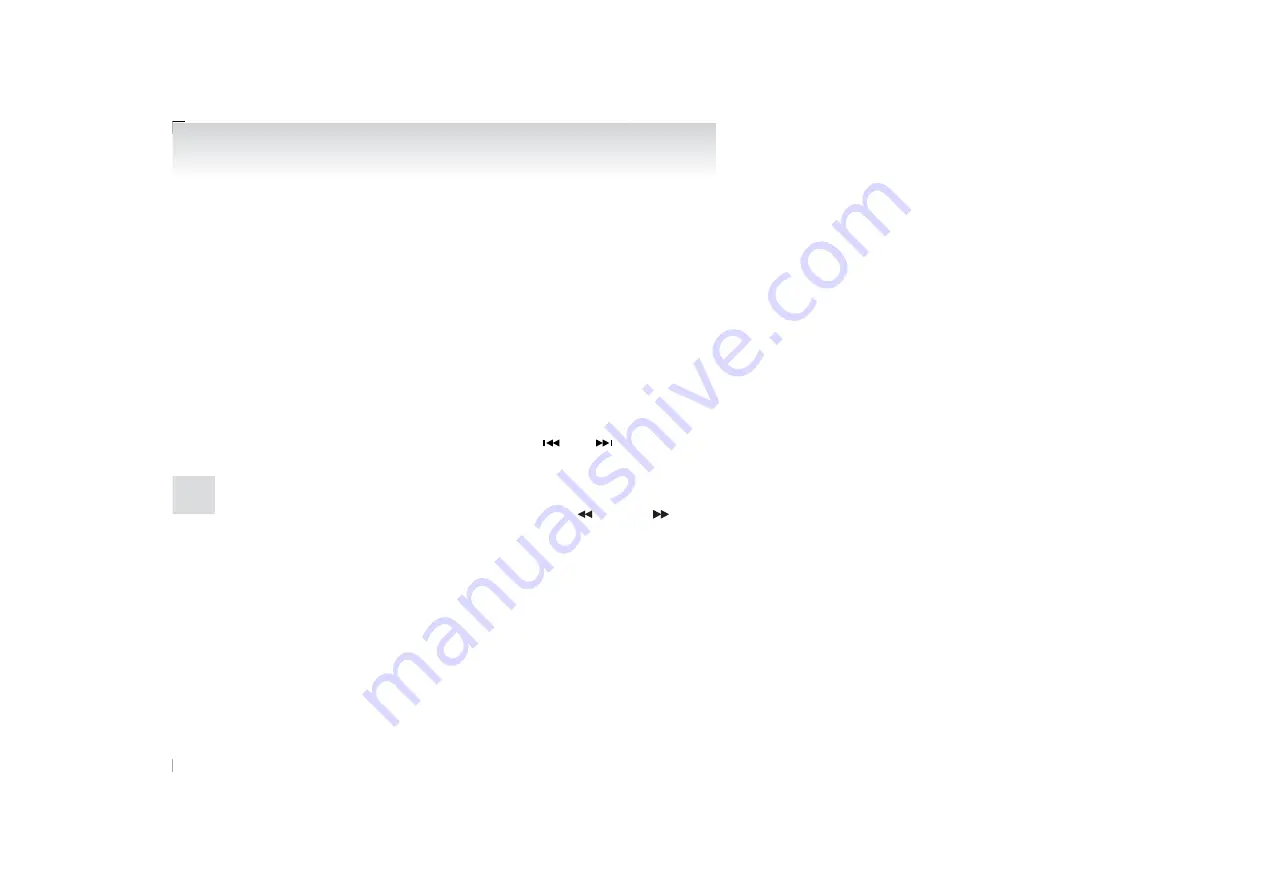
l
Regarding details of types of files that can be
played back in equipment by type (vehicles
with a Bluetooth
®
2.0 interface), refer to
“File specifications” on page 5-58.
l
Regarding how to connect USB devices, re-
fer to “How to connect a USB memory de-
l
When connecting a USB device, use a con-
nection cable. Failure to use a connection ca-
ble when connecting may place undue load
on, or damage the USB connector.
l
Set up the device in order that no unsafe ac-
tions, such as plugging in the connection ca-
ble are taken while driving.
l
When inserting and removing the USB de-
vice, for safety’s sake first stop the vehicle.
l
Do not insert other than audio devices into
the USB port. Damage to the device or
equipment may result.
l
Depending on the status of the USB device,
it may take some time until the device is rec-
ognized, or playback starts.
l
Buttons on the product will not operate while
USB device is connected.
l
USB device specifications and settings may
mean that connection is not possible, or re-
sult in differences in operation or display.
l
Depending on audio data in the USB device,
track information may not be displayed cor-
rectly.
l
Depending on the status of the vehicle and
device, the iPod/iPhone may not play back
after starting the engine.
l
Data containing copyright information may
not play back.
l
This product can play back MP3, WMA, and
AAC format audio files.
l
Depending on the type of USB device, usage
may not be possible, or functions that can be
used may be restricted.
l
The recommended file system for USB
memory is FAT32.
l
The maximum supported capacity for USB
memory is 32GB.
l
Operate the USB device containing recorded
audio files while connected to this product.
Play Back of Audio Files on a USB De-
vice
Press the MEDIA key to set
USB as the source. The selected source is indicated
on the display.
Select the Track (File)
Press the
key or
key to select the track.
This enables selection of the next or previous track.
Fast Forward or Rewind
Hold down the 3
key or the 4
key.
Fast forward/rewind is possible.
Switch Playback Mode
Repeat playback, random playback, and scan play-
back are possible.
Repeat Playback (RPT)
Press the 1RPT key.
Repeat playback of the track currently being
played.
NOTE
l
Pressing again will cancel.
l
Selecting a file will cancel this.
Folder Repeat Playback
Hold down the 1RPT key.
Repeat playback of the tracks within the folder cur-
rently being played.
NOTE
l
Pressing again will cancel.
l
Even if the file is selected, folder repeat
playback will not be cancelled.
Folder Random Playback (RDM)
Press the 2RDM key.
Play tracks in the folder currently being played in a
random order.
NOTE
l
Pressing again will cancel.
l
Even if the file is selected, folder random
playback will not be cancelled.
All Folder Random Playback
Hold down the 2RDM key.
Play the tracks in all folders in a random order.
NOTE
l
Pressing again will cancel.
l
Even if the file is selected, all folder random
playback will not be cancelled.
Scan Playback (SCAN)
Press the PTY/SCAN key.
For pleasant driving
5-28
OCZE14E3
5
Summary of Contents for LANCER EVOLUTION
Page 18: ...OCZE14E3 ...
Page 90: ...OCZE14E3 ...
Page 184: ...OCZE14E3 ...
Page 276: ...OCZE14E3 ...
Page 306: ...OCZE14E3 ...
Page 323: ...1 OCZE14E3 Declaration of Conformity ...
Page 324: ...2 OCZE14E3 Declaration of Conformity ...
Page 325: ...3 OCZE14E3 Declaration of Conformity ...
Page 326: ...4 OCZE14E3 Declaration of Conformity ...
Page 327: ...5 OCZE14E3 Declaration of Conformity ...
Page 328: ...OCZE14E3 ...
Page 329: ...OCZE14E3 ...
Page 330: ...OCZE14E3 ...
















































