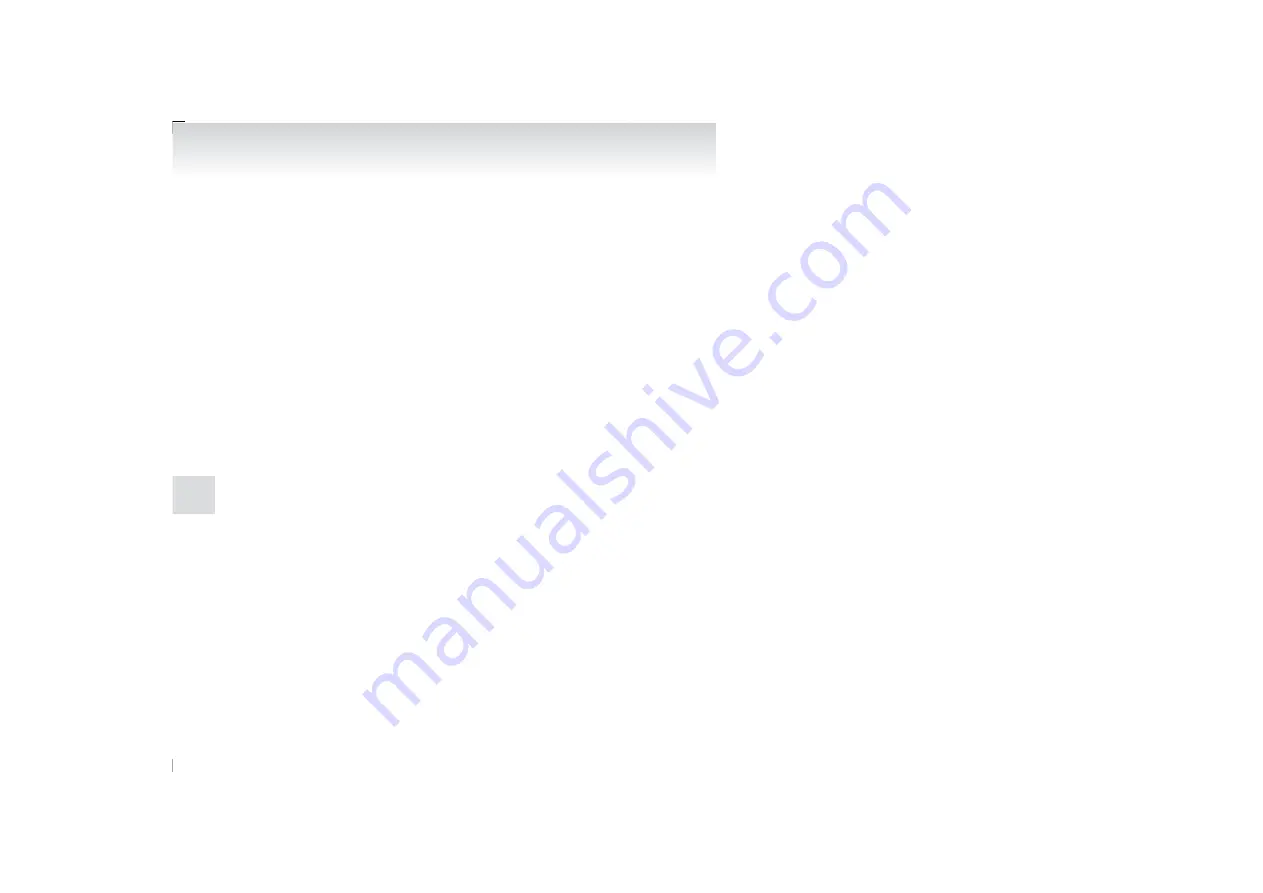
5. The voice guide will prompt for phrase 1.
Repeat the corresponding phrase listed in ta-
ble “Enrollment Commands” on page 5-55.
The system will register your voice and then
move on to the registration of the next com-
mand. Continue the process until all phrases
have been registered.
NOTE
l
To repeat the most recent voice training
command, press and release the SPEECH
button.
l
If you press the HANG-UP button anytime
during the process, the system will beep and
stop the speaker enrollment process.
6. When all enrollment commands have been
read out, the voice guide will say “Speaker
enrollment is complete.” The system will
then end the speaker enrollment process and
return to the main menu.
NOTE
l
Completing the speaker enrollment process
will turn on the voice model automatically.
l
The commands “Help” and “Cancel” will not
work in this mode.
Enabling and disabling the voice model and re-
training
E00727600096
You can turn a voice model registered with the
speaker enrollment function on and off whenever
you want.
You can also retrain the system.
Use the following procedure to perform these ac-
tions.
1. Press the SPEECH button.
2. Say “Voice training”.
3. If you have completed a speaker enrollment
process once already, the voice guide will
say either “Enrollment is enabled. Would
you like to disable or retrain?” or “Enroll-
ment is disabled. Would you like to enable
or retrain?”
4. When enrollment is “enabled,” the voice
model is on; when enrollment is “disabled,”
the voice model is off. Say the command that
fits your needs.
Say “Retrain” to start the speaker enrollment
process and recreate a new voice model. (Re-
fer to “Speaker enrollment” on page 5-43.)
Connecting the Bluetooth
®
2.0 inter-
face and Bluetooth
®
device
E00760600233
Before you can make or receive hands-free calls or
play music using the Bluetooth
®
2.0 interface func-
tion, you must pair the Bluetooth
®
device and
Bluetooth
®
2.0 interface.
NOTE
l
Pairing is required only when the device is
used for the first time. Once the device has
been paired with the Bluetooth
®
2.0 inter-
face, you only need to bring the device into
the vehicle next time and the device will au-
tomatically connect to the Bluetooth
®
2.0 in-
terface (if supported by the device). The de-
vice must have Bluetooth
®
turned ON to
connect.
Up to 7 Bluetooth
®
devices can be paired with the
Bluetooth
®
2.0 interface.
If multiple paired Bluetooth
®
devices are available
in the vehicle, the cellular phone or music player
most recently connected is automatically connected
to the Bluetooth
®
2.0 interface.
You can also change a Bluetooth
®
device to be
connected.
To pair
To pair a Bluetooth
®
device with the Bluetooth
®
2.0 interface, follow the steps below.
1. Stop your vehicle in a safe area, put the gear-
shift lever in the “N” (Neutral) position
(M/T), or the gearshift lever in the “P”
(PARK) position (Twin Clutch SST), and
pull the parking brake lever.
NOTE
l
You cannot pair Bluetooth
®
devices with the
Bluetooth
®
2.0 interface unless the vehicle is
parked. Before pairing a Bluetooth
®
device
with the Bluetooth
®
2.0 interface, confirm
that the vehicle is parked in a safe location.
2. Press the SPEECH button.
3. Say “Setup”.
4. Say “Pairing options.”
5. The voice guide will say “Select one of the
following: pair, edit, delete, or list.” Say
“Pair.”
For pleasant driving
5-44
OCZE14E3
5
Summary of Contents for LANCER EVOLUTION
Page 18: ...OCZE14E3 ...
Page 90: ...OCZE14E3 ...
Page 184: ...OCZE14E3 ...
Page 276: ...OCZE14E3 ...
Page 306: ...OCZE14E3 ...
Page 323: ...1 OCZE14E3 Declaration of Conformity ...
Page 324: ...2 OCZE14E3 Declaration of Conformity ...
Page 325: ...3 OCZE14E3 Declaration of Conformity ...
Page 326: ...4 OCZE14E3 Declaration of Conformity ...
Page 327: ...5 OCZE14E3 Declaration of Conformity ...
Page 328: ...OCZE14E3 ...
Page 329: ...OCZE14E3 ...
Page 330: ...OCZE14E3 ...
















































