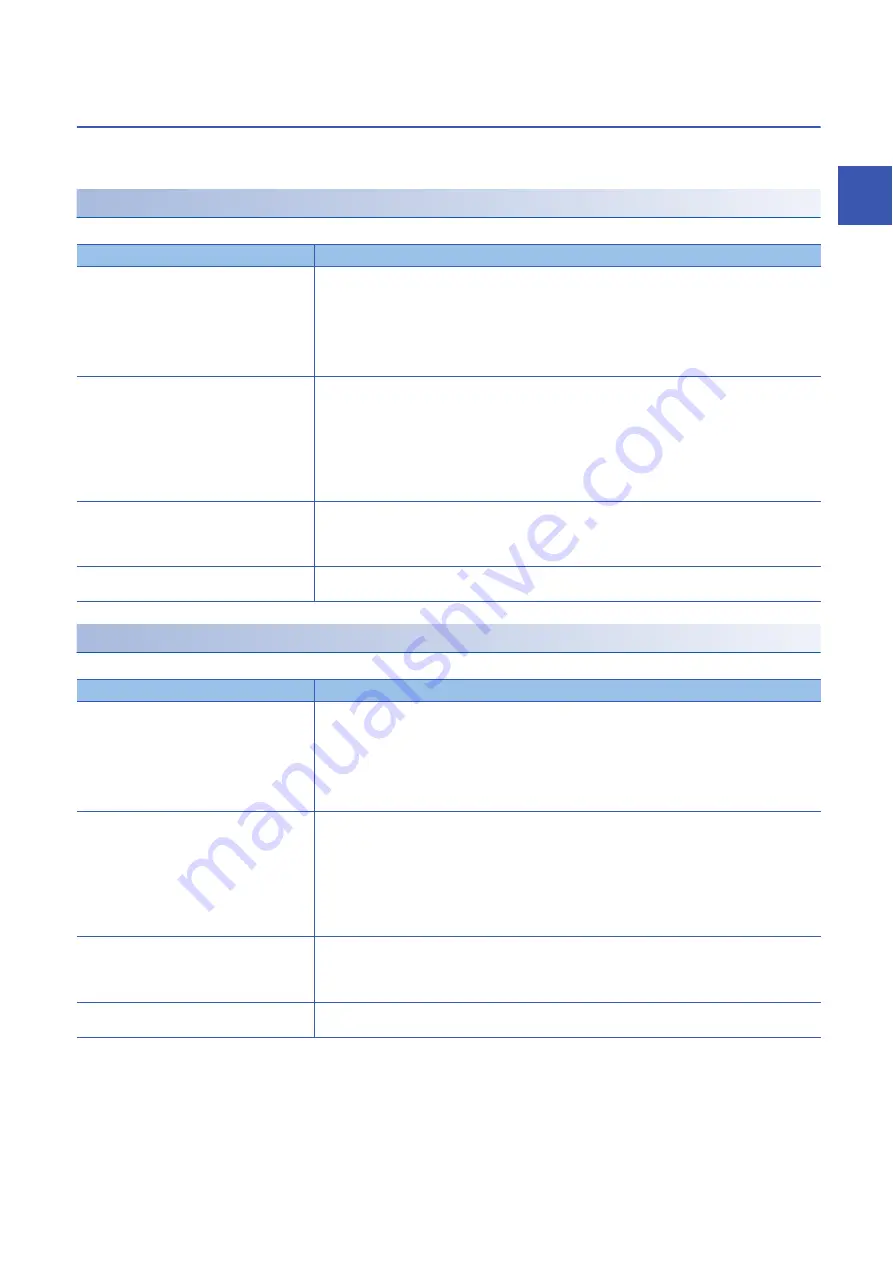
10 TROUBLESHOOTING
10.4 Troubleshooting by Symptom
111
10
10.4
Troubleshooting by Symptom
Perform the troubleshooting by symptom when the safety remote I/O module does not operate properly with no error. If an
error occurs in the safety remote I/O module, identify the cause of the error using the engineering tool.
When the ON/OFF status of a safety input cannot be read
When the ON/OFF status of a safety input cannot be read, check the following items.
When the ON/OFF status of a standard input cannot be read
When the ON/OFF status of a standard input cannot be read, check the following items.
Check item
Action
Is the SAFETY LED on?
When the SAFETY LED is not on, "Safety module validation" has not been performed or the CPU module is
in the safety station interlock status. Take the following actions.
• Perform "Safety module validation". For details on "Safety module validation", refer to the following.
Page 65 Safety Communication Setting
• Fully check wiring and connection, and cancel the safety station interlock of the CPU module. For the
safety station interlock, refer to the following.
User's manual for the master station used
Is the corresponding LED (X0 LED to X7 LED) of
the safety remote I/O module on when a safety
input device is on?
If the LED is not on, there is a problem with the input wiring.
Check the wiring confirming that the input wiring is not disconnected or short-circuited, or the voltage of the
input signal is correct.
For the rated input voltage, check the rated input voltage of each module.
Refer to the following as well.
Page 113 Troubleshooting for input circuit
Is the setting of the refresh device (SA\X/SA\Y)
correct?
Check and correct the device setting of the safety communication setting so that the setting of the refresh
device (SA\X/SA\Y) matches the setting in the program. For details on the device setting of the safety
communication setting, refer to the following.
User's manual for the master station used
Is there any incorrect setting in the wiring
selection of input?
Review the settings in the wiring selection of input. (
Page 70 Safety input wiring selection function)
Check item
Action
Is the SAFETY LED on?
When the SAFETY LED is not on, "Safety module validation" has not been performed or the CPU module is
in the safety station interlock status. Take the following actions.
• Perform "Safety module validation". For details on "Safety module validation", refer to the following.
Page 65 Safety Communication Setting
• Fully check wiring and connection, and cancel the safety station interlock of the CPU module. For the
safety station interlock, refer to the following.
User's manual for the master station used
Is the corresponding LED (X0 LED to X7 LED) of
the safety remote I/O module on when an input
device is on?
If the LED is not on, there is a problem with the input wiring.
Check the wiring confirming that the input wiring is not disconnected or short-circuited, or the voltage of the
input signal is correct.
For the rated input voltage, check the rated input voltage of each module.
Refer to the following as well.
Page 113 Troubleshooting for input circuit
Is the setting of the refresh device (RX0 to RXF)
correct?
Check and correct the device settings of the refresh parameter so that the setting of the refresh device
(RX0 to RXF) matches the setting in the program. For the settings of the refresh parameter areas, refer to
the following.
User's manual for the master station used
Is there any incorrect setting in the wiring
selection of input?
Review the settings in the wiring selection of input. (
Summary of Contents for CC-Link IE-NZ2GNSS2-16DTE
Page 2: ......
Page 17: ...1 PRODUCT LINEUP 1 1 List of Products 15 1 MEMO ...
Page 35: ...4 PROCEDURES BEFORE OPERATION 33 4 MEMO ...
Page 162: ...160 APPX Appendix 7 Added and Changed Functions MEMO ...
Page 164: ...162 MEMO ...
Page 169: ......
















































