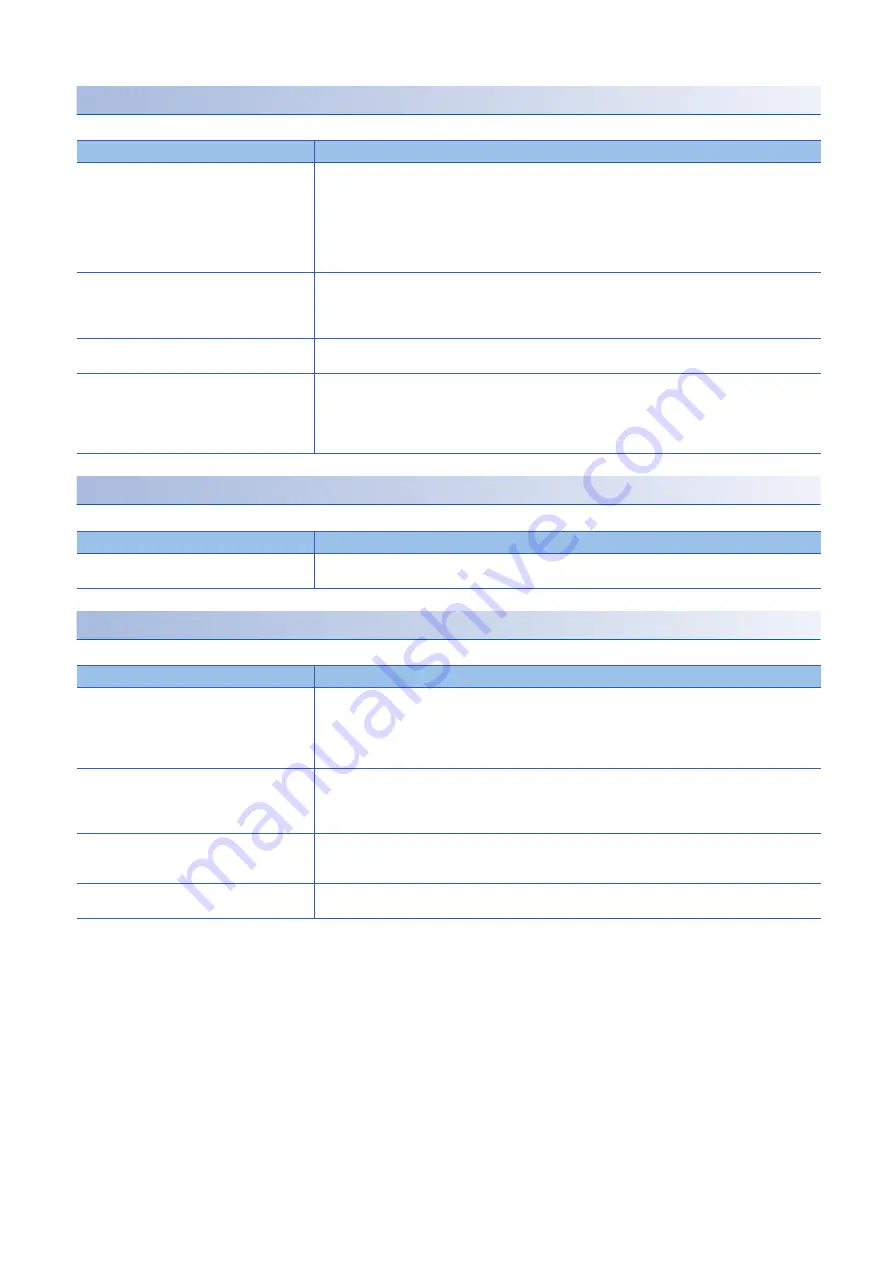
112
10 TROUBLESHOOTING
10.4 Troubleshooting by Symptom
When safety output cannot be turned on
When a safety output cannot be turned on, check the following items.
When safety output ON signal intermittently turns off
When a safety output ON signal turns off intermittently, check the following items.
When the safety remote I/O module cannot be accessed with the engineering tool
When the safety remote I/O module cannot be accessed with the engineering tool, check the following items.
Check item
Action
Is the SAFETY LED on?
When the SAFETY LED is not on, "Safety module validation" has not been performed or the CPU module is
in the safety station interlock status. Take the following actions.
• Perform "Safety module validation". For details on "Safety module validation", refer to the following.
Page 65 Safety Communication Setting
• Fully check wiring and connection, and cancel the safety station interlock of the CPU module. For the
safety station interlock, refer to the following.
User's manual for the master station used
Is the setting of the refresh device (SA\X/SA\Y)
correct?
Check and correct the device setting of the safety communication setting so that the setting of the refresh
device (SA\X/SA\Y) matches the setting in the program. For details on the device setting of the safety
communication setting, refer to the following.
User's manual for the master station used
Is there any incorrect setting in the wiring
selection of output?
Review the settings in the wiring selection of output. (
Page 75 Safety output wiring selection function)
Is the fast logic function being used by mistake?
When the fast logic function is enabled, the Y output is turned on/off according to the calculation result
inside the safety remote I/O module, not the remote output signal (SA\Y) received from the master station.
Disable the fast logic function or review the output conditions. For details on the fast logic function, refer to
the following.
Check item
Action
Is an output dark test being executed?
Check the specifications of the safety devices used, and review the setting of the output dark test pulse
OFF time. (
Page 95 Output dark test function)
Check item
Action
Is the D LINK LED on?
Check the D LINK LED. When the LED is not on, refer to the following to perform troubleshooting.
Page 106 When the D LINK LED turns off
Page 107 When the D LINK LED flashes
Refer to the following to check other LEDs.
Is the version of the module on the master
station correct?
Check the firmware version of the module on the master station, and if the version is not the applicable one,
replace the module with a module of the applicable version or later. For the applicable version, refer to the
following.
Is the version of the engineering tool supported?
Check the version of the engineering tool, and if it is prior to the compatible versions, update it. For the
applicable version, refer to the following.
Page 34 Compatible software version
Do the module parameter settings of the master
station and those of the CPU module match?
Perform "Verify With PLC" to check whether the CPU module and module parameters match. If they do not
match, execute "Write to PLC".
Summary of Contents for CC-Link IE-NZ2GNSS2-16DTE
Page 2: ......
Page 17: ...1 PRODUCT LINEUP 1 1 List of Products 15 1 MEMO ...
Page 35: ...4 PROCEDURES BEFORE OPERATION 33 4 MEMO ...
Page 162: ...160 APPX Appendix 7 Added and Changed Functions MEMO ...
Page 164: ...162 MEMO ...
Page 169: ......
















































