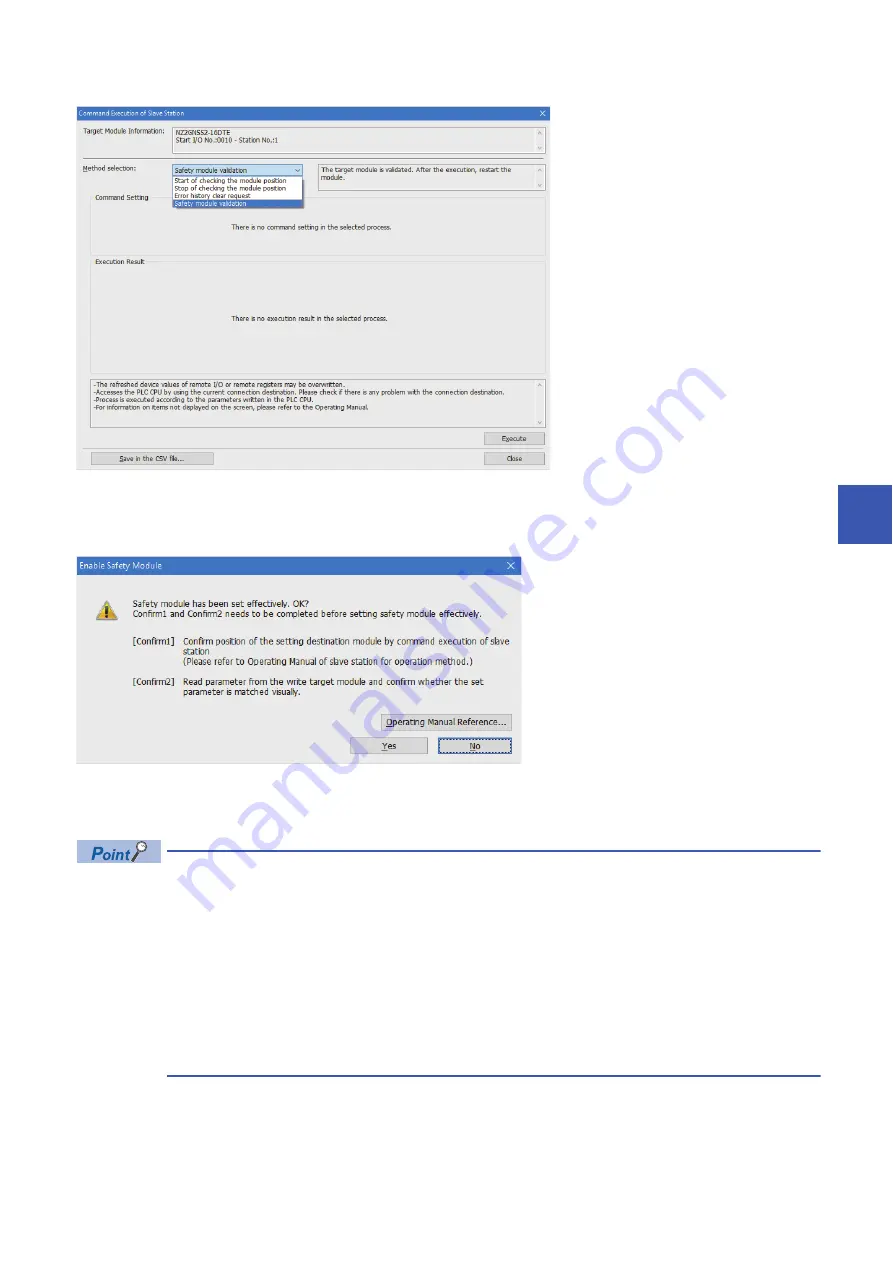
7 SETTINGS
7.3 Safety Communication Setting
69
7
12.
Select "Safety module validation" in "Method selection" and click the [Execute] button.
13.
Clicking the [Execute] button displays the following confirmation window. Check the contents, and if the operations
mentioned on the window are completed, click the [Yes] button. When the operations are not completed, click the [No]
button. After performing the operations of "Confirm 1" and "Confirm 2", perform "Safety module validation" again.
14.
Clicking the [Yes] button displays a confirmation window. Check the contents and click the [Yes] button to validate the
parameters set to the safety remote I/O module.
• If "Safety module validation" has not been implemented, execute "Safety module validation" within 10
minutes after the safety remote I/O module is powered on. If it cannot be implemented, Safety module
validation not performed (error code: 0206H) occurs.
• If "Parameter write" is performed after "Safety module validation" is performed, the safety module enabled
flag (RWr0.b0) turns off. If the safety module enabled flag (RWr0.b0) remains off for 10 minutes, Safety
module validation not performed (error code: 0206H) occurs, so perform "Safety module validation" within
10 minutes.
• "Safety module validation" cannot be performed while a moderate error caused by parameter settings
persists. If "Safety module validation" is performed, a safety module validation failure (error code: 0205H)
occurs.
15.
Restart the safety remote I/O module. The SAFETY LED turns on and the mode shifts to the safety drive mode.
16.
Perform the operations from "Safety module validation" to the restart of the safety remote I/O module for all safety
remote I/O modules connected.
Summary of Contents for CC-Link IE-NZ2GNSS2-16DTE
Page 2: ......
Page 17: ...1 PRODUCT LINEUP 1 1 List of Products 15 1 MEMO ...
Page 35: ...4 PROCEDURES BEFORE OPERATION 33 4 MEMO ...
Page 162: ...160 APPX Appendix 7 Added and Changed Functions MEMO ...
Page 164: ...162 MEMO ...
Page 169: ......






























