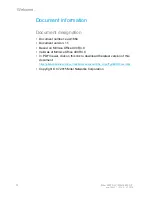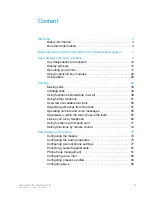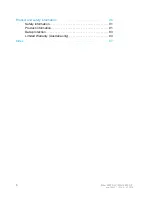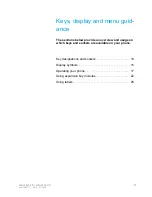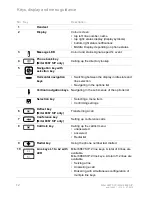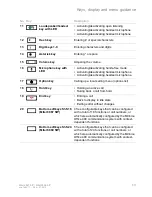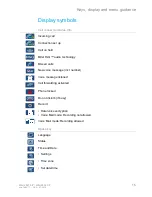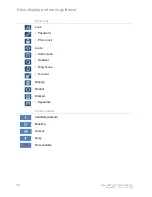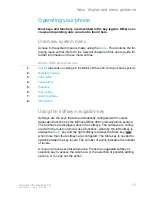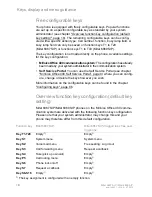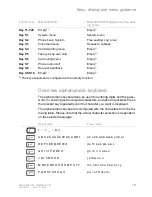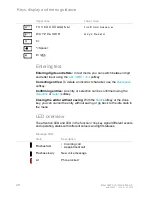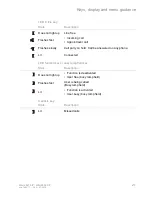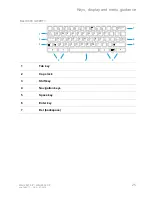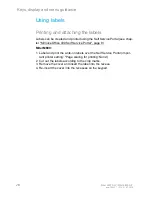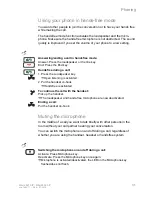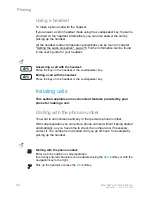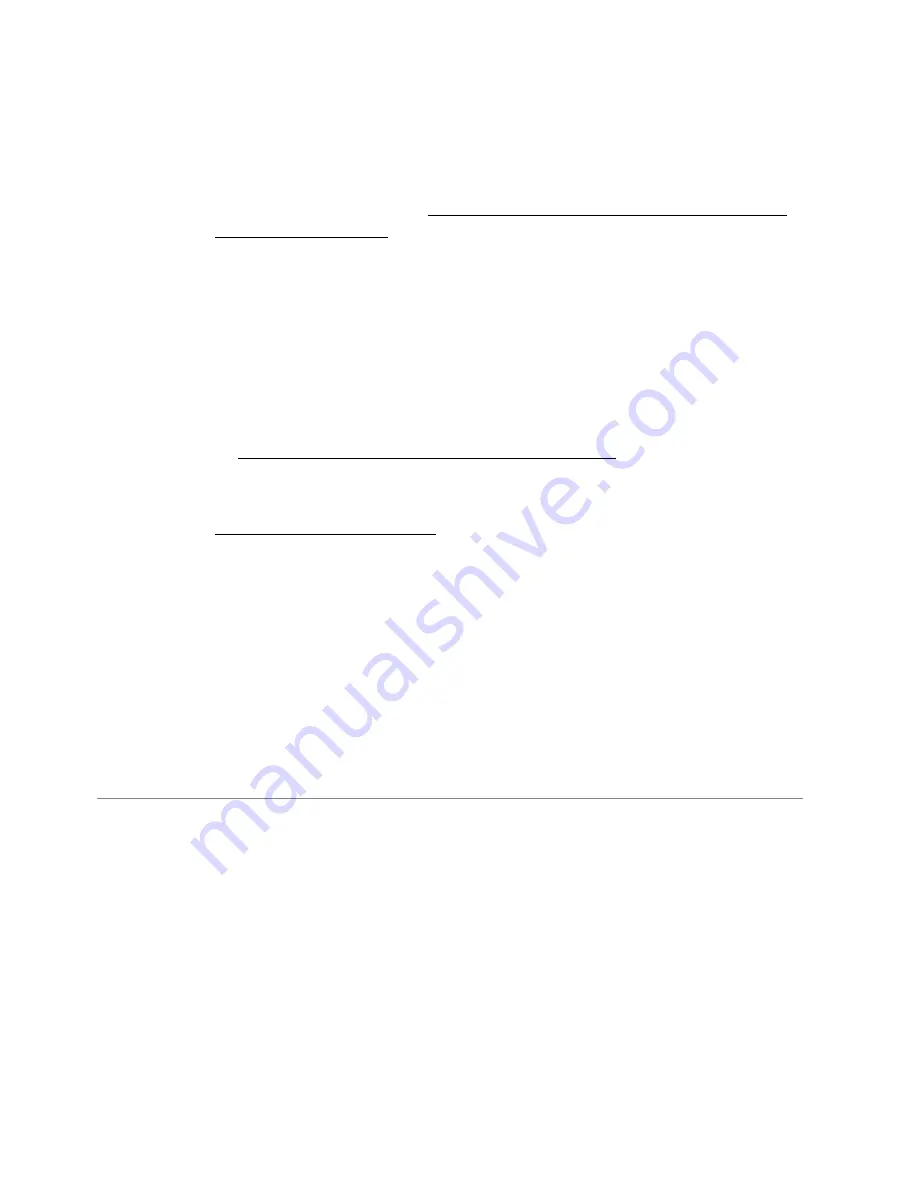
18
Mitel 6867 SIP / Mitel 6869 SIP
eud-1664/1.1 – R4.0 – 07.2015
Keys, display and menu guidance
Free configurable keys
Your phone is equipped with freely configurable keys. Popular functions
are set up on a specific configurable key as standard by your system
administrator (see chapter "Overview function key configuration (default
key setting)", page 18). The remaining configurable keys can be config-
ured with a specific action type: Call number, function, busy lamp field. A
busy lamp field can only be saved on function keys T1 to T20
(Mitel 6867 SIP) or function keys T1 to T40 (Mitel 6869 SIP).
The key configuration is not made directly on the phone. Available settings
for the key configuration:
•
MiVoice Office 400 communication system:
The configuration has already
been made by your system administrator in the communication system.
•
Self Service Portal:
You can use the Self Service Portal (see chapter
"MiVoice Office 400 Self Service Portal", page 8) where you can config-
ure, change or delete the keys however you wish.
More information on the configurable keys can be found in the chapter
"Configuring keys", page 86.
Overview function key configuration (default key
setting)
Mitel 6867 SIP/Mitel 6869 SIP phones on the MiVoice Office 400 commu-
nication system are delivered with the following function key configuration.
Please note that your system administrator may change this and your
phone may therefore differ from this default configuration.
Function key
Mitel 6867 SIP
Mitel 6867 SIP if logged in as free seat-
ing phone
Key T1-T20
Empty
1)
Empty
1)
Key S1
System menu
System menu
Key S2
Voice mail menu
Free seating: Log in/out
Key S3
Call forwarding menu
Request a callback
Key S4
Take (pick up own call)
Empty
1)
Key P5
Call routing menu
Empty
1)
Key S6
Phone lock on/off
Empty
1)
Key S7
Request a callback
Empty
1)
Key S8-S18
Empty
1)
Empty
1)
1)
The key assignment is configured with an empty function.