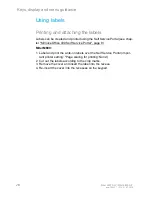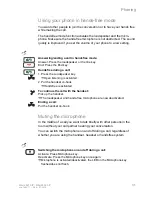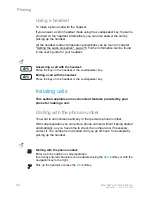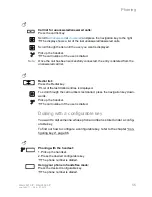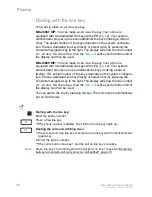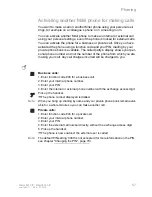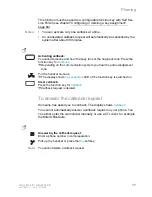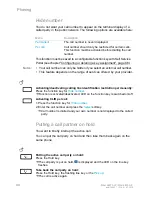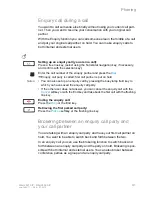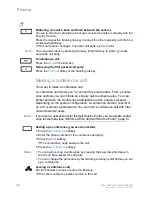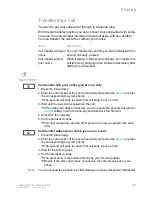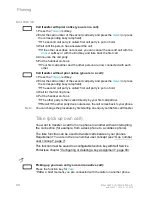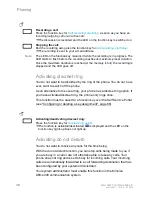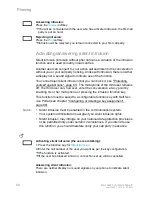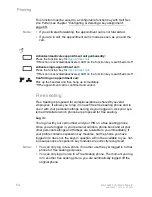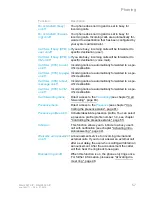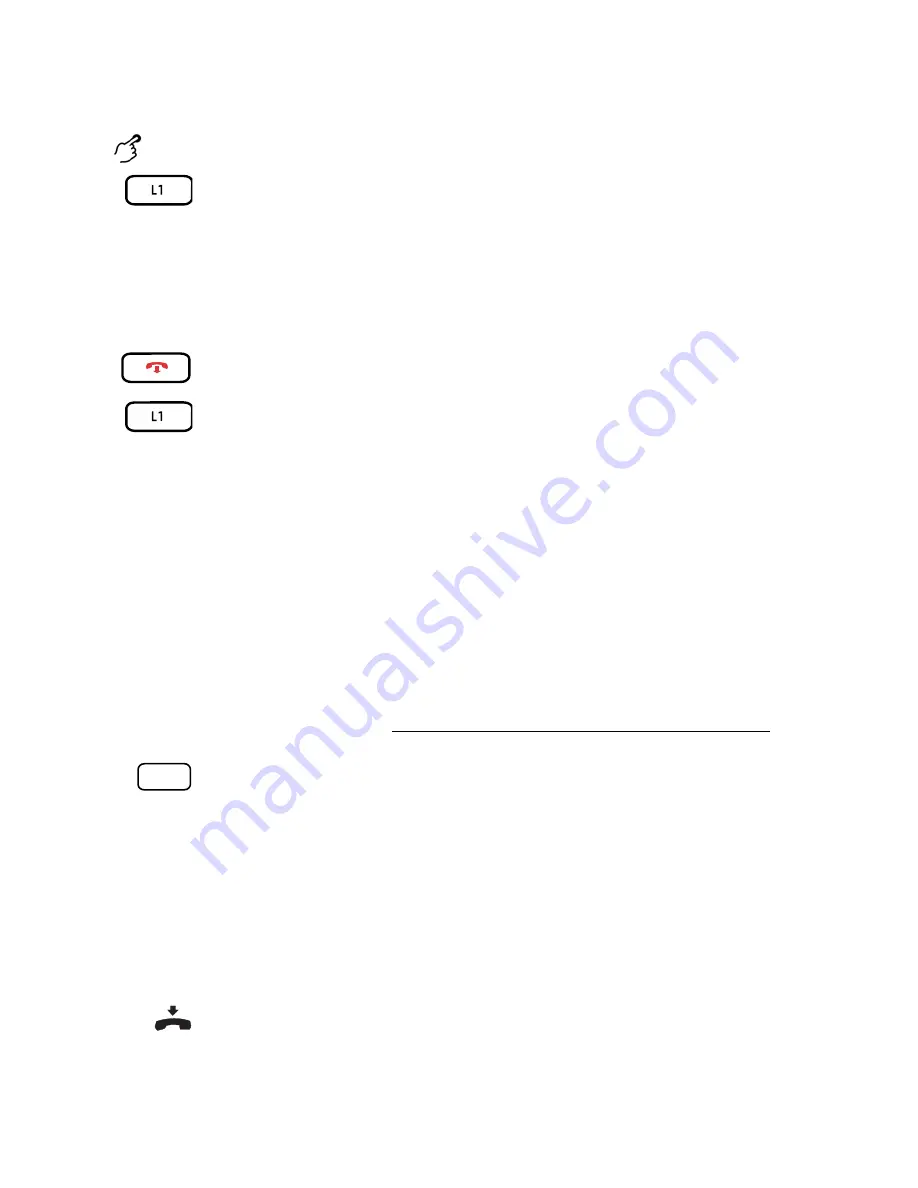
42
Mitel 6867 SIP / Mitel 6869 SIP
eud-1664/1.1 – R4.0 – 07.2015
Phoning
Making a conference call
You want to make a conference call.
A conference call allows you to connect three call parties. From a confer-
ence call/call, you can initiate an enquiry call to someone else. You can
broker between the conference participants and the enquiry call party.
Depending on the system configuration, a conference call can consist of
up to 6 conference participants. You can hold a conference call with inter-
nal and external users.
Note:
If you have a user account for the Self Service Portal, you can create confer-
ence rooms there (see "MiVoice Office 400 Self Service Portal", page 8).
Brokering (to switch back and forth between the callers):
You are in an active call and have set up a connect to another call party with the
Enquiry function.
Press the respective flashing line key or select the other call party with the hori-
zontal navigation key.
➔
Your call partner changes. The other call party is put on hold.
Note:
You can also broker by pressing the busy lamp field key to which you have
saved the call party.
Terminating a call:
Press the
Drop
or the End key.
Retrieving the first parked call party:
Press the
Pick up
softkey or the flashing line key.
Setting up a conference (you are connected):
1. Press the
Conference
softkey.
2. Enter the phone number of the conference call party.
3. Press the
Dial
softkey.
➔
The conference party answers the call.
4. Press the
Conference
softkey.
Notes:
• You can also set up a conference by pressing the busy lamp field keys to
which you have saved the call party.
• You can change the procedure by first starting an enquiry call before you set
up a conference.
Leaving a conference call:
Put the handset on-hook or press the End key.
➔
The other conference parties remain in the call.