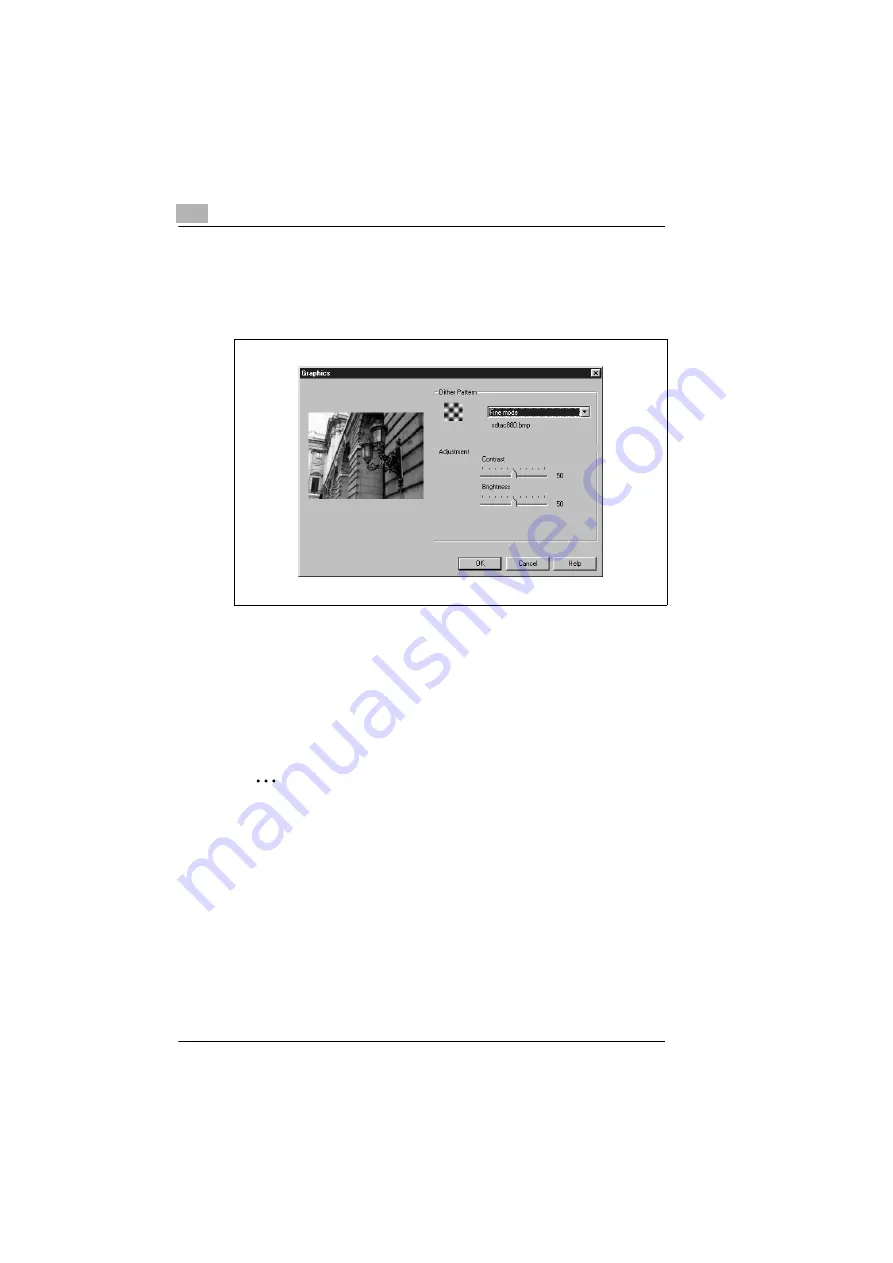
4
Working with the printer driver
4-18
PagePro 25
Rev. 3.1.1/16.07.99
Optimize graphics representation in print (Detail in quality...)
With the [DETAIL IN QUALITY ...] button, you can bring up the “Graphics“
dialog box. There you can make additional settings to optimize graphics
in your printed documents.
There are two ranges of settings available:
G
Dither Sample
affects the representation of grayscale and shadowing in images. The
greater the dither pattern, the greater the grayscale.
G
Setting
You can use the slide control to change the contrast and the
brightness of images..
✎
Would you like to send a graphic by fax?
When you are printing graphics that you than want to fax or photocopy,
select the “Photocopy“ dither pattern. These graphics will be printed so
as to be capable of being faxed or copied.
Summary of Contents for PagePro 25
Page 7: ...Rev 3 1 1 16 07 99 PagePro 25 IVZ 7...
Page 8: ...IVZ 8 PagePro 25 Rev 3 1 1 16 07 99...
Page 40: ...2 Unpacking setting up and pre settings 2 24 PagePro 25 Rev 3 1 1 16 07 99...
Page 46: ...3 Installing the printer driver 3 6 PagePro 25 Rev 3 1 1 16 07 99...
Page 98: ...5 Working with the printer s Control panel 5 18 PagePro 25 Rev 3 1 1 16 07 99...
Page 210: ...9 Recognizing and eliminating problems 9 34 PagePro 25 Rev 3 1 1 16 07 99...
Page 246: ...10 Appendix 10 36 PagePro 25 Rev 3 1 1 16 07 99...
Page 254: ...IVZ 44 Rev...
















































