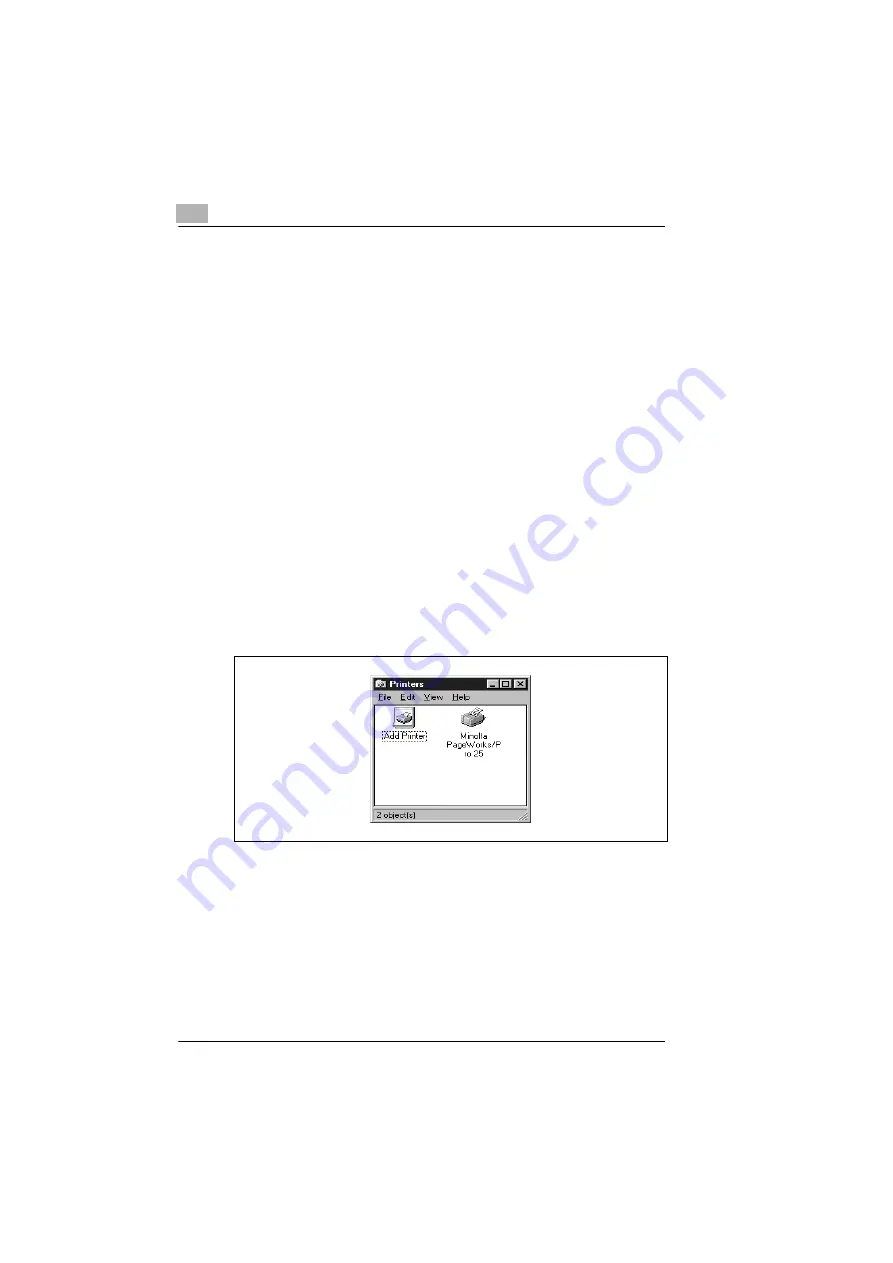
3
Installing the printer driver
3-4
PagePro 25
Rev. 3.1.1/16.07.99
3.4
Plug-&-Play installation (Windows 95/98 only)
1
Make certain that the printer is connected to your computer via a
parallel interface cable.
2
Turn the printer on.
3
Turn the computer on and start Windows 95 or Windows 98.
4
Make certain that the printer name is displayed in the device driver
update dialog box or in the “Hardware Wizard“ dialog box.
?
What if the update dialog box or the 'Hardware wizard' dialog box
does not appear?
Plug-&-Play installation is not possible.
➜
Install the Minolta printer driver using the CD-ROM installation, see
page 3-3.
5
Click on the [PROCEED] button.
6
Follow the remaining instructions.
If the printer driver was successfully installed, the icon for the “Minolta
PageWorks/Pro 25“ printer appears in the printer folder.
Summary of Contents for PagePro 25
Page 7: ...Rev 3 1 1 16 07 99 PagePro 25 IVZ 7...
Page 8: ...IVZ 8 PagePro 25 Rev 3 1 1 16 07 99...
Page 40: ...2 Unpacking setting up and pre settings 2 24 PagePro 25 Rev 3 1 1 16 07 99...
Page 46: ...3 Installing the printer driver 3 6 PagePro 25 Rev 3 1 1 16 07 99...
Page 98: ...5 Working with the printer s Control panel 5 18 PagePro 25 Rev 3 1 1 16 07 99...
Page 210: ...9 Recognizing and eliminating problems 9 34 PagePro 25 Rev 3 1 1 16 07 99...
Page 246: ...10 Appendix 10 36 PagePro 25 Rev 3 1 1 16 07 99...
Page 254: ...IVZ 44 Rev...






























