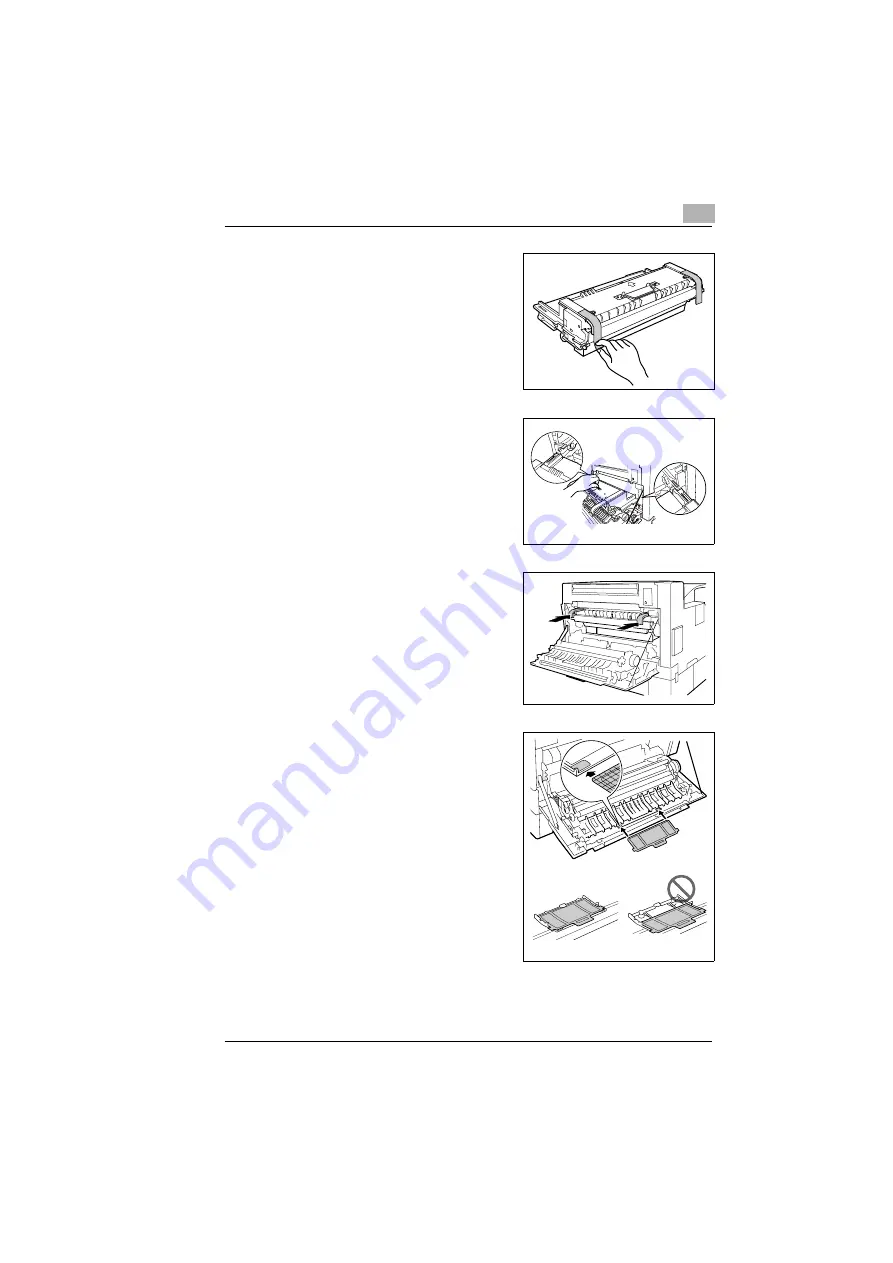
Unpacking, setting up and pre-settings
2
Rev. 3.1.1/16.07.99
PagePro 25
2-13
3
Carefully pull the two protective
strips from below to above, making
certain that no toner sprays out.
4
Hold the imaging cartridge by the
metal handle.
5
Fit the guides indicated by a green
arrow on the imaging cartridge into
the green slots in the printer.
6
Using the green insert aids, insert
the imaging cartridge into the printer
up to the stop.
7
Instal the filter that was delivered
with the imaging cartridge.
?
When should the filter be
changed?
➜
Change the filter whenever you
have put in a new imaging
cartridge.
Summary of Contents for PagePro 25
Page 7: ...Rev 3 1 1 16 07 99 PagePro 25 IVZ 7...
Page 8: ...IVZ 8 PagePro 25 Rev 3 1 1 16 07 99...
Page 40: ...2 Unpacking setting up and pre settings 2 24 PagePro 25 Rev 3 1 1 16 07 99...
Page 46: ...3 Installing the printer driver 3 6 PagePro 25 Rev 3 1 1 16 07 99...
Page 98: ...5 Working with the printer s Control panel 5 18 PagePro 25 Rev 3 1 1 16 07 99...
Page 210: ...9 Recognizing and eliminating problems 9 34 PagePro 25 Rev 3 1 1 16 07 99...
Page 246: ...10 Appendix 10 36 PagePro 25 Rev 3 1 1 16 07 99...
Page 254: ...IVZ 44 Rev...
















































