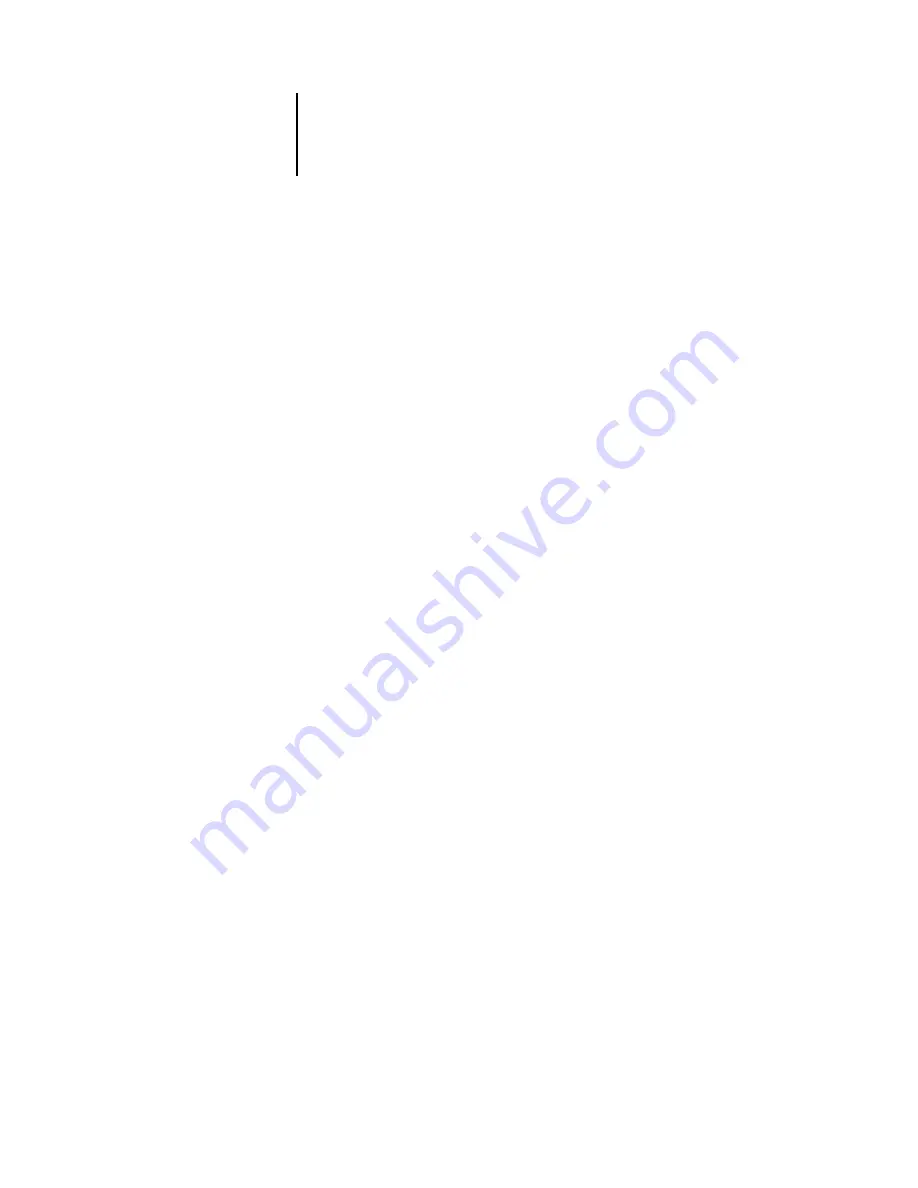
I-2
Index
choosing a Bindery Server to
connect 2-28
,
Clear Each Scan Job option 2-9
Clear Frame Types, IPX/SPX Setup 2-20
Clear Server 2-46
clearing
Job Log 2-46
,
queued jobs 2-46
client setup
Token Ring A-3
clients, setting up 1-2
,
Comment option, Windows
printing 2-33
,
Configuration page
printing from Control Panel 2-50
printing from Windows computer 3-31
configuring network clients
configuring network servers
NetWare 4-5
connected Bindery servers, viewing 2-30
connecting
copier interface cable 1-11
network cable 1-12
parallel cable 1-13
to a Bindery file server 2-28
,
to multiple Bindery servers 2-27
Token Ring cable A-2
connection to printer fails 5-10
connections published 2-39
Control Panel 2-3
accessing setup 2-3
Change Password 2-46
Clear Server 2-46
diagram 2-3
entering settings 2-4
illustrated setup examples 2-6
Job Log Setup 2-46
Convert Paper Sizes option 2-43
copier interface cable 1-11
Courier font, substitution with 2-43
,
cover page, printing at end of job 2-43
D
date, setting 2-7
Default Paper Sizes option 2-42
,
Delete Scan Jobs option 3-4
delete symbol, in setup display 2-5
destination address, setting for
WebLink 4-18
DHCP protocol 2-16
,
diagrams of network setup 1-4
Direct connection
printing to 2-39
publishing 2-41
disconnecting a Bindery file
server 2-27
disk space 5-3
DNS (Domain Name Services) 4-11
Domain or Workgroup option, Windows
printing 2-34
,
E
Edit Connection option, Bindery
Setup 2-27
,
E-mail Setup 2-35
Enable AppleTalk option 2-14
,
Enable Auto IP Configuration (Setup
option) 2-16
,
,
Enable E-mail Services option 2-35
Enable Ethernet option 2-12
Enable Internet Printing Protocol
option 3-24
Enable IPP option 2-34
Enable LPD option 2-21
Enable NDS option 2-22
,
Enable Parallel Port option 2-13
Enable Port 9100 option 2-35











































