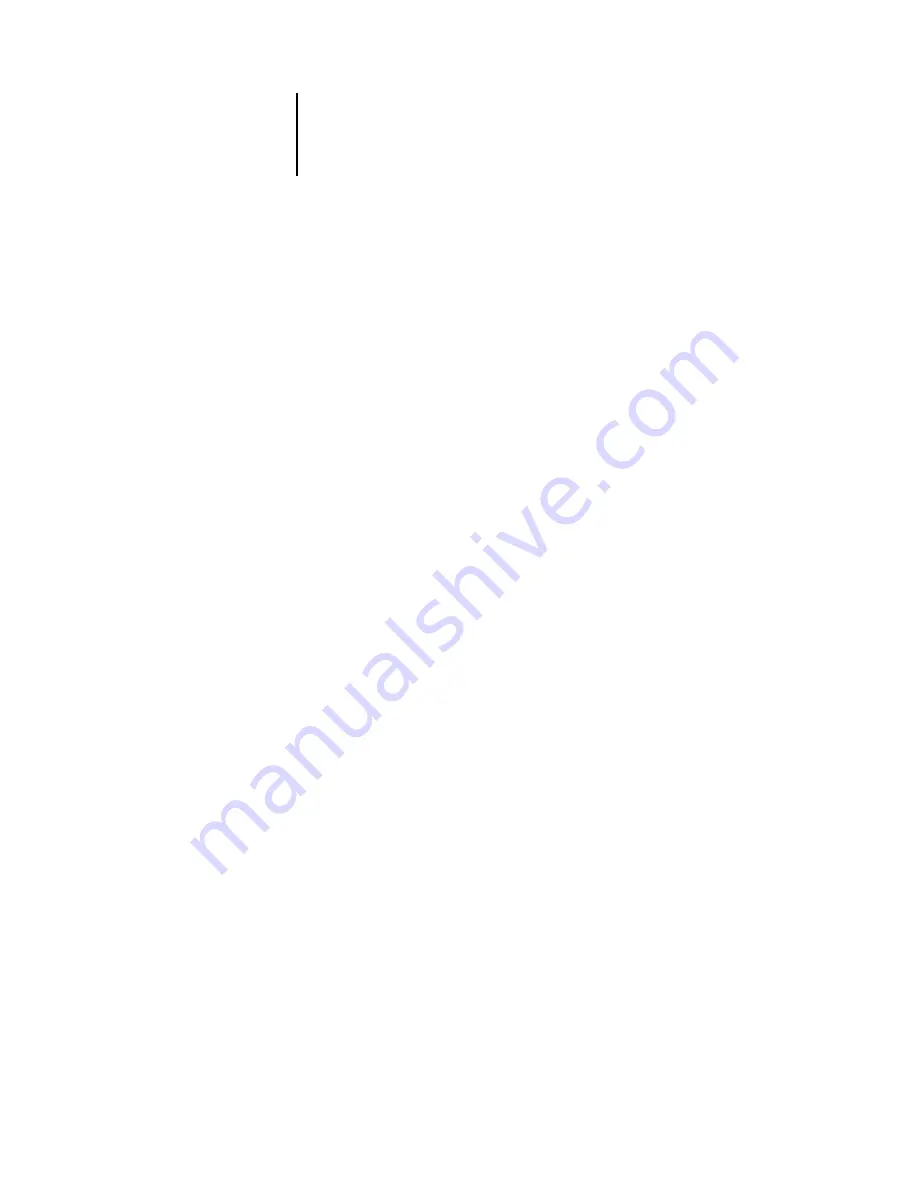
3
3-13
Network Setup
Protocol Setup (Token Ring)
Enable on Token Ring
—Select if you have a TCP/IP network connected to the Pi5500
over Token Ring. If you use Token Ring, enabling TCP/IP for Token Ring is required
for enabling the Fiery WebTools.
If you are using TCP/IP for printing from Windows NT 4.0 workstations, enabling
TCP/IP here also enables you to use Fiery utilities from Windows NT 4.0
workstations using TCP/IP protocols.
IP Address (Token Ring)
—Enter the Pi5500 IP address for Token Ring. You must
change the default to a valid address for your network. For information about setting
up printing with TCP/IP, see Chapter 4.
IP Auto (Token Ring)
—Click to allow the Pi5500 to obtain its Token Ring IP address
by searching the network. Depending on your network and the protocol you select
(DHCP, BOOTP, or RARP), the IP address can change.
Select protocol (Token Ring)
—Select the protocol over which the Pi5500 should
search for its IP address. Both DHCP and BOOTP allow the Pi5500 to obtain the
Token Ring IP address and Subnet Mask automatically. RARP obtains only the Token
Ring IP address.
Depending on your network, the Pi5500 might be assigned a different address after
you restart the Pi5500. With the DHCP setting, the Pi5500 can be assigned a different
address even if it is not restarted. Make sure the network is already configured properly
for the protocol you select.
Static IP (Token Ring)
—Click to assign the Pi5500 a static IP address that will not
change.






























