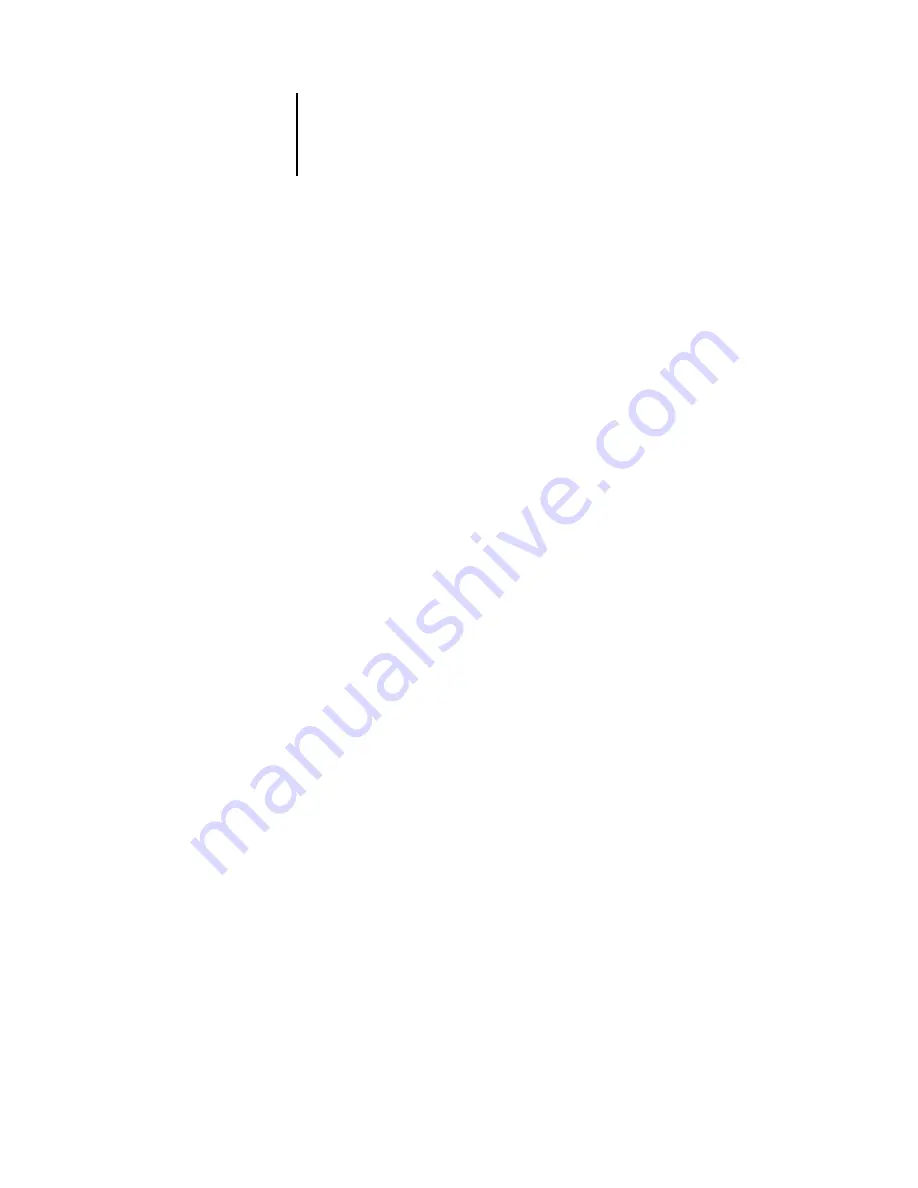
2
2-45
PCL Setup options
Font Pitch (char/in)
[10.00]
When the number selected in Font Number represents a fixed pitch scalable font, the
Font Pitch (char/in) option appears, allowing you to determine the width of scalable
type. Pitch is measured by characters per inch, so 10-pitch type fits 10 characters per
inch.
Symbol Set
ASCII/Roman-8/ECMA-94 L1/PC-8... [Roman-8]
This option lets you choose the symbol set that best matches the needs of users
printing to the Pi5500.
Font Number
0-999 [0]
The font number designates the default font for the Pi5500.
To determine font numbers, print the internal PCL Font List. At the Control Panel,
press the Menu button to access the Pi5500 main menu. Choose Functions, select
Print Pages, and press PCL Font List. The standard fonts are listed in order. The font
numbers, however, are not displayed.
Paper Size for System Pages
US/Metric [US in United States, Metric elsewhere]
This option sets the size of the print area on the paper, not the size of the paper itself.
System pages are pages that you can print from the Control Panel. They include
PS Test Page, PCL Test Page, Configuration, Job Log, PS Font List, and PCL Font
List. For information on printing these pages, see page 2-50.
Save Changes
Yes/No [Yes]
Select Yes to activate any changes made in PCL Setup; select No to return to the main
Setup menu without making any changes.






























