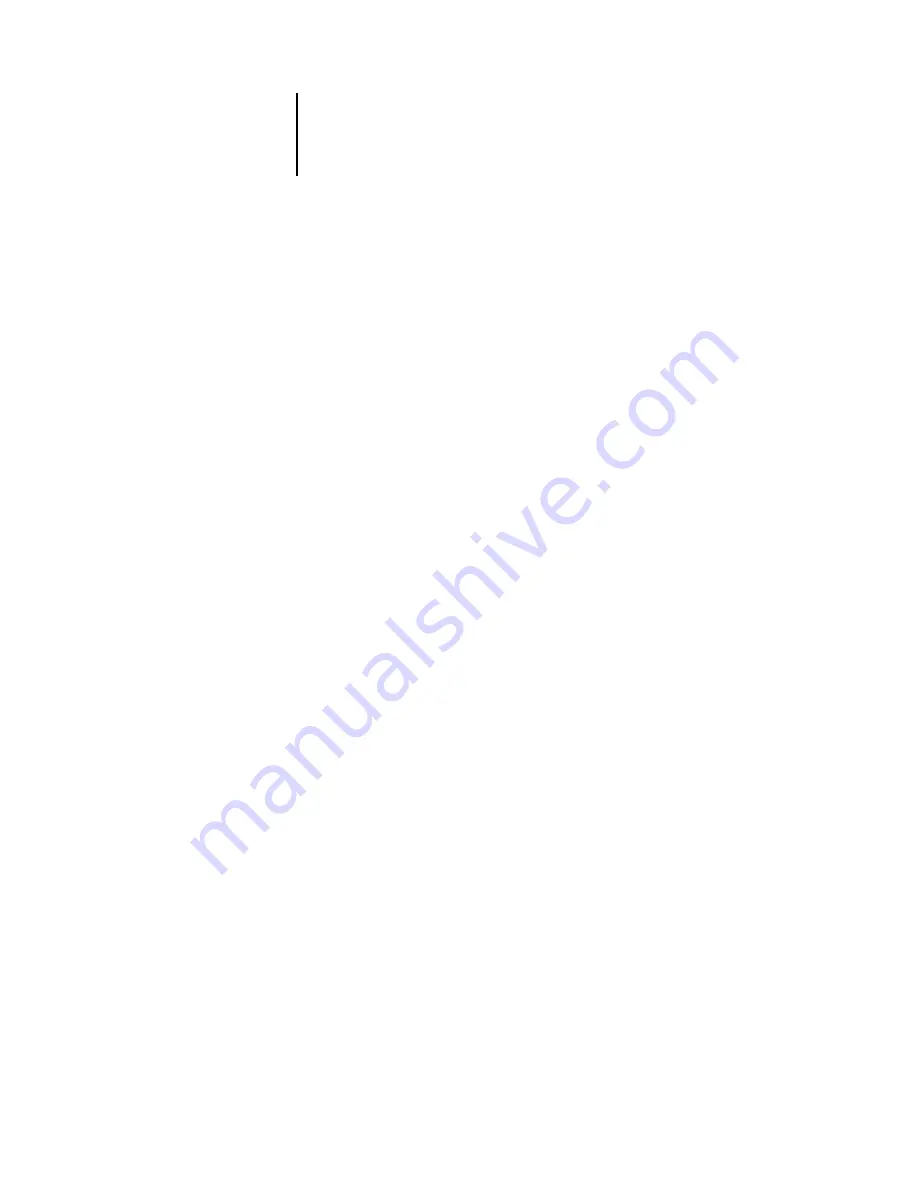
2
2-43
PS Setup options
Print Cover Page
Yes/No [No]
Use this option to specify whether the Pi5500 prints a cover (job summary) page at the
end of each print job. If you select Yes, each print job is followed by a page containing
the name of the user who sent the job, the document name, the server name, the time
the job was printed, the number of pages printed, and the status of the job. If a
PostScript error occurred and the Print to PS Error option is set to Yes, the status entry
will be the PostScript error message.
Allow Courier Substitution
Yes/No [Yes]
Specify whether to substitute Courier for fonts that are unavailable when you
download PostScript files to the Pi5500, or when you print a document for which you
do not have the corresponding printer font. If this option is set to No, jobs with fonts
that are not available on the Pi5500 hard drive generate a PostScript error and do not
print.
Print to PS Error
Yes/No [No]
Use this option to specify whether the Pi5500 should print the available portion of a
print job when it encounters a PostScript error. Select Yes to print the portion of the
job that was processed before the error occurred; select No to cancel the print job
entirely when a PostScript error is encountered. Leave this option at No unless you
encounter printing problems.
Convert Paper Sizes
No Letter/Tabloid->A4/A3 A4/A3->Letter/Tabloid [No]
Specify whether to convert paper sizes in documents automatically to the default paper
sizes specified. For example, if you select Letter/Tabloid->A4/A3, a letter size
document is automatically printed on A4 paper. If you select No, the Pi5500 prints the
document only if it finds a media source in the size specified by the file.
Save Changes
Yes/No [Yes]
Select Yes to activate any changes made in PS Setup; select No to return to the main
Setup menu without making any changes.
















































