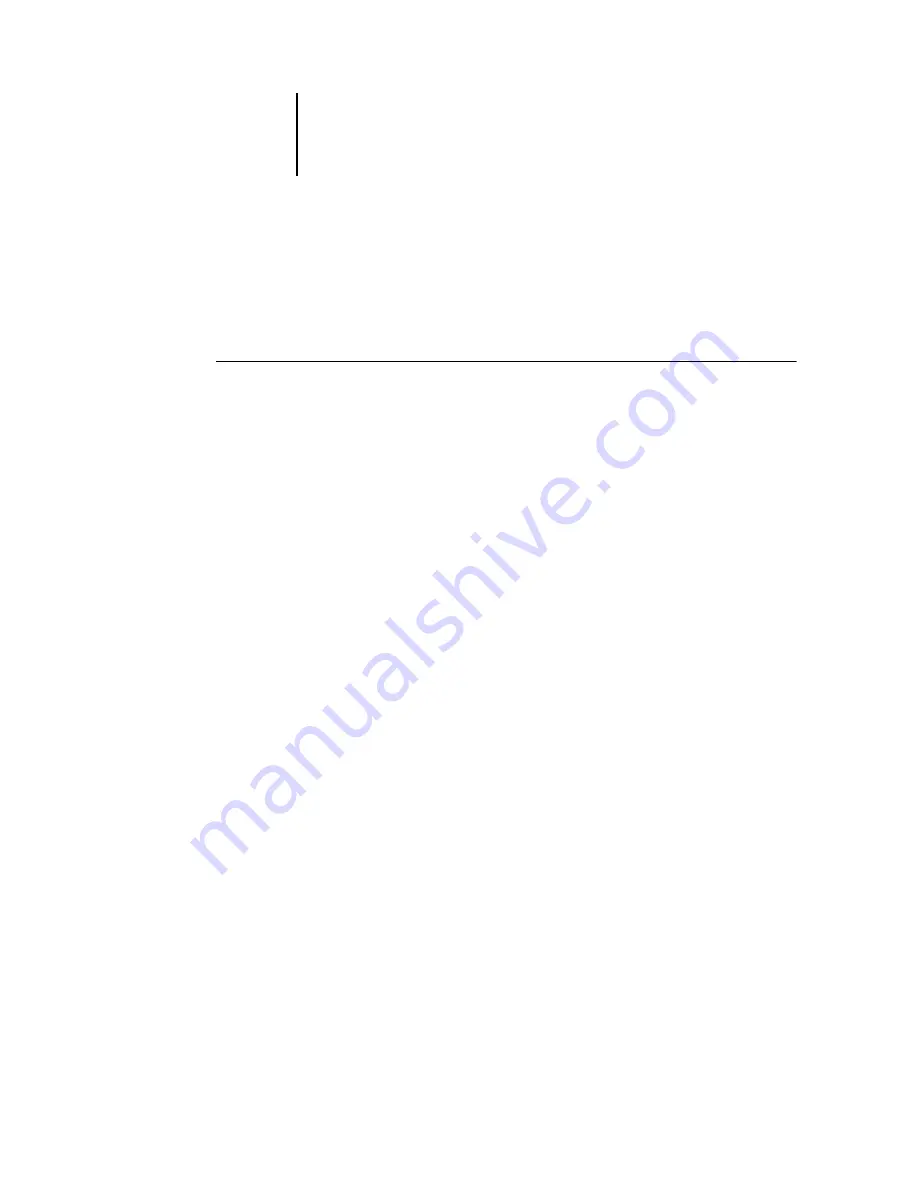
4
4-13
Pi5500 on a TCP/IP network with Windows NT 4.0
Adding the Pi5500 to the TCP/IP network
If your TCP/IP network consists of Windows NT 4.0 servers and Windows NT 4.0
clients, use the directions in this section. If the network includes UNIX workstations,
also check the directions on page 4-19.
T
O
ADD
THE
P
I
5500
TO
A
TCP/IP
NETWORK
WITH
A
W
INDOWS
NT 4.0
SERVER
1.
Register the IP address of the Pi5500 in the host name database used by
your system.
The
hosts
file maps remote devices to IP addresses. Users can then communicate with
any device over TCP/IP by using the host name rather than having to remember its
IP address.
For installations that do not have a network administrator or a central host name
database, add the Pi5500 to the
hosts
file on the Windows NT 4.0 server. Also add it
to the
hosts
file on any workstations that have TCP/IP loaded and will use the Fiery
utilities.
The Windows NT
hosts
file provides compatibility with the UNIX
hosts
file. The
hosts
file is used as a local Domain Name Services (DNS) equivalent. It has the same
format as the
/etc/hosts
file on UNIX servers. The format of the hosts entry is:
IP Address<TAB>host name<TAB>#comments
where
<TAB>
indicates that you press the Tab key.
To determine the IP address and server name of your system, print a Configuration page
from the Pi5500 Control Panel (see page 2-50).
N
OTE
:
If the Pi5500 has already been defined in an
/etc/hosts
file or equivalent host
name database on a UNIX workstation on your network, use the same host name here
as you used for the name of the remote printer in the /
etc/printcap
file.
2.
On the Pi5500 Control Panel, perform Server Setup, Network Setup, and Printer
Setup to support TCP/IP printing.
Enter the options in Protocol Setup (IP address of the Pi5500, subnet mask, and
gateway address).






























