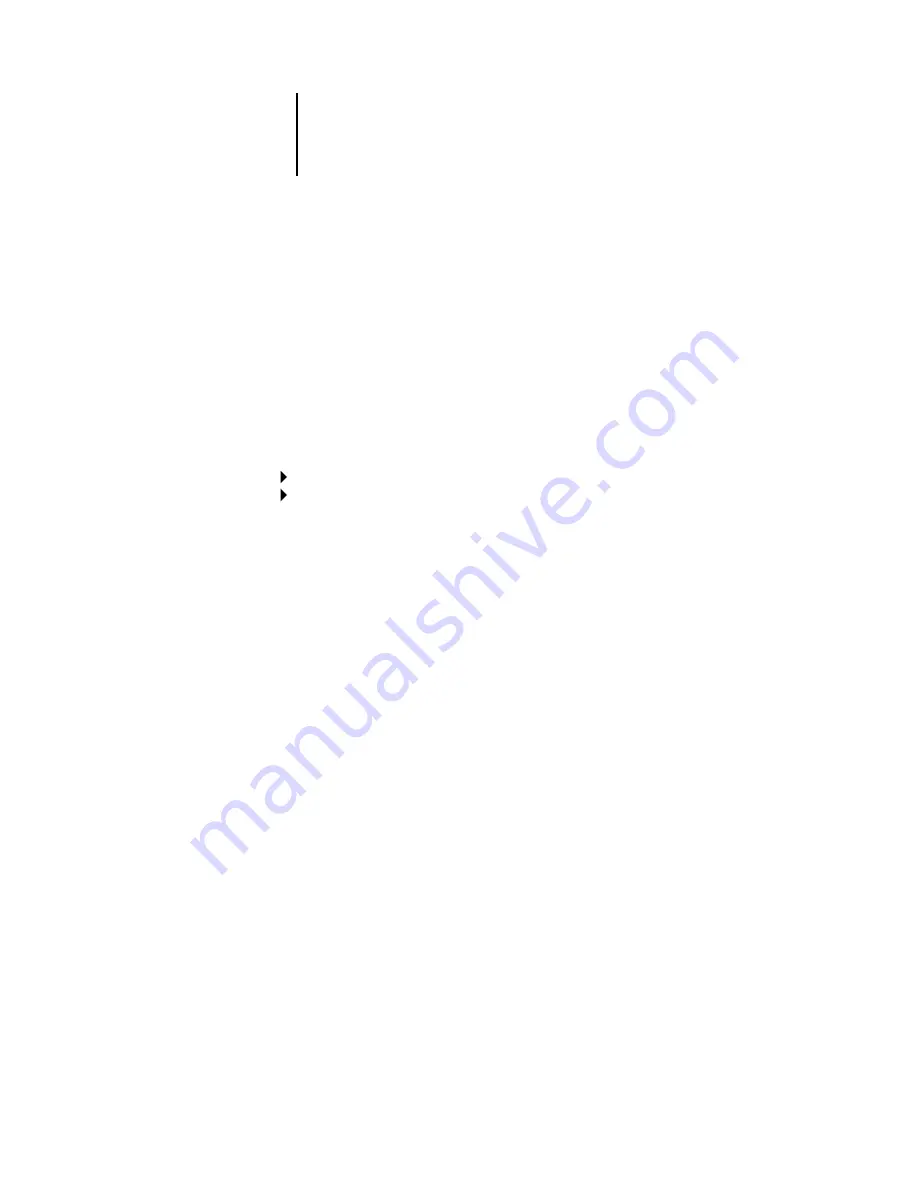
2
2-13
Network Setup options
Source Routing
Respond All Route
Yes/No [No]
This option appears only if you answered No to the previous option. Select Yes if you
want the Response packet to return by all routes to the originating computer.
Parallel Port Setup options
You must enable the parallel port in order to enter the Parallel Port Setup options and
print to the parallel port. For information about setting up the Windows computer for
parallel port printing, see
Getting Started
.
Port Timeout in Seconds
5-60 [10]
This option appears only if Enable Parallel Port is set to Yes. Your setting determines
how long the Pi5500 waits without receiving data from the parallel port before
deciding that the current job is complete. Until the timeout, the Pi5500 cannot receive
new jobs through the parallel port, but it can continue to receive network print jobs.
Ignore EOF Character
Yes/No [Yes]
This option appears only if Enable Parallel Port is set to Yes. This option specifies that
the Pi5500 should ignore end-of-file (EOF) messages in a file. This option must be set
to Yes to print PostScript files in binary format (not ASCII); under normal
circumstances, it should be set to No. When this option is set to Yes, the Pi5500 uses
the parallel port timeout value to determine when the end of the file has been reached.
Network Setup
Port Setup
Parallel Port Setup
Enable Parallel Port
Yes/No [No]
Select Yes if you want to print through the parallel port. You can connect a single
Windows computer to the parallel port and print directly to the Pi5500.
N
OTE
:
Enabling the parallel port does not conflict with using Ethernet or Token
Ring communication with the Pi5500.
















































