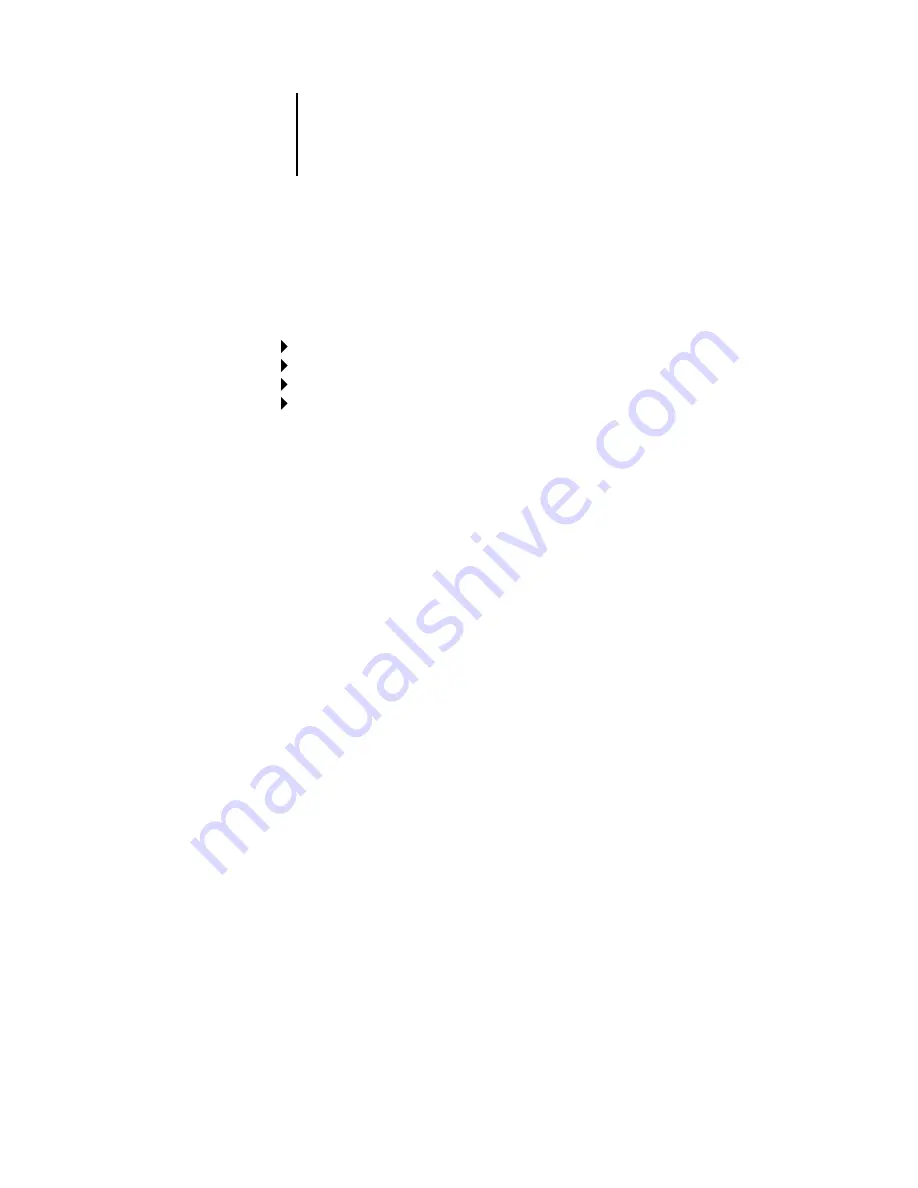
2
2-28
Setting up the Pi5500
N
OTE
:
If you change your mind about any of the menus you have selected, use the
Menu button to escape and return to the main Bindery Setup menu. To cancel all
changes, you must exit Network Setup.
.
Once you have chosen a file server, the Pi5500 immediately tries to log in as a guest
without a password. If it succeeds, it skips to the NetWare Print Server option.
If you try to add a file server but all Pi5500 connections are already in use, you are
prompted to remove a file server (see “Remove File Server” on page 2-31).
Network Setup
Service Setup
PServer Setup
Bindery Setup
Add File Server
This option gives you two ways to add a Novell NetWare file server.
Select File Server
From List/Search by Name
You may select the file server from a scrollable list, or by a name search. Choose
From List if your network does not have a large number of file servers. Select Search
by Name if the number of file servers is so large that scrolling through the list would
take a long time.
If you selected
From List
:
If you selected
Search by Name
:
Add Server
List of all servers
The Pi5500 obtains a list of NetWare
file servers by querying the IPX
network. Use the Up and Down
arrow buttons to select a NetWare file
server from the list. Choose the server
on which you have configured a print
server and print queue to handle
Pi5500 print jobs.
Enter First Letters of Server Name
Use the Up and Down arrow buttons to
enter the first letters of the name of the
file server you want to use, and choose
OK.
Add Server
List of servers matching the search
This option is displayed if you entered
letters to search. Scroll to select the server
you want from the list.






























