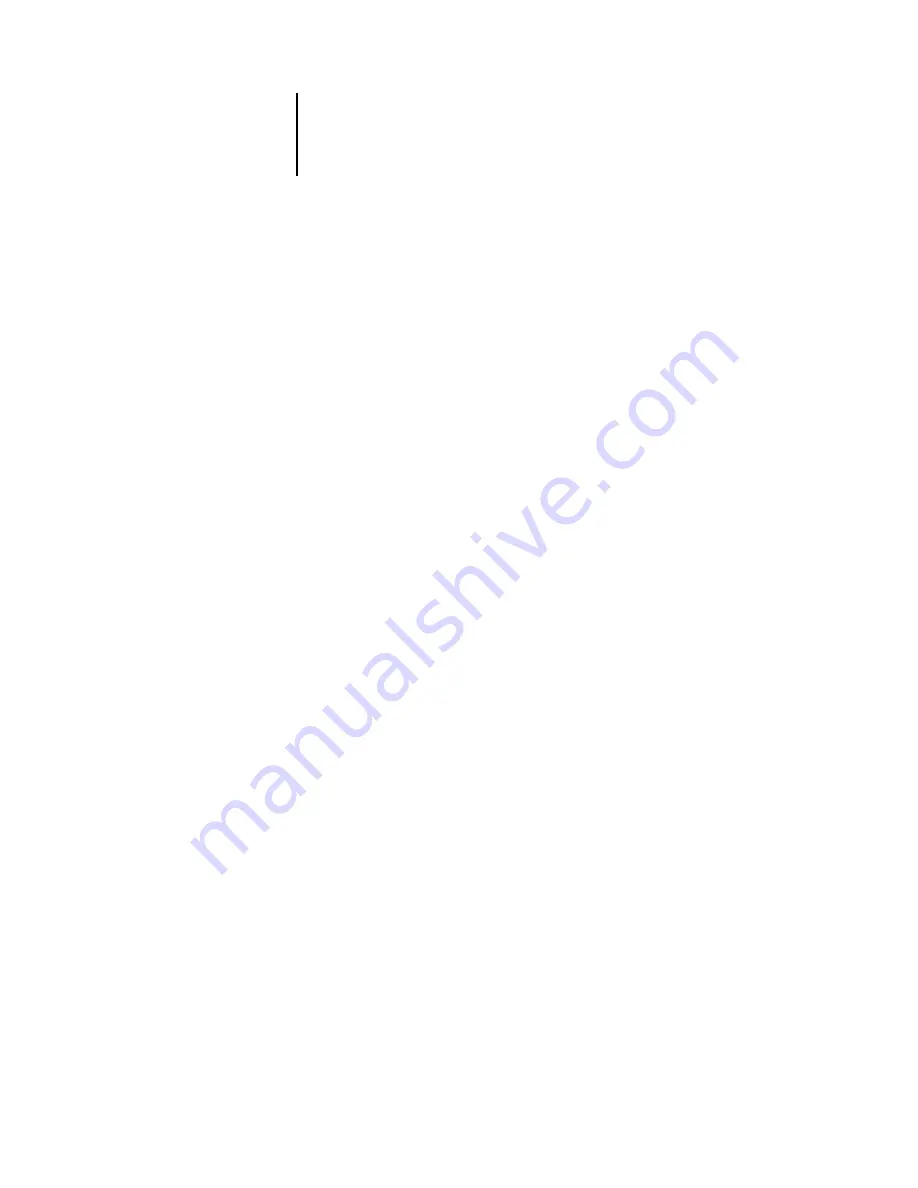
3
3-4
Setting up the Pi5500 from a Windows Computer
Enable Printed Queue
—Specify whether to enable the Printed Queue, a storage
location on the Pi5500 disk for recently printed jobs. You can reprint jobs from the
Printed queue without sending them to the Pi5500 again. If the Printed queue is not
enabled, jobs are deleted from the Pi5500 disk immediately after they are printed.
Jobs Saved in Printed Queue
—Specify the number of jobs to be stored in the Printed
Queue. Jobs in the Printed queue take up space on the Pi5500 hard disk.
Delete Scan Jobs
—Specify how often to delete scan jobs from the Pi5500 hard disk.
Click Delete Scan Jobs Now to delete scan jobs immediately.
Date & Time
—Specify the system date and time, which are used on the cover page and
on Job Logs.
Use Character Set
—Specify whether the Control Panel and the job management tools
should use the Macintosh, DOS, or Windows character set for displaying file names.
This is important if a file name includes accented or composite characters (such as é or
æ). For mixed-platform networks, select the setting that gives the best overall
representation of the special characters you use.
Passwords
You can set, change, and remove passwords for the Pi5500. Keep careful track of the
passwords you set for each.
Administrator
—Controls access to Setup; Administrator privileges also include
Operator privileges.
N
OTE
:
The administrator password also controls printer driver defaults for printer
drivers installed with Point and Print on Windows NT 4.0 clients. For information on
installing printer drivers with Point and Print, see
Getting Started
.
Operator
—Controls access to job management functions via the job management
tools.
By default,
no
passwords are set. If you do not specifically set passwords, all users will
have access to important functions such as Setup (including setting passwords) and job
control. We strongly recommend that you set at least an Administrator password to
protect the Pi5500 from unauthorized changes to Setup.






























