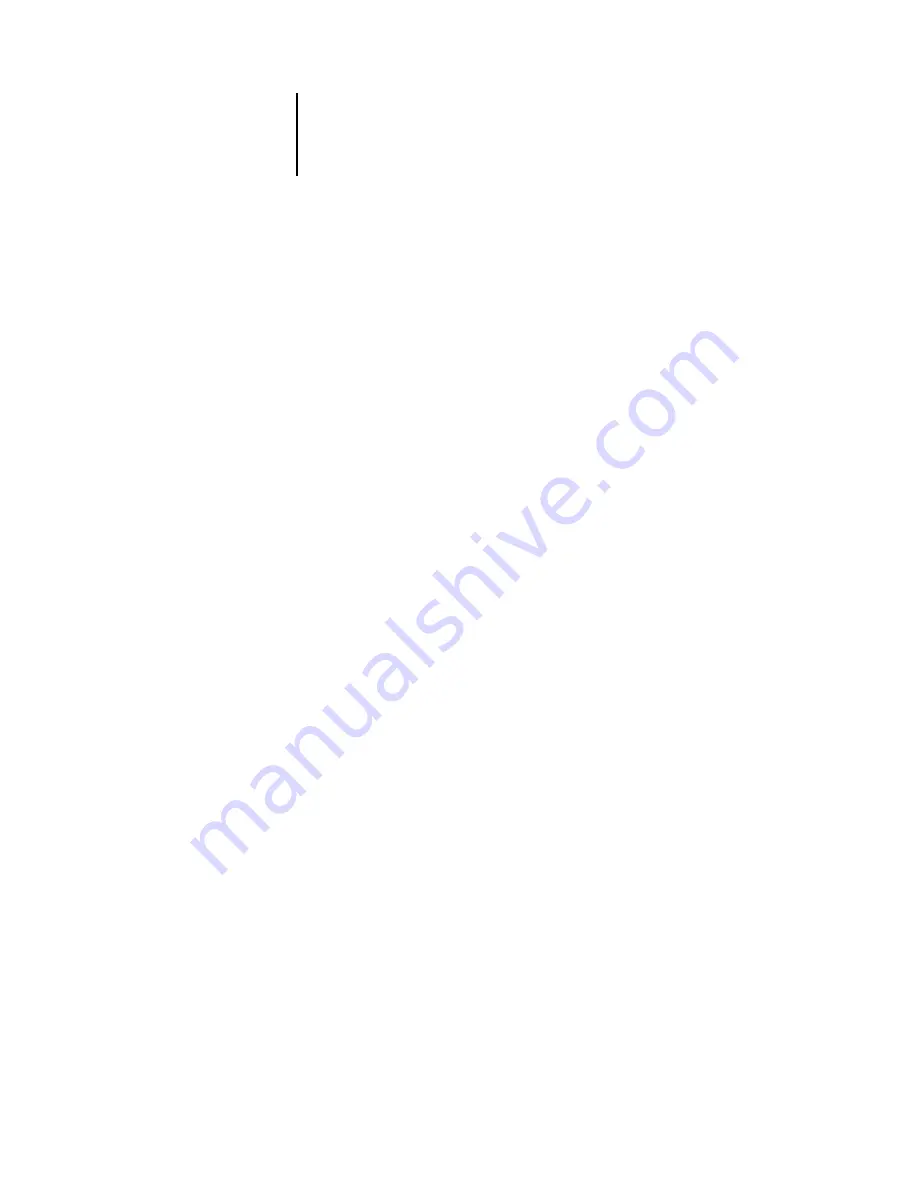
4
4-11
Pi5500 on a TCP/IP network with Windows NT 4.0
Pi5500 on a TCP/IP network with Windows NT 4.0
When a Windows NT 4.0 computer is configured to connect to the Pi5500 using
TCP/IP, it can print directly to the Pi5500. If the computer shares the printer over the
network, it is acting as a print server to Windows NT 4.0 clients. The client machines
print to the Pi5500 by printing to the Windows NT 4.0 print server. Printing can then
be monitored and controlled at the Windows NT 4.0 server.
The Windows NT 4.0 server can also use AppleTalk protocols for printing to the
Pi5500 as an alternative to TCP/IP. When creating a printer to share with AppleTalk
users, do not “capture” the printer. Capturing the printer forces all users to print to the
server rather than directly to the printer. If you capture the printer, Pi5500 print
connections will not appear in the Mac OS Chooser.
Tips for experts—Windows NT 4.0 with TCP/IP
Setting up printing from Windows NT 4.0 using TCP/IP protocols is similar in some
respects to setting up UNIX workstations with TCP/IP. When TCP/IP network
connections are made from Windows NT 4.0 workstations, note the following:
•
In Pi5500 Setup, enable TCP/IP and enter the IP address, Subnet mask, and Gateway
address for the Pi5500.
You can enter these addresses manually or use DHCP, RARP, or BOOTP protocols to
assign them dynamically.
•
Make sure your Pi5500 name and address are listed in a domain name services
(DNS) or a host name database used by your system.
•
Make sure your system host table includes the correct internal name for the
Pi5500 as a remote printer.
For more information, see page 4-20.
•
Install the appropriate printer driver files (PCL or PostScript) on the
Windows NT 4.0 server (see
Getting Started
)
.
•
Repeat the installation for everyone who prints to the Pi5500.
















































