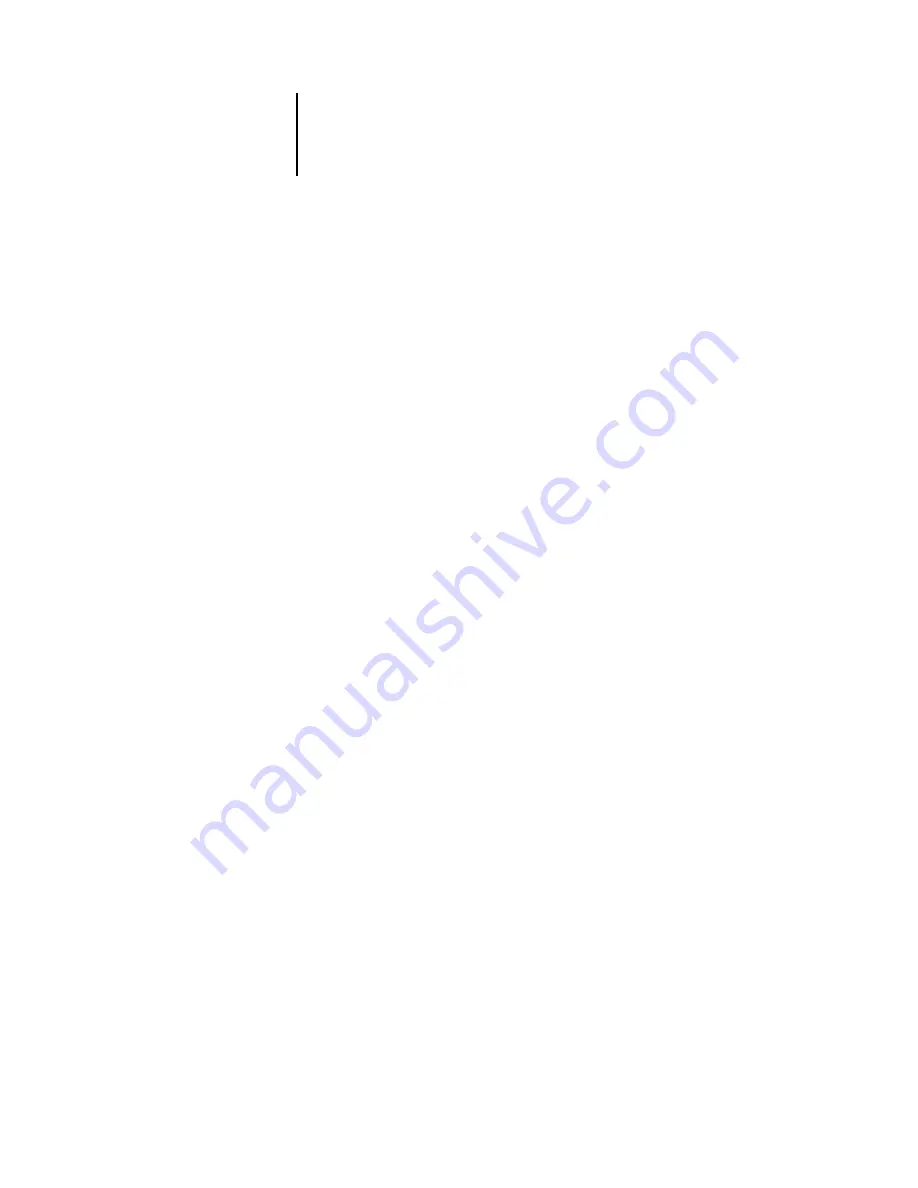
2
2-41
Printer Setup options
In the list of options that follows, default values, where applicable, appear in
square brackets.
Publish Direct Connection
Yes/No [Yes]
This option enables users to print (or download) jobs to the Pi5500 without spooling.
Jobs printed to the Direct connection are not saved in the Printed queue.
If you plan to download fonts to the Pi5500, you must publish the Direct connection.
Publish Print Queue
Yes/No [Yes]
This option enables users to print (or download) jobs to the Print queue. Jobs printed
to the Print queue are spooled to the Pi5500 disk and printed on a first-in, first-out
basis. Only the connections published in Printer Setup are available to users.
• To print to the Pi5500 over a TCP/IP network, you must publish either (or both)
the Print queue and the Hold queue.
• To print to the Pi5500 over the parallel port, you must publish a queue or publish
the Direct connection.
Publish Hold Queue
Yes/No [Yes]
Use this option to enable users to print (or download) jobs to the Hold queue. Jobs in
the Hold queue can be printed only by copying or moving them to the Print queue
with Fiery WebSpooler.
Parallel Connection
Print Queue/Hold Queue/Direct Connection [Print Queue]
Use this option to determine where jobs printed to the parallel port are sent. Only the
connections that you published are displayed.
This option appears only if you selected Yes for the Enable Parallel Port option in
Network Setup. If only one of the connections is published, this option does not
appear and parallel port jobs are automatically printed to that connection.
















































