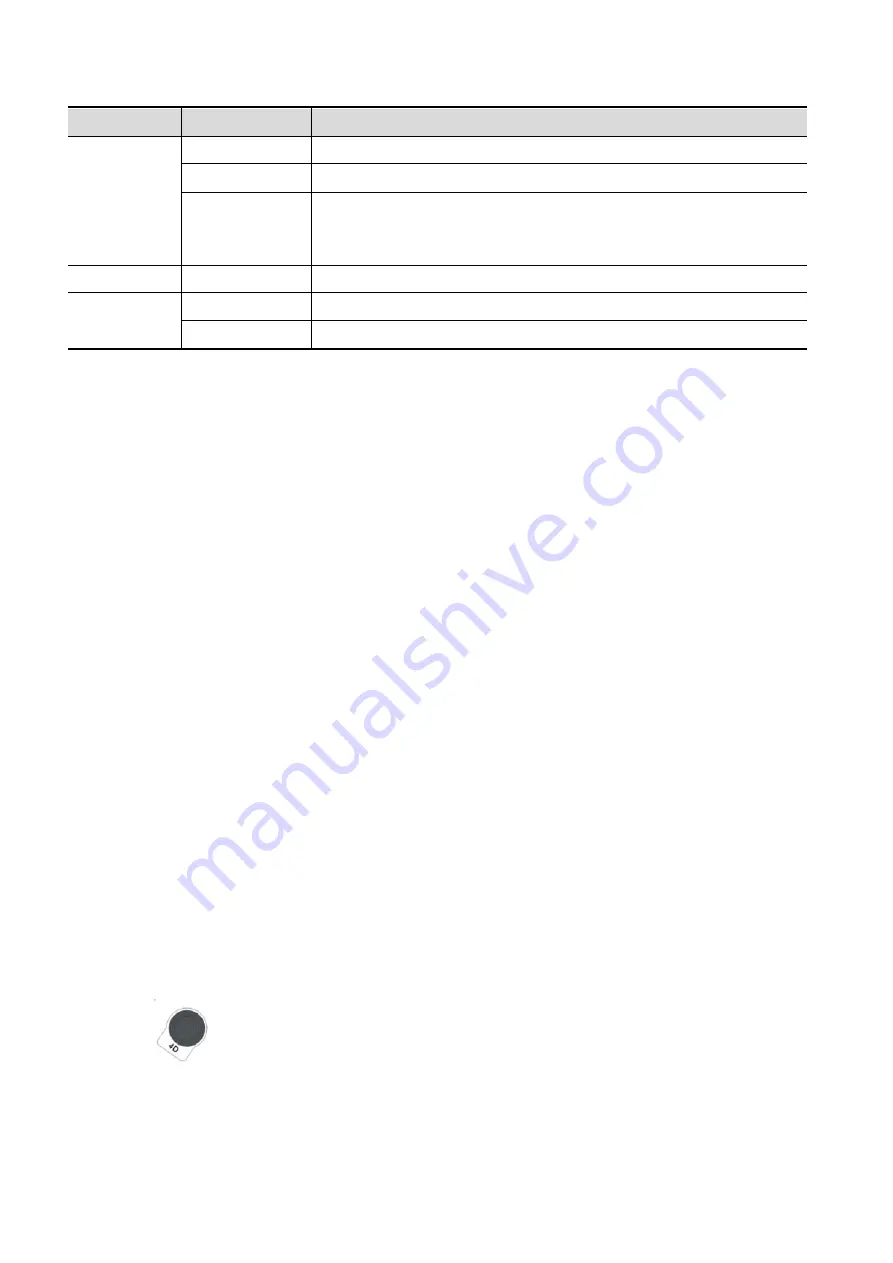
5-50 Image Optimization
Type
Parameters
Description
Polygon
Allows you to trace a polygon on the image you want to cut.
Line
Use a multi-point line to trace the boundary quickly.
Eraser Diam.
As the eraser erases the image by means of sphere, you can adjust
the size so as to adjust the erased area and depth.
The eraser sphere center has a more distinct effect of clearing
compared to other parts.
Edit Depth
Depth
Reserved.
Other
Operations
Undo
To undo the last cut only.
Undo All
To undo all cuts since you entered image edit mode.
Section image (MPR) measurement.
2D related measurements can be performed on MPR. For details, see [Advanced Volume].
Measurement is not available in acquisition preparation status.
5.10.3.4 Image Saving and Reviewing in Static 3D
Image saving
In 3D viewing mode, press the single image Save key (Save Image to hard drive) to save the
current image to the patient information management system in the set format and image size.
Save clip: in 3D viewing mode, press the user-defined Save key (Save Clip (Retrospective) to
hard drive) to save a CIN-format clip to the hard drive.
Image review
Open an image file to enter the image review mode. In this mode, you can perform the same
operations as in VR viewing mode.
5.10.3.5 Color Static 3D (Color 3D)
The system also supports the color Static 3D flow image function. For details, see “5.10.10
Color 3D.”
5.10.4 4D
4D provides continuous, high-volume acquisition of 3D images. During scanning, the probe performs
the scanning automatically.
4D image acquisition operations are similar to those of Static 3D. The only difference is that in static 3D
mode, only a single frame 3D image is captured, while in 4D mode, continuous, high-volume acquisition
of 3D images is provided.
4D imaging is an option.
5.10.4.1 Basic Procedures for 4D Imaging
1. Select the appropriate 4D-compatible probe and exam mode. Make sure there is sufficient gel on
the probe for scanning.
2. Obtain a 2D image as described in the Static 3D imaging procedure.
3. Press
to enter 4D imaging preparation status. Define the ROI as well as the curved VOI.
For details, see “5.10.3.1 Basic Procedures for Static 3D Imaging.”
4. Select a render mode, and set parameters.
5. Press <Update> on the control panel to enter the 4D image real-time display status.
Summary of Contents for DC-80A
Page 2: ......
Page 24: ......
Page 44: ......
Page 59: ...System Preparation 3 15...
Page 67: ...System Preparation 3 23...
Page 68: ......
Page 80: ......
Page 299: ...Probes and Biopsy 13 19...
Page 304: ...13 24 Probes and Biopsy NGB 035 NGB 039...
Page 324: ......
Page 334: ......
Page 340: ......
Page 348: ......
Page 352: ......
Page 363: ...Barcode Reader B 11...
Page 368: ......
Page 382: ......
Page 391: ...P N 046 014137 00 3 0...
















































