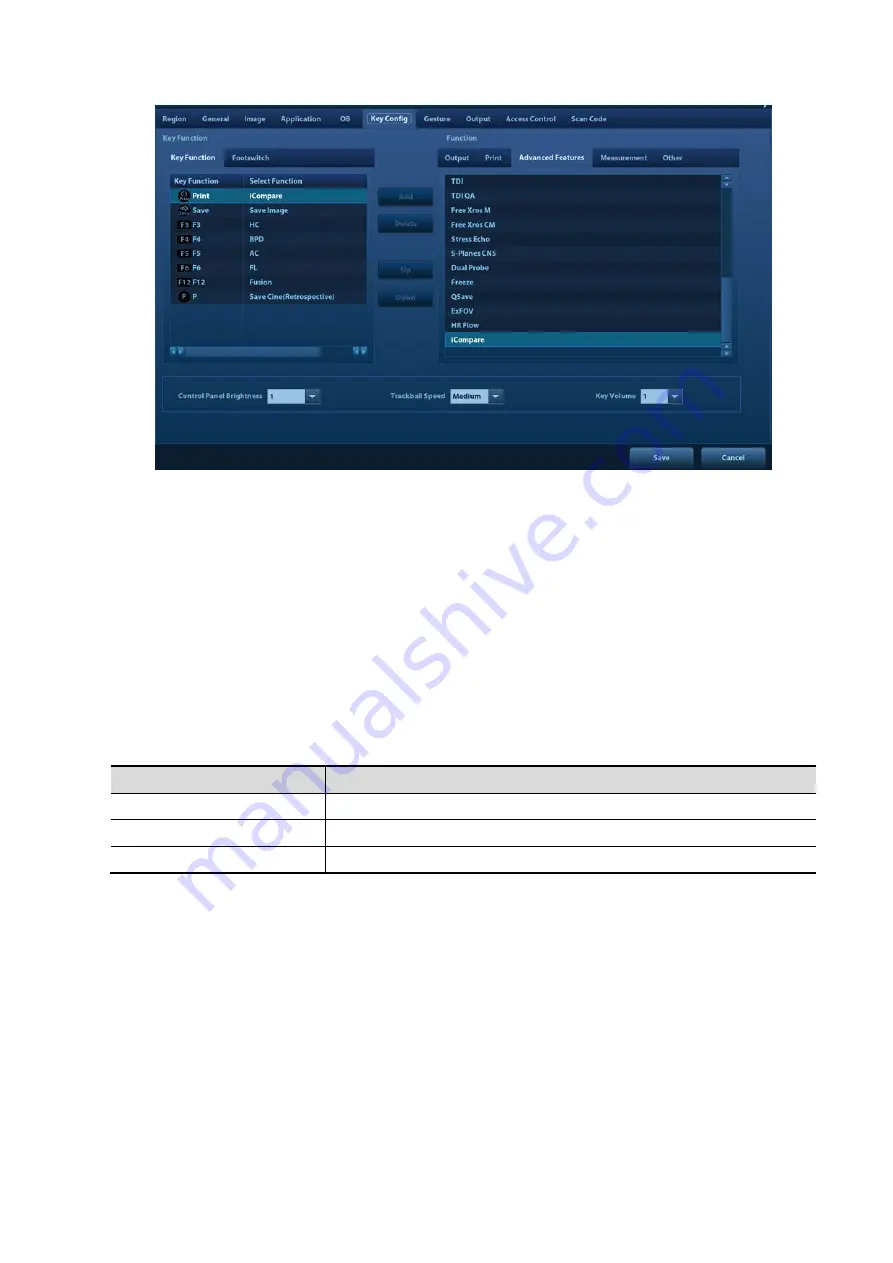
Setup 12-7
Key function setting
You can set the functions for <Save>, <Print>, user-defined keys (including F3, F4, F5, F6,
F12 and P) and two-finger gesture. See “3.8.4 Touch Screen Operation” for details about two-
finger gesture operation.
To assign a function to a key:
a) Click to select the desired key in the Key Function column on the left side of the page.
b) Click to select a function in the Function area. You can see the available functions
selected on the right side.
c) Click [Save] to complete the function setting.
Foot switch function setting
You can assign a function to the left/middle/right key of the foot switch. The method is similar to
setting key functions. See the steps above.
Other Settings
Item
Description
Key Volume
To set the key volume at 3 levels, 0 means no sound.
Control Panel Brightness
To set the brightness for the control panel.
Trackball Speed
To set the speed of the trackball when moving the trackball.
12.1.7 Gesture
The gesture setting is the same with the settings of other keys. See Chapter
for details.
Summary of Contents for DC-80A
Page 2: ......
Page 24: ......
Page 44: ......
Page 59: ...System Preparation 3 15...
Page 67: ...System Preparation 3 23...
Page 68: ......
Page 80: ......
Page 299: ...Probes and Biopsy 13 19...
Page 304: ...13 24 Probes and Biopsy NGB 035 NGB 039...
Page 324: ......
Page 334: ......
Page 340: ......
Page 348: ......
Page 352: ......
Page 363: ...Barcode Reader B 11...
Page 368: ......
Page 382: ......
Page 391: ...P N 046 014137 00 3 0...






























