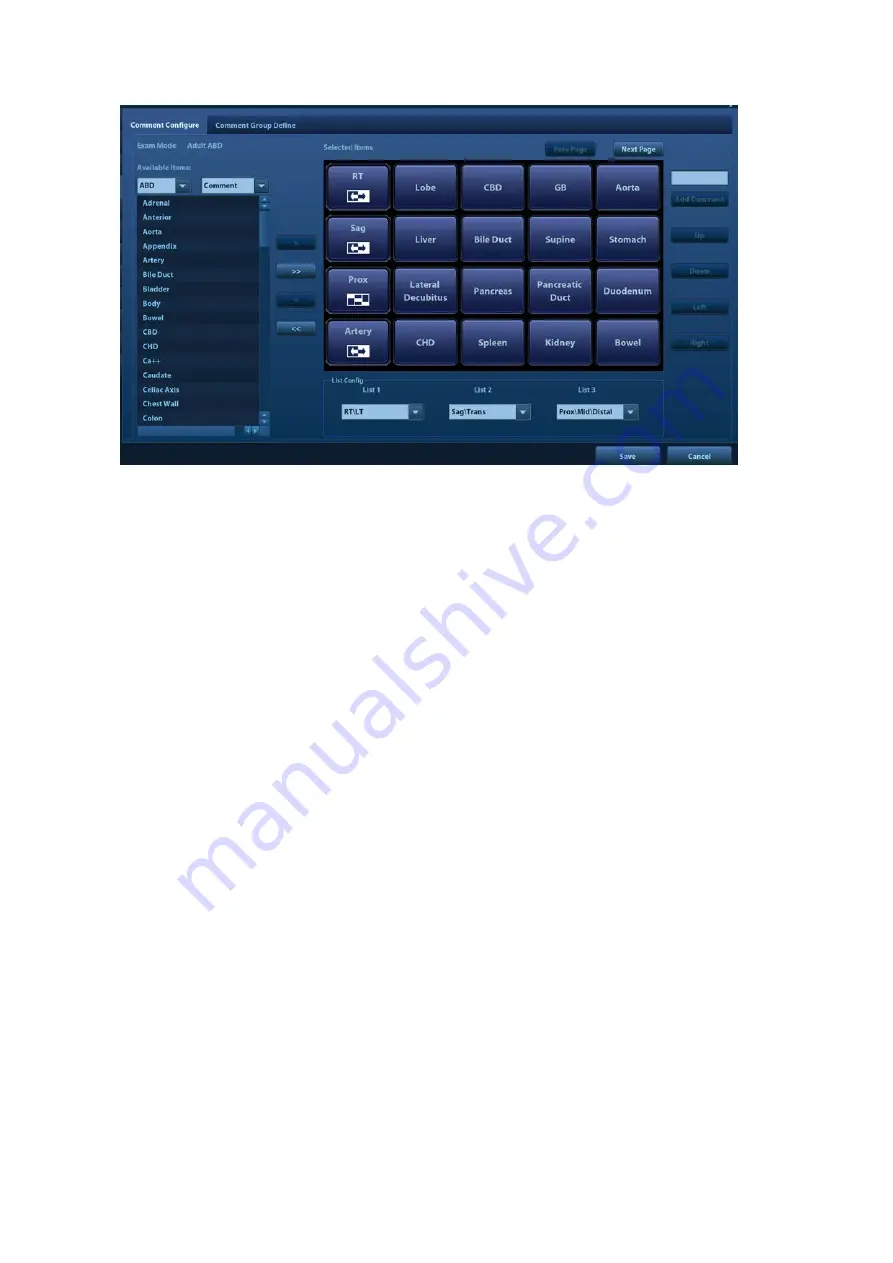
12-10 Setup
1. Add comments: directly enter user-defined comment texts, or select available items (select
comment texts for the comment library or select comment in groups).
Directly enter user-defined comment texts: posit the cursor in the field box above [Add
Comment], enter the text comment through the keyboard, and then click [Add Comment].
Then the directly-entered comment will be added to the Available Items and Selected
Items.
Select available items: First select a comment library and "Comment" from the drop-down
lists beside "Available Items", and then all items will be displayed below “Available Items”.
Or Select "Group" from the drop-down list beside "Available Items", all groups will be
displayed below “Available Items”.
Click [>] to add the item in Available Items on the left into Selected Items on the right.
Click [>>] to add all items in Available Items on the left into Selected Items on the right.
2. Change position of the selected items: select an item on the right side box and click [Up],
[Down], [Left] or [Right] button to change the position of the item.
3. Withdraw or delete a user-defined comment:
Withdraw an item (from the library or user-defined) in the Selected Items list:
Click [<] to withdraw selected Items to the Available Items list.
Click [<<] to withdraw all items in Selected Items.
Delete a user-defined item in the Available Items box: You can only delete the user-
defined items rather than the items in the system library. After a user-defined item is
deleted, it will not be available.
Select a user-defined item in the Available Items box, and click [<].
4. List Config: select a desired group from the drop-down list.
5. After you customize comments, click [Save] to confirm and exit the screen.
Comment Group Define
You can add user-defined comment group for current exam mode. The groups in the library are
provided by the system or user-defined ones.
Summary of Contents for DC-80A
Page 2: ......
Page 24: ......
Page 44: ......
Page 59: ...System Preparation 3 15...
Page 67: ...System Preparation 3 23...
Page 68: ......
Page 80: ......
Page 299: ...Probes and Biopsy 13 19...
Page 304: ...13 24 Probes and Biopsy NGB 035 NGB 039...
Page 324: ......
Page 334: ......
Page 340: ......
Page 348: ......
Page 352: ......
Page 363: ...Barcode Reader B 11...
Page 368: ......
Page 382: ......
Page 391: ...P N 046 014137 00 3 0...






























