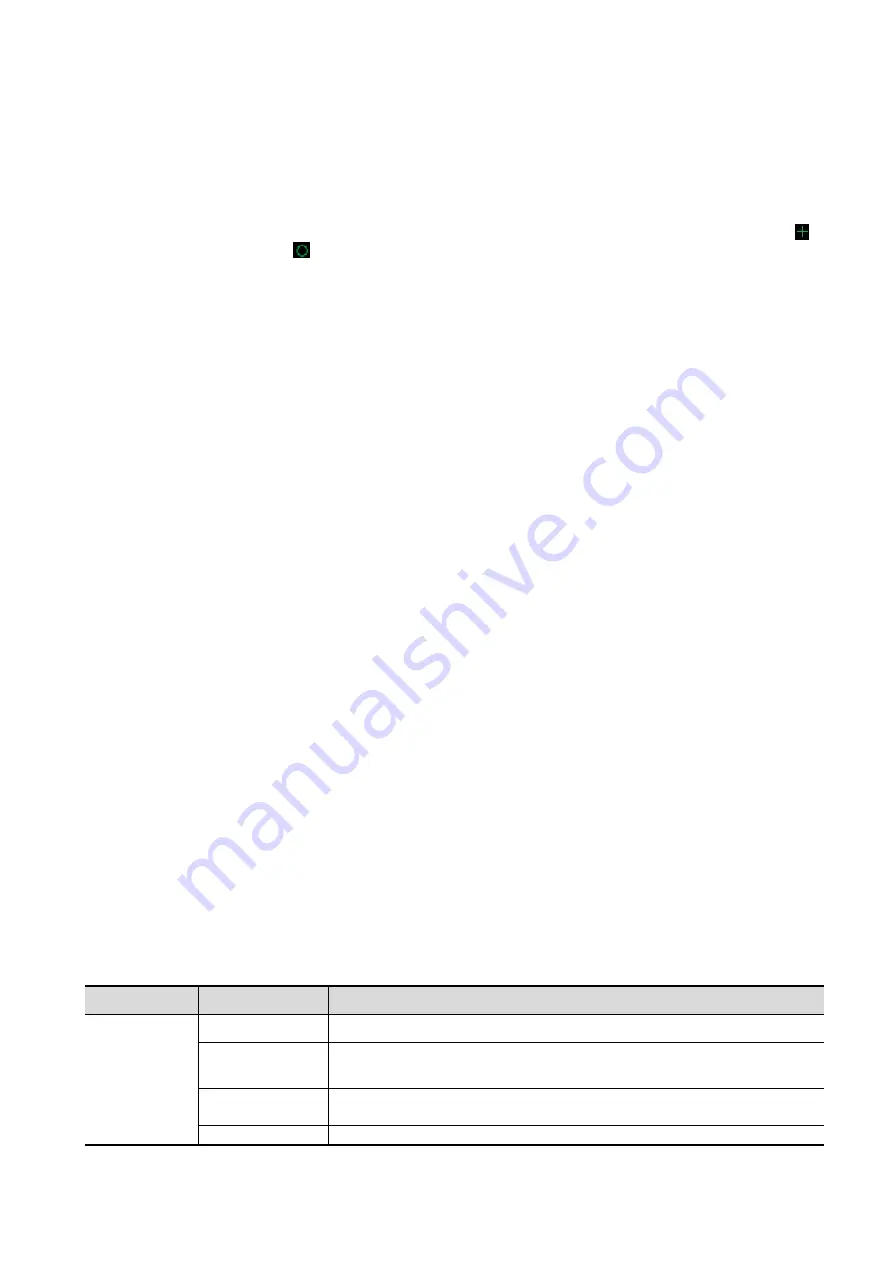
Image Optimization 5-49
Image Editing
Function
Image editing is a more elaborate function than VOI adjusting for optimizing the 3D image by
clipping (removing) the obscured part of the region of interest.
Tip:
In image editing status, no image parameters can be changed. A cutting cursor is displayed
or an eraser cursor
, and the system enters “Accept VOI” status.
The editing function is available only on VR.
Procedures
1. Enter image editing status by touching the [Edit] tab.
2. Select an edit/erase tool:
Polygon
a) Press <Set> to position the start point, roll the trackball to set a region, and press <Set> to
trace the region.
b) When the start point and end point coincide, the region is selected, or press <Set> twice to
finish tracing.
c) Move the cursor to the region you want to cut and press <Set> again to cut.
Contour
a) Press <Set> to position the start point, and roll the trackball to trace the region.
b) When the start point and end point coincide, the region is selected, or press <Set> twice to
finish tracing.
c) Move the cursor to the region you want to cut and press <Set> again to cut.
Rectangle
a) Press <Set> to fix the rectangle's position, roll the trackball to change the size, and press
<Set> again to finish drawing the rectangle
b) Move the cursor to the region you want to cut and press <Set> again to cut.
Line
a) Press <Set> to position the start point and the system will display a reference line. Roll the
trackball to set the line orientation and press <Set> to start drawing. Press <Set> when
ends are required. Press <Set> twice to finish drawing.
b) Move the cursor to the region you want to cut and press <Set> again to cut.
Soft/ hard eraser
Press <Set> to position the start point and roll the trackball to select the region. Press <Set>
when ends are required. You can repeat the step to erase all parts blocking the interesting
region.
rotate the knob under [Eraser Diam.] to adjust eraser diameter.
To undo the last cutting, touch [Undo] on the touch screen.
To undo all cuttings, touch [Undo All].
The image cutting parameters are described as follows:
Type
Parameters
Description
Edit Type
Contour
Allows you to trace the portion of the image you want to cut.
Rect.
Displays a box which can be used to define the portion of the image
you want to cut.
Soft eraser
Applies to softer or smoother boundary within a small range of the
image.
Hard eraser
Applies to a distinct boundary of within a wider range of the image.
Summary of Contents for DC-80A
Page 2: ......
Page 24: ......
Page 44: ......
Page 59: ...System Preparation 3 15...
Page 67: ...System Preparation 3 23...
Page 68: ......
Page 80: ......
Page 299: ...Probes and Biopsy 13 19...
Page 304: ...13 24 Probes and Biopsy NGB 035 NGB 039...
Page 324: ......
Page 334: ......
Page 340: ......
Page 348: ......
Page 352: ......
Page 363: ...Barcode Reader B 11...
Page 368: ......
Page 382: ......
Page 391: ...P N 046 014137 00 3 0...






























