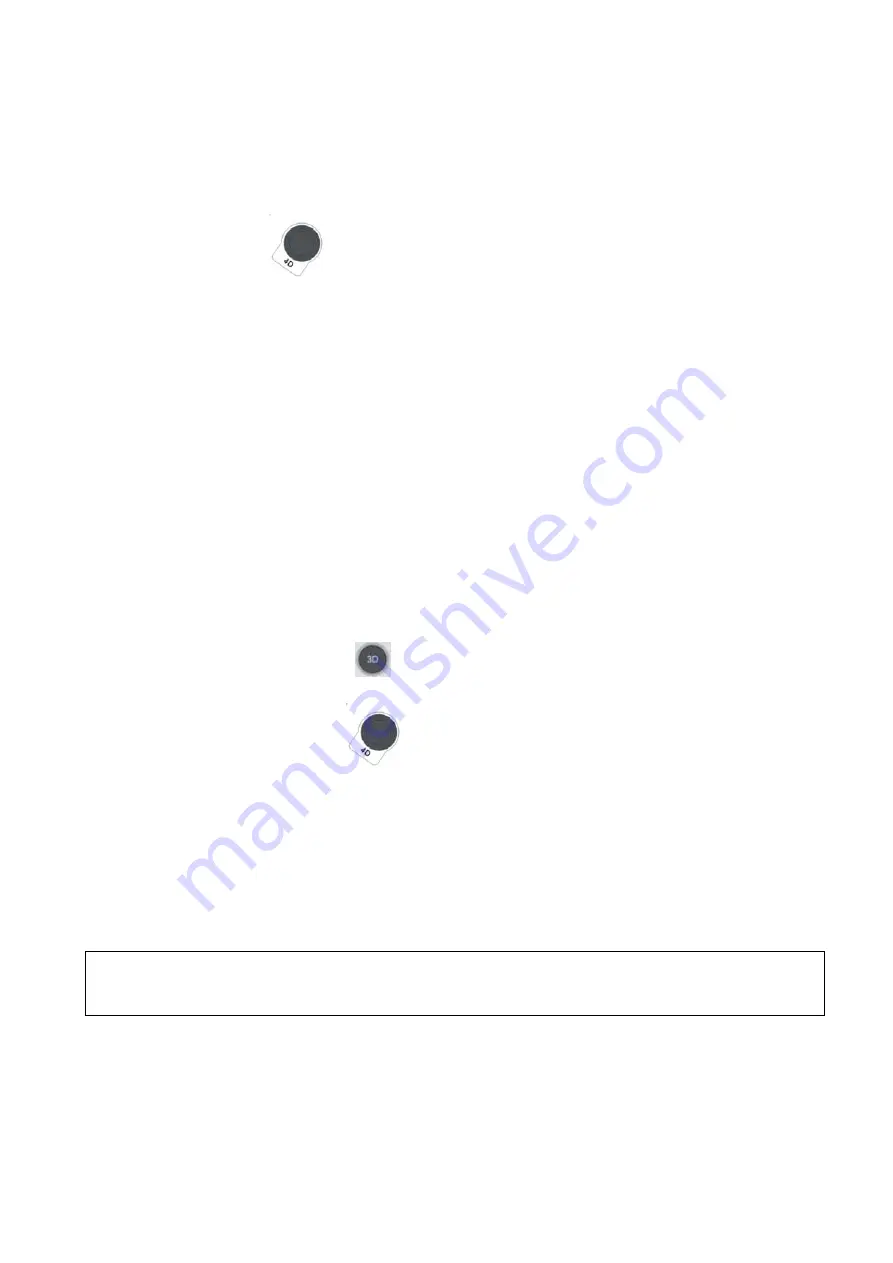
Image Optimization 5-51
6. Press <Freeze> on the control panel to freeze the image. Perform image cutting, rotation,
annotation and image saving if necessary. For detailed operations, see “5.10.3.3 Static 3D Image
Viewing.”
7. Exit 4D.
Press <Update> to return to 4D image acquisition preparation,
or, press <B> or the
key to enter B mode.
5.10.4.2 4D Acquisition Preparation
The parameters are the same as those for Static 3D. For details, see “5.10.3.2 Static 3D Acquisition
Preparation.”
5.10.4.3 4D Real-time Display
In 4D real-time display status, operations are similar to those in Static 3D. For details, see the
corresponding section in Static 3D.
5.10.4.4 4D Image Saving
In 3D viewing mode, press the single image Save key (Save Image to hard drive) to save the
current image to the patient information management system in the set format and image size.
Save clip: in 3D viewing mode, press the user-defined Save key (Save Clip (Retrospective) to hard
drive) to save a CIN-format clip to the hard drive.
Tip: After freezing a 4D image, press <Cine> to switch between cine auto-play mode and manual mode.
5.10.4.5 3D/4D Fast Switching
In 4D real-time imaging mode, press
to quickly switch to VR viewing status, where you can
obtain the same image of a better quality.
In 3D imaging viewing mode, press
to quickly switch to 4D image real-time imaging status,
where you can obtain the same image in dynamic mode.
5.10.5 Smart 3D
The operator manually moves the probe to change its position/angle when performing the scan. After
scanning, the system carries out image rendering automatically, then displays a frame of the 3D image.
Smart 3D is an option.
5.10.5.1 Basic Procedures for Smart 3D Imaging
NOTE:
In Smart 3D image scanning, if the probe orientation mark is oriented to the operator’s
finger, perform the scan from right to left in linear scan, or rotate the probe from left to right
in rocked scanning. Otherwise, the VR direction will be wrong.
To perform Smart 3D imaging:
1. Select the appropriate probe (non-4D probe) and exam mode. Make sure there is sufficient gel on
the probe for scanning.
2. Obtain a 2D image. Optimize the image as described in the Static imaging procedure.
Summary of Contents for DC-80A
Page 2: ......
Page 24: ......
Page 44: ......
Page 59: ...System Preparation 3 15...
Page 67: ...System Preparation 3 23...
Page 68: ......
Page 80: ......
Page 299: ...Probes and Biopsy 13 19...
Page 304: ...13 24 Probes and Biopsy NGB 035 NGB 039...
Page 324: ......
Page 334: ......
Page 340: ......
Page 348: ......
Page 352: ......
Page 363: ...Barcode Reader B 11...
Page 368: ......
Page 382: ......
Page 391: ...P N 046 014137 00 3 0...






























