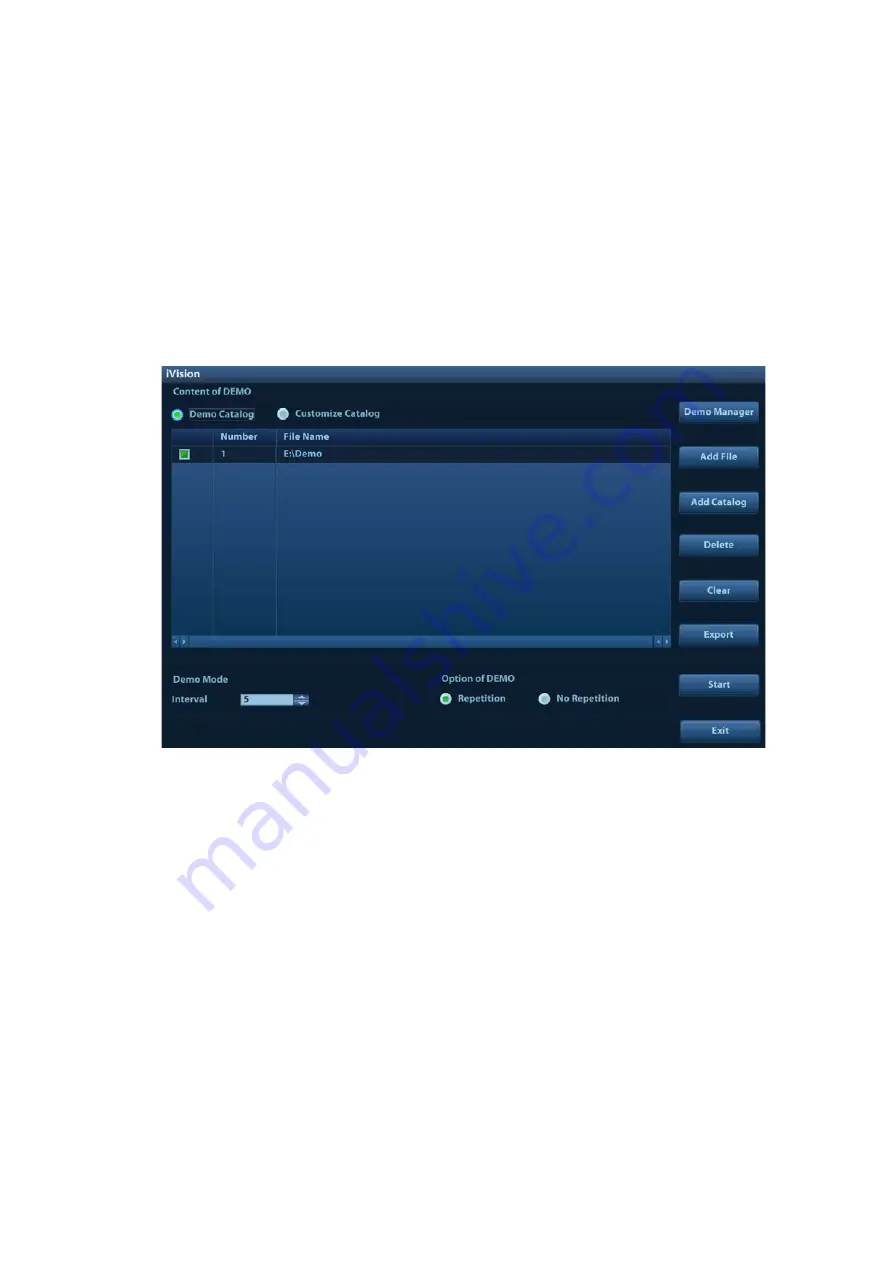
Patient Data Management 10-7
10.2.11 iVision
The iVision function is used to demonstrate the stored images. Image files are played one by one
according to file names (including system-relevant and PC-compatible format images).
To perform image demonstration:
1. Enter the iVision screen:
Press the user-defined key for iVision (setting path: [Setup]
→
[System]
→
[Key Config])
2. Add the contents to be played and select demo mode.
3. Select an item in the list and click [Start] to begin the demonstration.
4. Click [Exit] or press <ESC> to exit iVision status.
The iVision screen is shown as follows:
Demonstration item
Demonstration items are image files in formats supported by the system. You can add exam data
from the patient database or system-supported image files and folders to the demonstration list.
For files and folders in the demonstration list, the images in the directory and subdirectory are
played one by one, and the system will automatically skip files that cannot be opened.
Demonstration catalog
There are two kinds of catalog: Demo Catalog and Customize Catalog.
Demo Catalog: the demo catalog is a folder on the hard disk where the factory DEMO is
stored. The system plays the images in this folder when performing demonstrations.
The system supports importing, deleting or clearing the data in the demo catalog.
Click [Demo Manager] to operate:
[>]: to import data into the demo catalog.
[<]: to delete selected data.
[<<]: to delete all data.
Customize Catalog: the catalog of the displayed images is saved here. The system plays
the images in the catalog when performing demonstrations.
Operate the catalog or the files using the buttons on the right:
[Add File]: to add files to the file list.
Summary of Contents for DC-80A
Page 2: ......
Page 24: ......
Page 44: ......
Page 59: ...System Preparation 3 15...
Page 67: ...System Preparation 3 23...
Page 68: ......
Page 80: ......
Page 299: ...Probes and Biopsy 13 19...
Page 304: ...13 24 Probes and Biopsy NGB 035 NGB 039...
Page 324: ......
Page 334: ......
Page 340: ......
Page 348: ......
Page 352: ......
Page 363: ...Barcode Reader B 11...
Page 368: ......
Page 382: ......
Page 391: ...P N 046 014137 00 3 0...






























