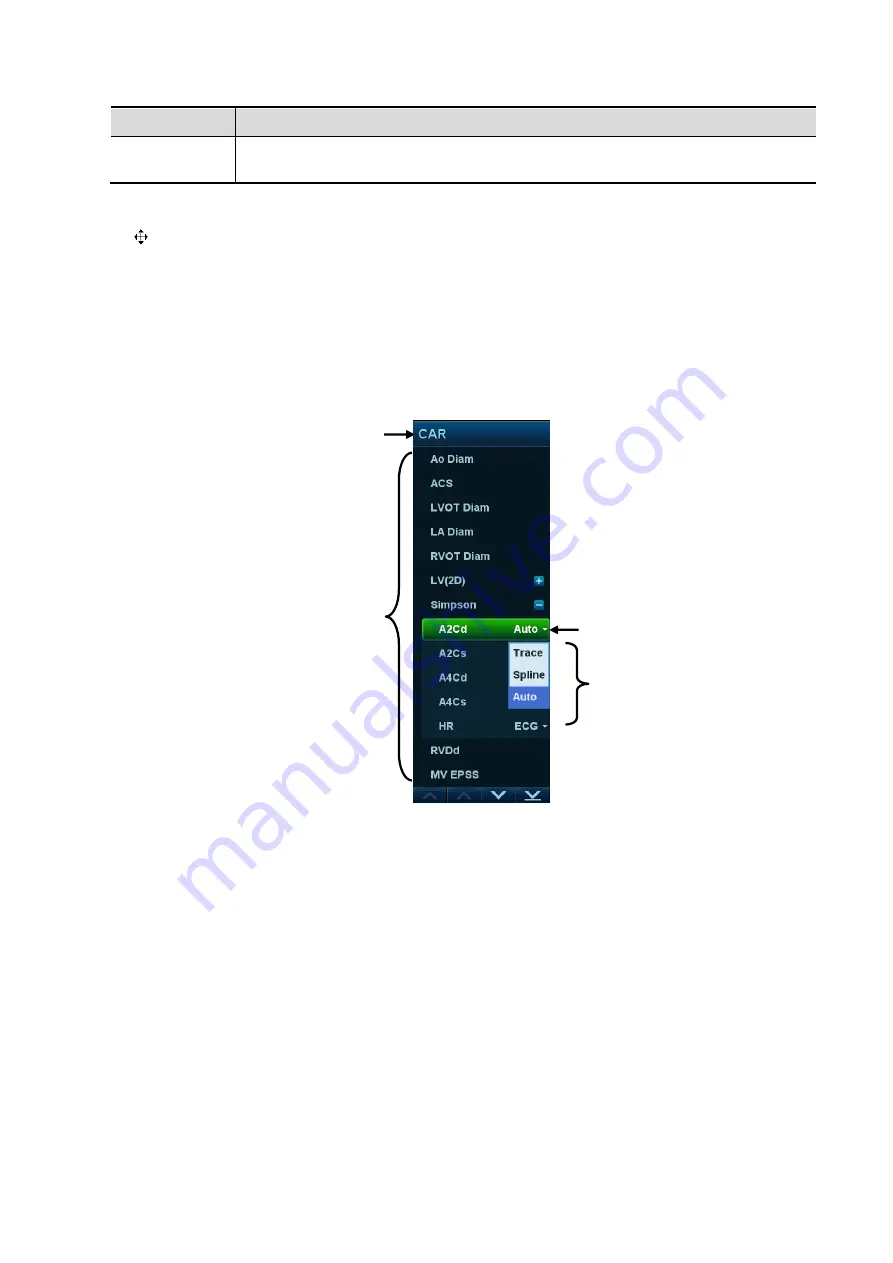
System Preparation 3-19
Composition
Description
Functional
buttons
When a screen's operation is complete, click the [OK] or [Cancel] button to save
or cancel the operation, and close the screen.
To reposition a dialog box which is not a full-screen dialogue box:
1. Roll the trackball to move the cursor over the title bar of the dialog box. The cursor becomes a
. Press the <Set> key.
2. Roll the trackball and position the rectangular graphic in the new desired location.
3. Release the <Set> key, and the dialog box is moved to the desired position.
3.8.3
Menu Operation
Use the trackball to use the menu.
Menus of different modes display in real time in the top-left corner of the screen.
For details of measurement menu operations, see the [Advanced Volume].
Operate the menu using the trackball and left/right <Set> key.
1. Press <Cursor> to show the cursor.
2. Roll the trackball to position the cursor on the item to be adjusted.
For a commanding item or command optional item: press <Set> to activate the item.
For a parameter item or ON/OFF item: press <Set> to activate the item (the item turns
green when active), then press <Set> to switch between the available values.
For a parameter optional item: press <Set> to extend the available parameters and
position the cursor on the list. Roll the trackball to position the cursor on the item to be
adjusted, then press <Set> to set the value.
Menu title
Submenu item
Extend button
Menu item
Summary of Contents for DC-80A
Page 2: ......
Page 24: ......
Page 44: ......
Page 59: ...System Preparation 3 15...
Page 67: ...System Preparation 3 23...
Page 68: ......
Page 80: ......
Page 299: ...Probes and Biopsy 13 19...
Page 304: ...13 24 Probes and Biopsy NGB 035 NGB 039...
Page 324: ......
Page 334: ......
Page 340: ......
Page 348: ......
Page 352: ......
Page 363: ...Barcode Reader B 11...
Page 368: ......
Page 382: ......
Page 391: ...P N 046 014137 00 3 0...






























