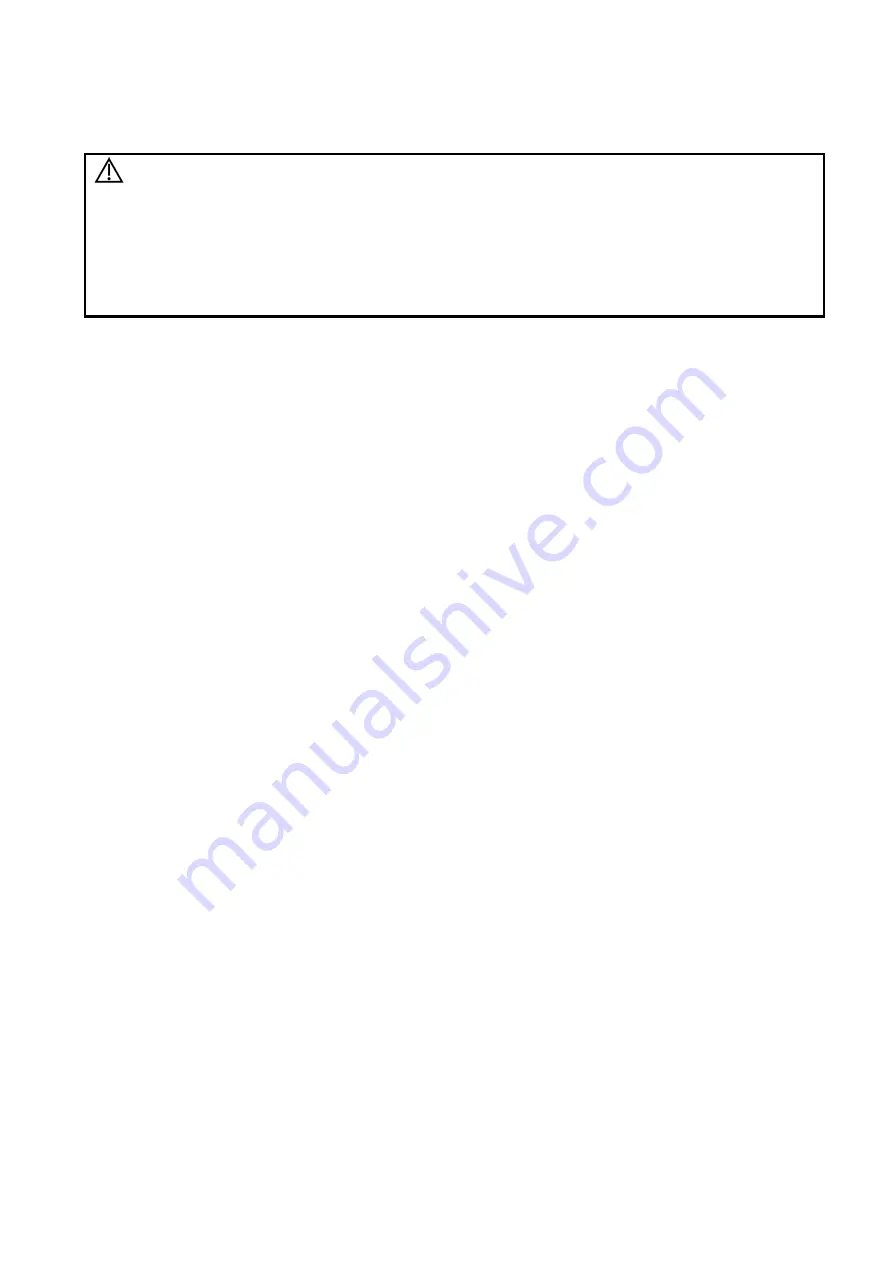
Image Optimization 5-81
The system provides a color iScape function, so you can get more information from extended images.
iScape imaging is an option.
CAUTION:
1.
iScape panoramic imaging constructs an extended image from individual
image frames. The quality of the resulting image is user-dependent and
requires operator skill and additional practice to become fully proficient.
Therefore, the measurement results can be inaccurate. Exercise caution
when you perform measurements in iScape mode. A smooth and even
speed will help produce optimal image results.
2.
Color iScape images are provided for reference only, not for confirming
diagnoses.
Tip:
iScape is an optional module, the function is available only if the module has been installed on
the ultrasound system.
Displaying the biopsy guideline is not allowed in iScape mode.
5.12.1 Basic
Procedures for iScape Imaging
To perform iScape imaging:
1. Connect an
appropriate iScape-compatible probe. Make sure there is enough coupling gel along
the scan path.
2. Set the user-defined key for iScape via the path: [Setup]
→
[System]
→
[Key Config]. Press the
user-defined key for iScape or touch [iScape View] on the touch screen directly:
3. Optimize the B mode (Power mode) image:
In the acquisition preparation status, touch the [B] ([Power]) page tab to select B mode (color)
image optimization. Perform measurement or add comments/body marks to the image if necessary.
Tip: in iScape mode, [FOV] is limited to “W.”
4. Image acquisition:
Click the [iScape] page tab to enter the iScape acquisition preparation status. Click [Start Capture]
or press <Update> on the control panel to begin the acquisition. For details, see “5.12.2 Image
Acquisition.”
The system enters image viewing status when the acquisition is completed. You can perform
operations such as parameter adjusting. For details, see “5.12.3 iScape Viewing.”
5. Exit iScape:
Press <Freeze> or <Update>, or touch [Recapture] on the touch screen to enter image
acquisition status.
Press the <B> button to return to B mode.
5.12.2 Image Acquisition
To create an iScape image, start with an optimized 2D (color) image. The 2D image serves as the mid-
line for the resulting iScape image.
1. Press the <Update> key or touch [Start Capture] on the touch screen to start the iScape image
capture.
2. Scan slowly to obtain a single extended field of view image. You can also erase and retrace if the
image is not satisfactory.
3. End image capture:
To end the image capture:
Click [Stop Capture] on the touch screen, or,
Press the <Update> key, or,
Wait until the acquisition completes automatically.
Summary of Contents for DC-80A
Page 2: ......
Page 24: ......
Page 44: ......
Page 59: ...System Preparation 3 15...
Page 67: ...System Preparation 3 23...
Page 68: ......
Page 80: ......
Page 299: ...Probes and Biopsy 13 19...
Page 304: ...13 24 Probes and Biopsy NGB 035 NGB 039...
Page 324: ......
Page 334: ......
Page 340: ......
Page 348: ......
Page 352: ......
Page 363: ...Barcode Reader B 11...
Page 368: ......
Page 382: ......
Page 391: ...P N 046 014137 00 3 0...






























